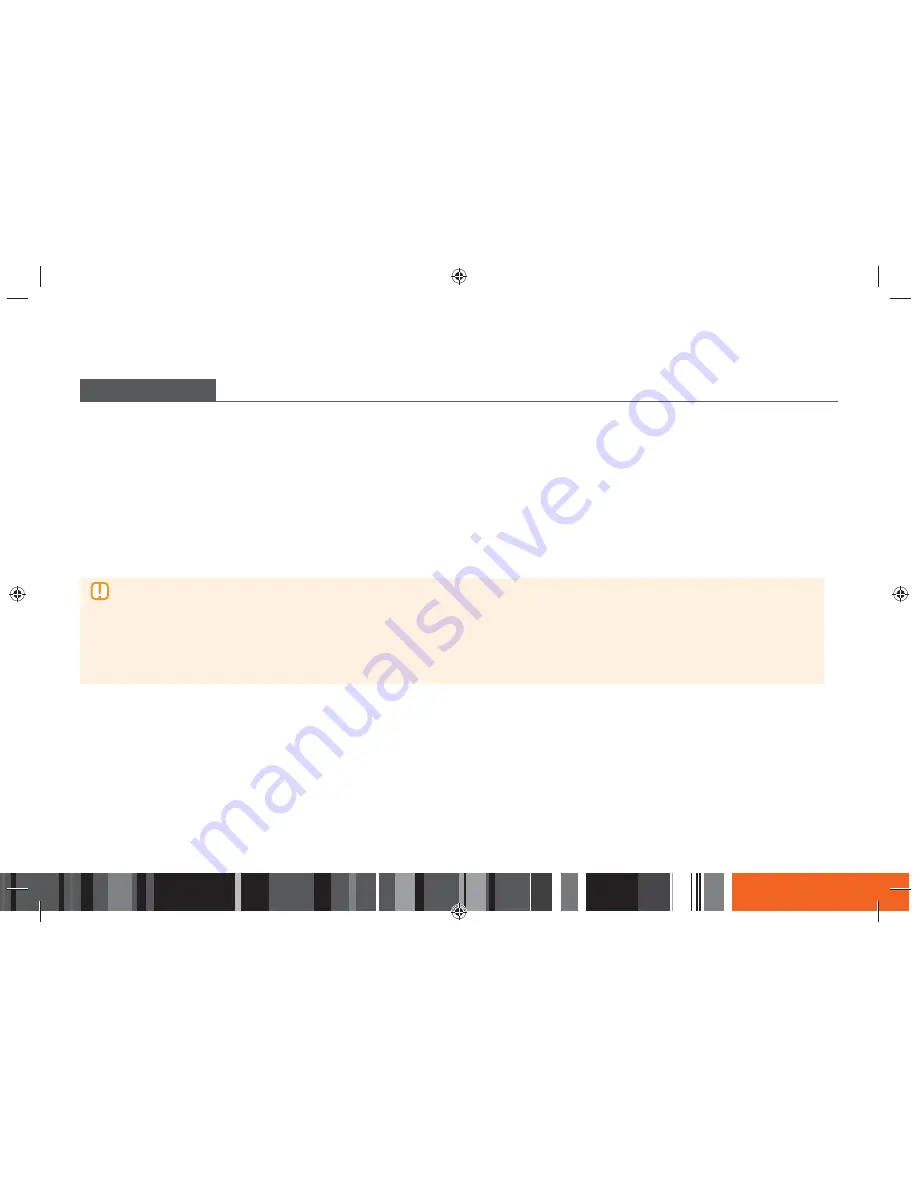
85
Network Services
h
Screen Mirroring
SCREEN MIRRORING
The Screen Mirroring function lets you view the screen of your smart phone or android tablet on the TV you have connected to the Smart Media Player.
1.
Press the
MIRROR
button on the remote. The Screen Mirroring pop-up appears.
2.
Launch AllShare Cast or the Screen Mirroring app on your device.
3.
On your device, find the name of the Smart Media Player in the list of available devices and then select it.
4.
The TV will display a PIN. Enter the PIN into your device.
5.
The TV displays a connecting message (for example, Connecting to Android_92gb...) and then displays the connected message.
6.
In a few moments, the screen of your device appears on the TV screen.
7.
To stop Screen Mirroring, press the
EXIT
or
RETURN
button on the remote control, or disable the Screen Mirroring function of your smart phone.
▶
You can connect to a device that supports AllShare Cast. Note that connecting to such a device may not be fully supported depending on
the manufacturer. For further information on mobile connection support, refer to the manufacturer’s web site.
▶
When you are using the Screen Mirroring function, video stuttering or audio dropouts may occur, depending on your environment.
▶
Bluetooth transmissions can interfere with the Screen Mirroring signal. Before using the Screen Mirroring function, we strongly recommend
that you turn off the Bluetooth function on your smart phone or smart device (tablet, etc.).
▶
Screen Mirroring is only available with mobile devices that support AllShare Cast or Wireless Mirroring. For more information, visit the mobile
device manufacturer's website.






























