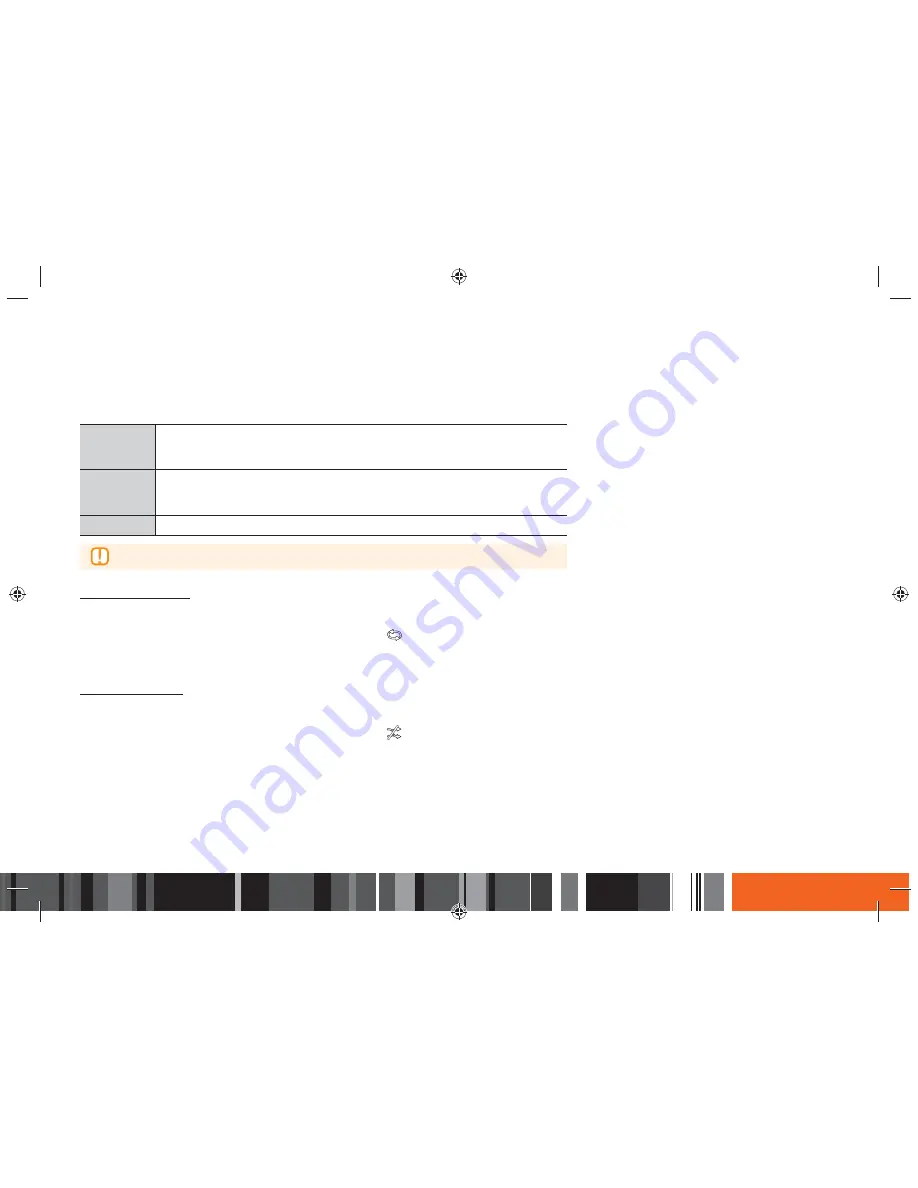
71
Media Play
h
Controlling Music Playback
Using the Options Menu
A file screen containing music files, select
Options
, and then press the
E
button.
Play Selected
Play Selected
lets you create a playlist by selecting specific files to play. It works
essentially the same way for all media.
See the 'Creating a Playlist' on page 72.
Send
Select
Send
to upload selected files an on-line site (Picasa, Facebook, etc.) or to a
device. To use
Send
, you need to establish an account with the on-line site, and then
log in using the Log In function.
Encoding
Select to manage the text encoding options.
▶
Depending on the storage device, the Options menu may differ or not be shown.
Repeating Tracks
You can set the Smart Media Player to repeat tracks.
1.
On the Playback screen, use the
▲▼◀▶
buttons to select
in the lower left corner of the screen, and then press the
E
button.
2.
Use the
▲▼
to select the repeat mode you want -
Off
,
One Song
, or
All
- and then press the
E
button.
Shuffling Tracks
You can set the Smart Media Player to play tracks at random.
1.
On the Playback screen, use the
▲▼◀▶
buttons to select
in the lower left corner of the screen, and then press the
E
button.
2.
Use the
▲▼
to set the Shuffle mode
On
or
Off
, and then press the
E
button.






























