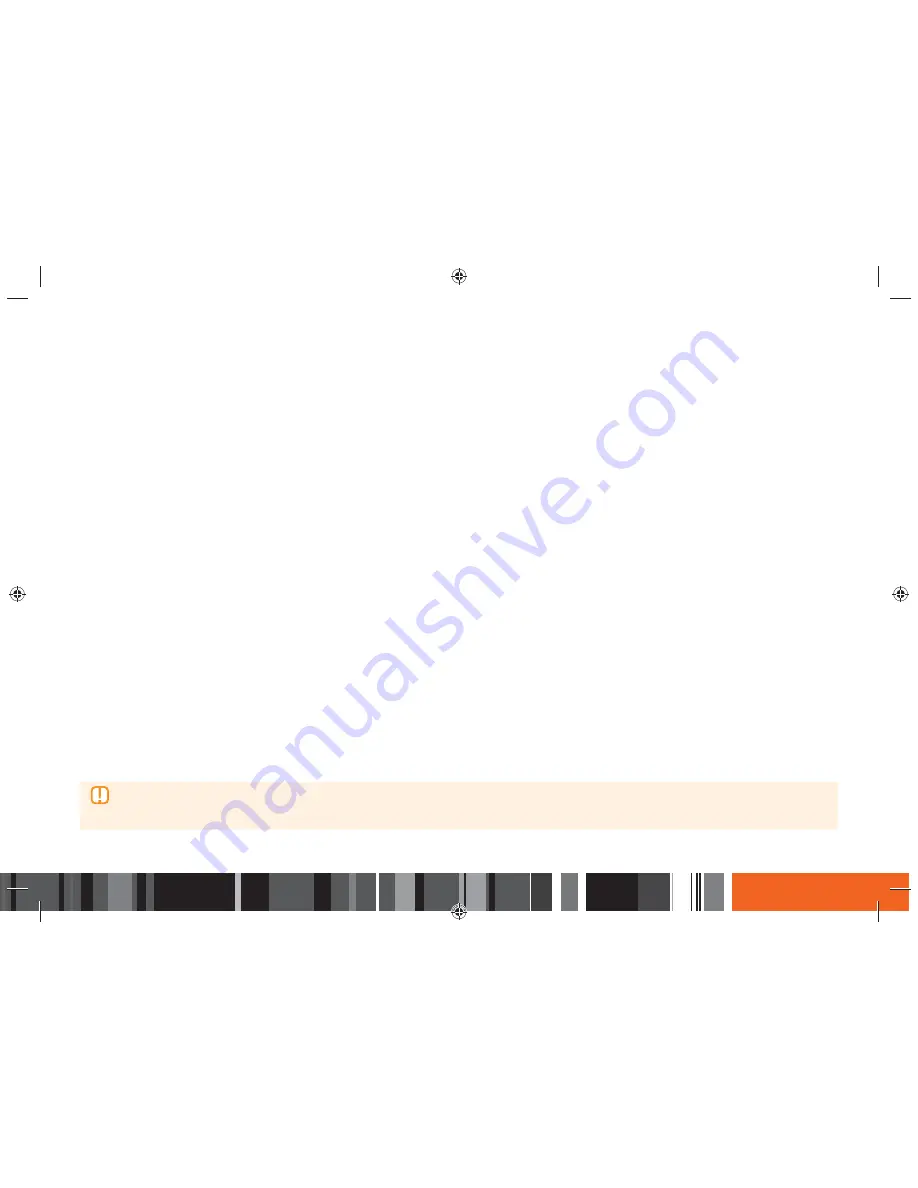
41
◈ WPS(PBC)
1.
In the Home screen, select
Settings
, and then press the
E
button.
2.
Select
Network
, and then press the
E
button.
3.
Select
Network Settings
, and then press the
E
button.
4.
Select
Wireless
in the Network Settings screen, and then press the
E
button.
5.
Use the
▼▶
button on your remote control to select the
WPS(PBC)
.
6.
Press the
E
button on your remote. The "
Press the PBC button
" message appears.
7.
Press the WPS(PBC) button on your router within two minutes. Your product automatically acquires all the network settings values it needs and
connects to your network.
The Network Status screen appears. The Smart Media Player connects to the network after the network connection is verified.
◈ WPS(PIN)
Before you begin, open the router's setup menu on your PC and access the screen with the WPS PIN entry field.
1.
In the Home screen, select
Settings
, and then press the
E
button.
2.
Select
Network
, and then press the
E
button.
3.
Select
Network Settings
, and then press the
E
button.
4.
Select
Wireless
in the Network Settings screen, and then press the
E
button. The Smart Media Player searches for and then displays a list of the
available networks.
5.
Select the desired network, and then press the
E
button.
6.
Select the
WPS(PIN)
, and then press the
E
button. The PIN pop-up appears.
7.
Enter the PIN into the WPS PIN entry field in the router's Set Up screen and then save the the screen.
▶
Contact the manufacturer of the router for instructions explaining how to access the route's Set Up screens or refer to the router's user's
manual.
▶
For a WPS connection, set your wireless router’s security encryption to AES. WPS does not support WEP security encryption.
Settings
h
Network















































