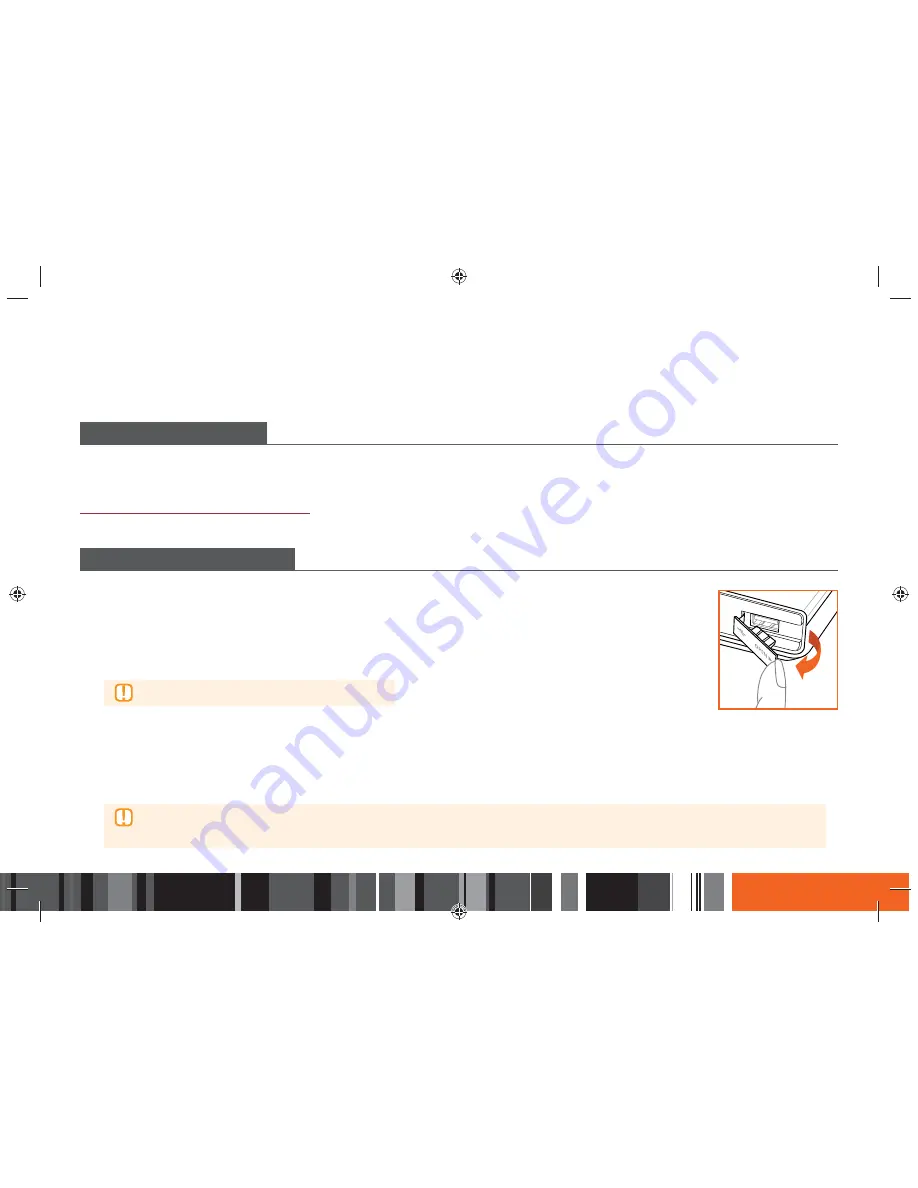
63
M
edia Play
Your Smart Media Player can play content located on USB devices and PCs. To play content located on your PC, you must connect your PC and this product
to your network and download and install the Samsung Link software on your PC.
THE SAMSUNG LINK SCREEN
For all media, the Samsung Link Main screen or one of its sub screens is your primary means of accessing and playing contents saved on a variety of devices,
either connected directly or using your network.
Accessing the Samsung Link Screen
To access the Samsung Link Main screen, select
Photos, Videos & Music
on the Home screen, and then press the
E
button.
PLAYING FILES ON A USB DEVICE
There are two methods you can use to play or view multimedia files located on a USB device through your product.
Method 1
1.
Turn the Smart Media Player on.
2.
Connect the USB device to the USB port on the front panel of the Smart Media Player. The New Device Connected pop-up
appears.
▶
If the pop-up does not appear, go to Method 2.
3.
Use the
▲▼
buttons to select
Photos
,
Videos
,
Music
or
All Content
, and then press the
E
button. The Samsung Link screen appears listing the
contents of the device. Depending on how the contents are arranged, you will see either folders, individual files, or both.
4.
If necessary, use the the
▲▼◀▶
buttons to select a folder, and then press the
E
button.
5.
Select a file to view or play, and then press the
E
button.
6.
Press the
RETURN
button to exit a folder or the
EXIT
button to return to the Home screen.
▶
Even though the Smart Media Player will display folders for all content types, it will only display files of the Content Type you selected
in Step 3. For example, if you selected music, you will only be able to see music files. You can change this selection by returning to the
Photos, Videos and Music screen and repeating Step 3.






























