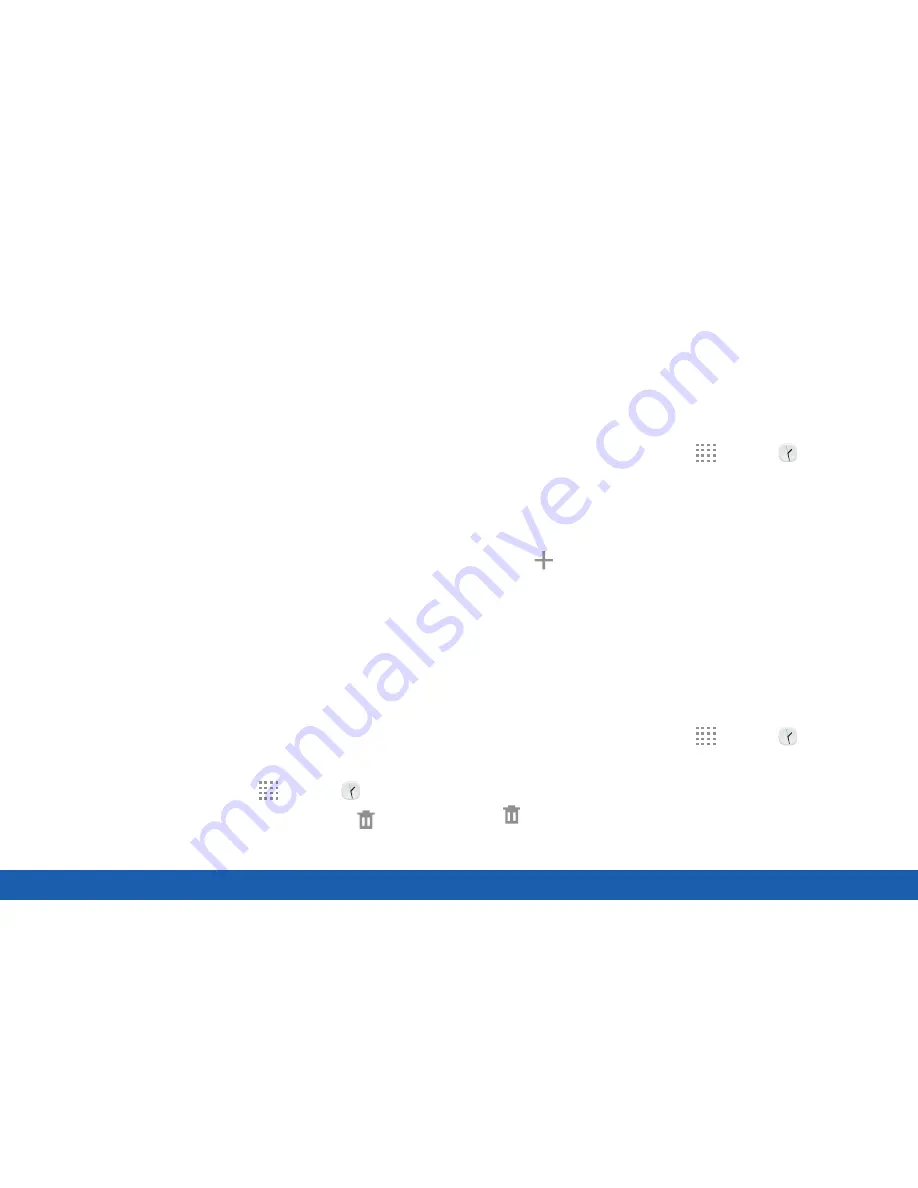
57
Clock
Applications
•
Alarm tone
: Choose a sound to play for the
alarm.
•
Volume
: Drag the slider to set the volume of
the alarm.
•
Snooze
: Enable snoozing. Set interval and
repeat values for the alarm while snoozing.
•
Smart alarm
: Set this option and the alarm
starts playing a tone at a low volume at an
interval before the alarm time, and slowly
increases in volume. Choose a time interval
and a tone to use with smart alarm. Available
when you have chosen an alarm type that
includes sound. Also, set the Interval and
Tone.
•
Name
: Enter a name for the alarm.
3. Tap
Save
to save the alarm.
Delete an Alarm
You can delete an alarm that you created.
1. From a Home screen, tap
Apps
>
Clock
.
2. Touch and hold an alarm, and then tap
Delete
.
World Clock
The World clock lets you keep track of the current
time in multiple cities around the globe.
To list a city on the main World clock screen:
1. From a Home screen, tap
Apps
>
Clock
.
2. Tap
World clock
.
•
A map of the world displays with the locations
you have added.
3. Tap
Add
.
4. Swipe through the list or tap
Search
to find a
specific city.
5. Tap the city to add it to the World clock list.
6. Repeat to add more cities.
To remove a city from the main World clock screen:
1. From a Home screen, tap
Apps
>
Clock
.
2. Tap
World clock
.
3. Touch and hold the city to remove, and then tap
Delete
.
Содержание Galaxy Tab S
Страница 1: ...User Guide ...






























