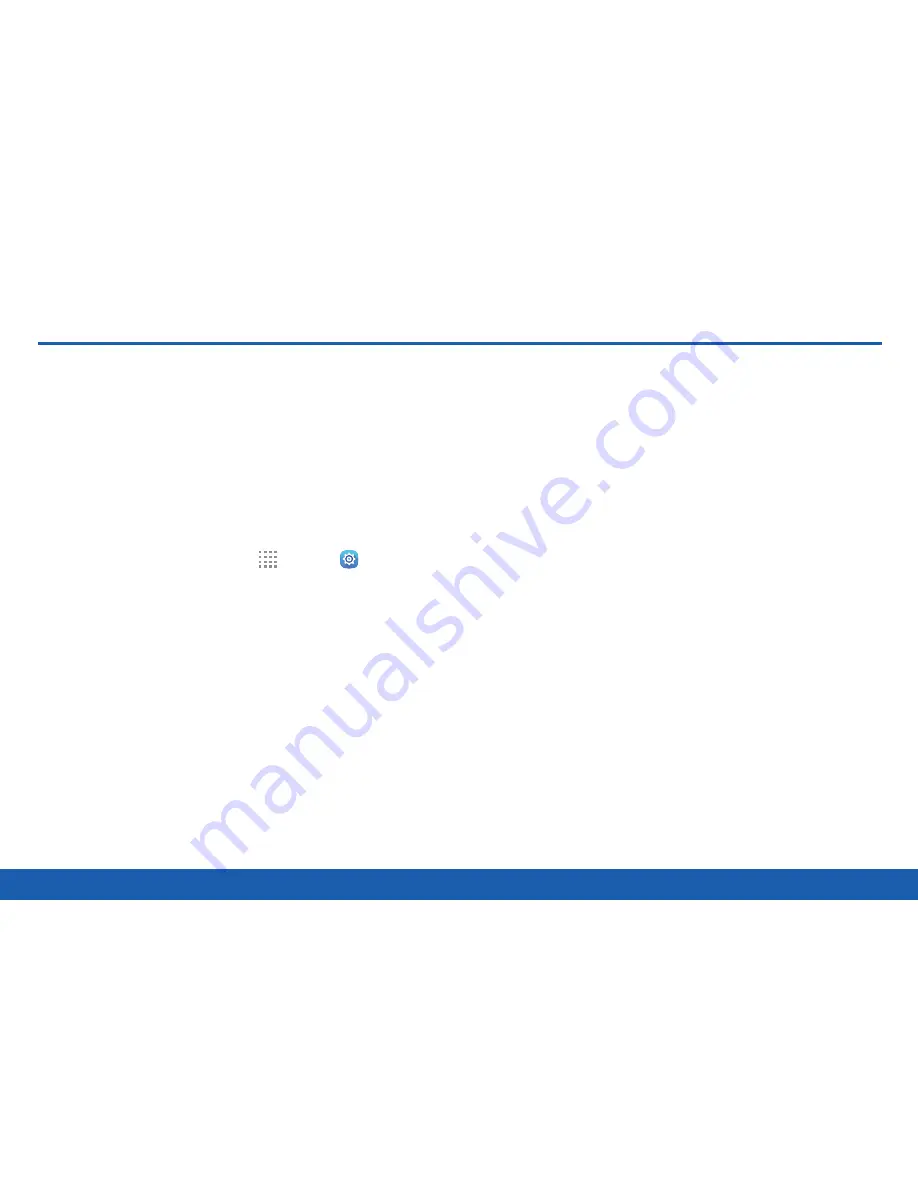
150
Accessibility
Settings
Accessibility
Accessibility services are special
features that make using the device
easier for those with certain physical
disabilities.
Note
: You can download additional accessibility
applications from the Google Play store.
1. From a Home screen, tap
Apps
>
Settings
.
2. Tap
Accessibility
for options:
Vision
•
Switch Access
: Enable this feature to
control your device using configurable key
combinations.
•
TalkBack
: Speak feedback aloud to help blind
and low-vision users.
-
TalkBack can collect all of the text you
enter, except passwords, including
personal data and credit card numbers.
It may also log your user interface
interactions with the device.
•
Dark screen
: Keep the screen turned off at all
times for privacy.
•
Rapid key input
: Release your finger to enter
selection instead of double tapping.
•
Speak passwords
: Read the characters aloud
as you enter your passwords.
•
Font size
: Set the font size.
•
High contrast fonts
: Adjust the color and
outline of fonts to increase the contrast with
the background.
•
Magnification gestures
: Use exaggerated
gestures such as triple-tapping, double
pinching, and dragging two fingers across the
screen.
•
Notification reminder
: Play a beep when a
notification has been missed.
•
Negative colors
: Reverse the display
of onscreen colors from White text on a
Black background to Black text on a White
background.
Содержание Galaxy Tab S
Страница 1: ...User Guide ...





















