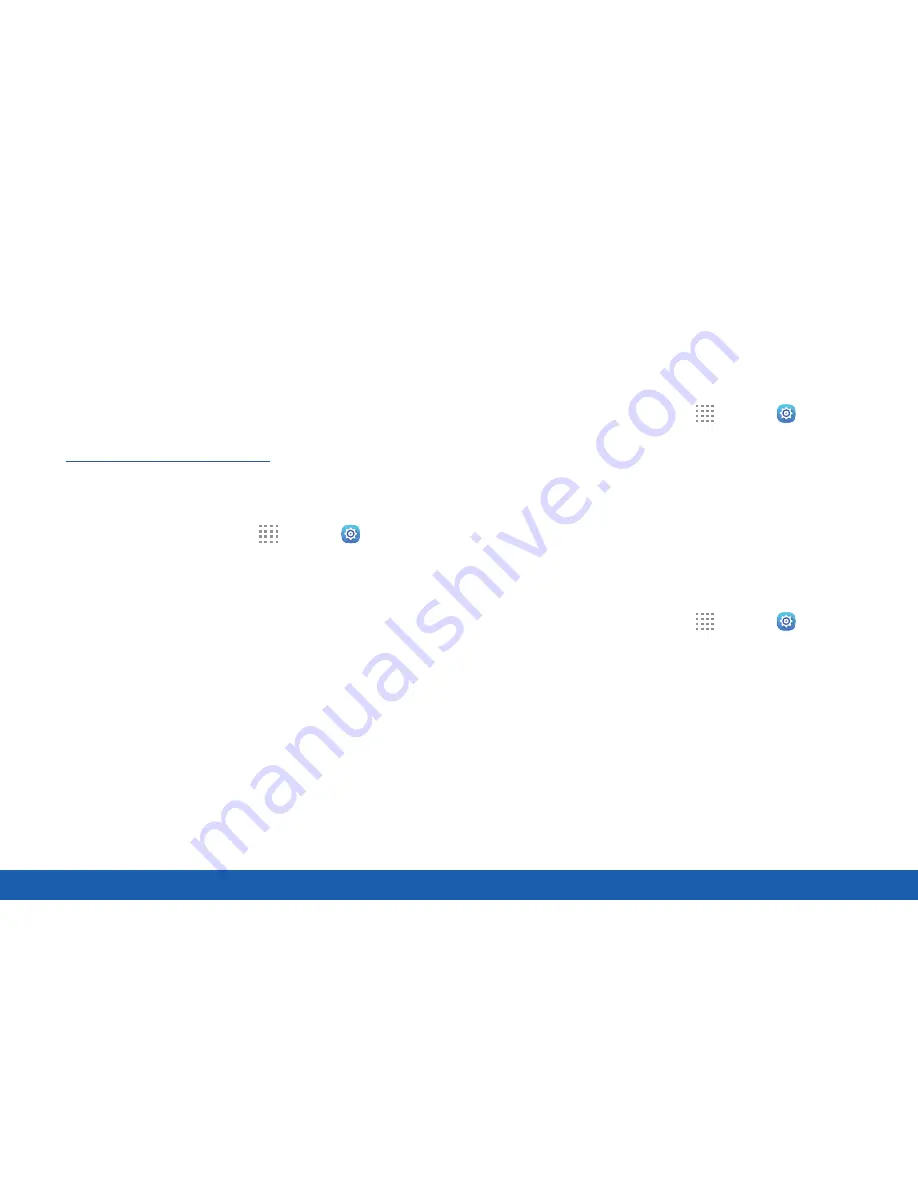
134
Security
Settings
Find My Mobile
Protect your device from loss or theft allowing your
device to be locked, tracked, and for your data to be
deleted remotely.
►
To access your device remotely, visit
findmymobile.samsung.com
.
Note
: You must sign up for a Samsung account and
enable Google location service to use Find My Mobile.
1. From a Home screen, tap
Apps
>
Settings
.
2. Tap
Security
.
3. Under
Find My Mobile
, the following options are
available:
•
Remote controls
: Lock and erase your data
remotely if your device is lost or stolen.
•
Go to website
: Launch the Find My Mobile
website.
•
Reactivation lock
: Use your Samsung
account to prevent anyone from reactivating
your device.
SIM Card Lock
Use this option to set up your password when one is
first required or change your current password.
1. From a Home screen, tap
Apps
>
Settings
.
2. Tap
Security
>
Set up SIM card lock
.
3. Tap
Lock SIM card
and enter a PIN code.
•
Tap
Change SIM PIN
to use a different PIN.
Passwords
Display password characters briefly as you type them.
1. From a Home screen, tap
Apps
>
Settings
.
2. Tap
Security
>
Make passwords visible
to turn
the feature on.
Содержание Galaxy Tab S
Страница 1: ...User Guide ...






























