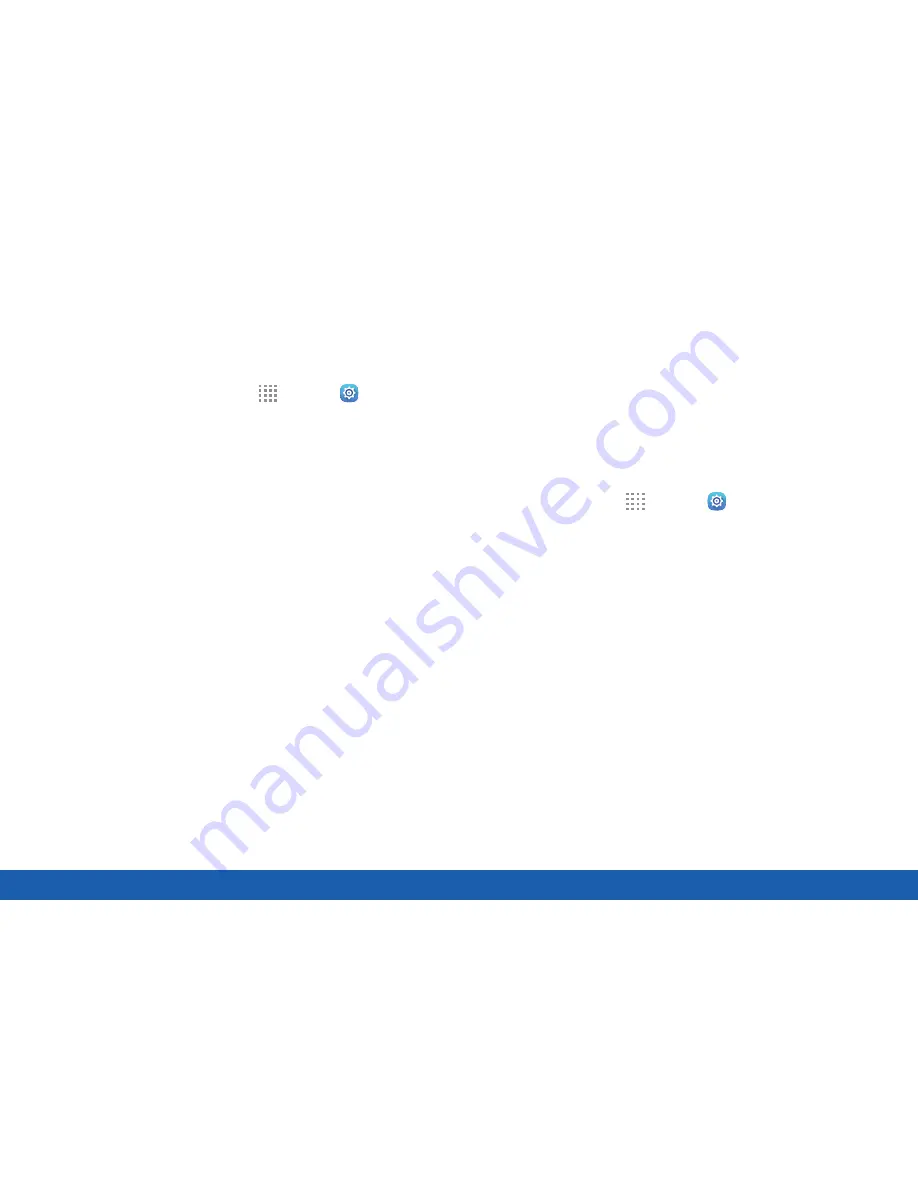
140
Language and Input
Settings
Samsung Keyboard
Configure options for using the Samsung keyboard.
1. From a Home screen, tap
Apps
>
Settings
.
2. Tap
Language and input
>
Samsung keyboard
for options:
•
Select input languages
: Choose which
languages are available on the keyboard. To
switch between languages, slide the space bar
sideways.
•
Smart typing
: Use predictive text and correct
common typing mistakes to improve input.
-
Predictive text
: Predictive text suggests
words that match your text entries, and can
automatically complete common words.
Predictive text can learn your personal
writing style from your contacts, Gmail,
and social networking sites — improving its
accuracy of predicting your text entries.
-
Additional keyboard settings provide
assistance with capitalization, punctuation,
and much more.
•
Key-tap feedback
: Play a tone or see
character previews while typing.
•
More settings
: Reset all keyboard settings.
Swype Keyboard
Configure options for using the Swype keyboard.
1. From Home, tap
Apps
>
Settings
.
2. Tap
Language and input
.
3. Tap
Swype
for options:
•
Settings
: Configure basic options.
•
Themes
: Change the keyboard layout.
•
My words
: Manage your personal dictionary,
new word updates, as well as how Swype can
learn from your writing style in various apps.
•
Languages
: Set the current language.
Additional languages can be downloaded.
•
Gestures
: Learn about using Swype gestures.
•
Help
: View information on using Swype.
Содержание Galaxy Tab S
Страница 1: ...User Guide ...






























