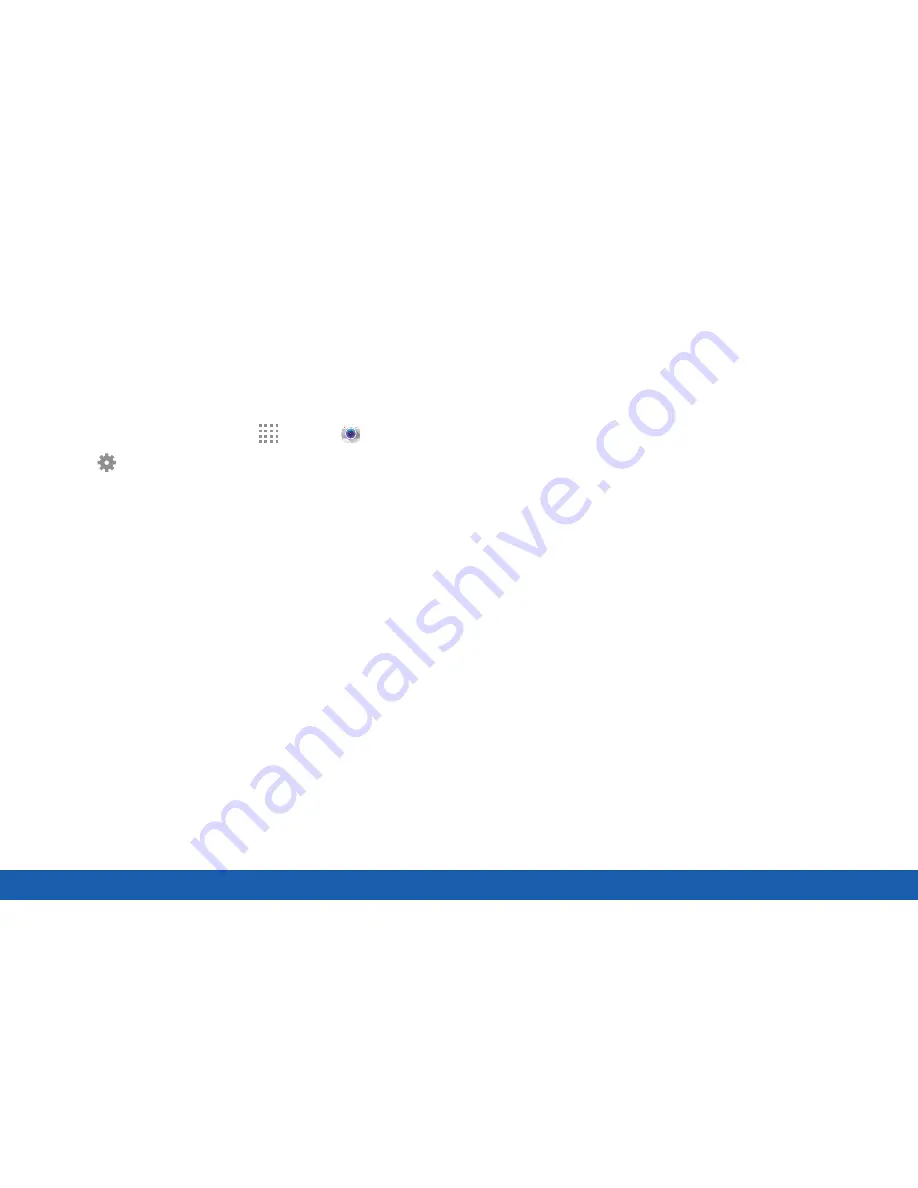
53
Camera and Video
Applications
Camera and Video Settings
You can adjust your camera’s settings using the
icons on the main camera screen and the full camera
settings menu.
1. From a Home screen, tap
Apps
>
Camera
.
2. Tap
Settings
to configure settings for Camera.
Available options vary depending on the camera or
recording mode used.
•
Picture size
: Select a resolution. Use higher
resolution for higher quality. Higher resolution
pictures take up more memory.
•
Burst shots
: Take a series of pictures of
moving subjects.
•
Low-light detection
: Automatically detects low
light levels and adjusts the camera accordingly
to take clear pictures.
•
Face detection
: Detect faces in pictures for
tagging with the person’s name.
•
ISO
: Select an ISO value. This controls
camera light sensitivity. It is measured in
film-camera equivalents. Low values are for
stationary or brightly-lit objects. Higher values
are for fast-moving or poorly-lit objects.
•
Metering modes
: Select a metering
method. This determines how light values
are calculated. Center-weighted measures
background light in the center of the scene.
Spot measures the light value at a specific
location. Matrix averages the entire scene.
•
Tap to take pics
: Tap anywhere on the screen
to take a picture.
•
Save as
: Save picture in HDR (rich tone) only.
Enables the light sensitivity and color depth
features of the device to produce a brighter
and richer picture.
•
Video size
: Select a resolution. Use higher
resolution for higher quality. Higher resolution
videos take up more memory.
•
Recording mode
: Select Normal, Limit for
email, or Fast motion mode.
•
Video stabilization
: Activate or deactivate
anti-shake. Anti-shake helps focus when the
camera is moving.
•
Effects
: Access to pre-installed and
downloaded effects.
•
Flash
: Activate or deactivate the flash.
Содержание Galaxy Tab S
Страница 1: ...User Guide ...






























