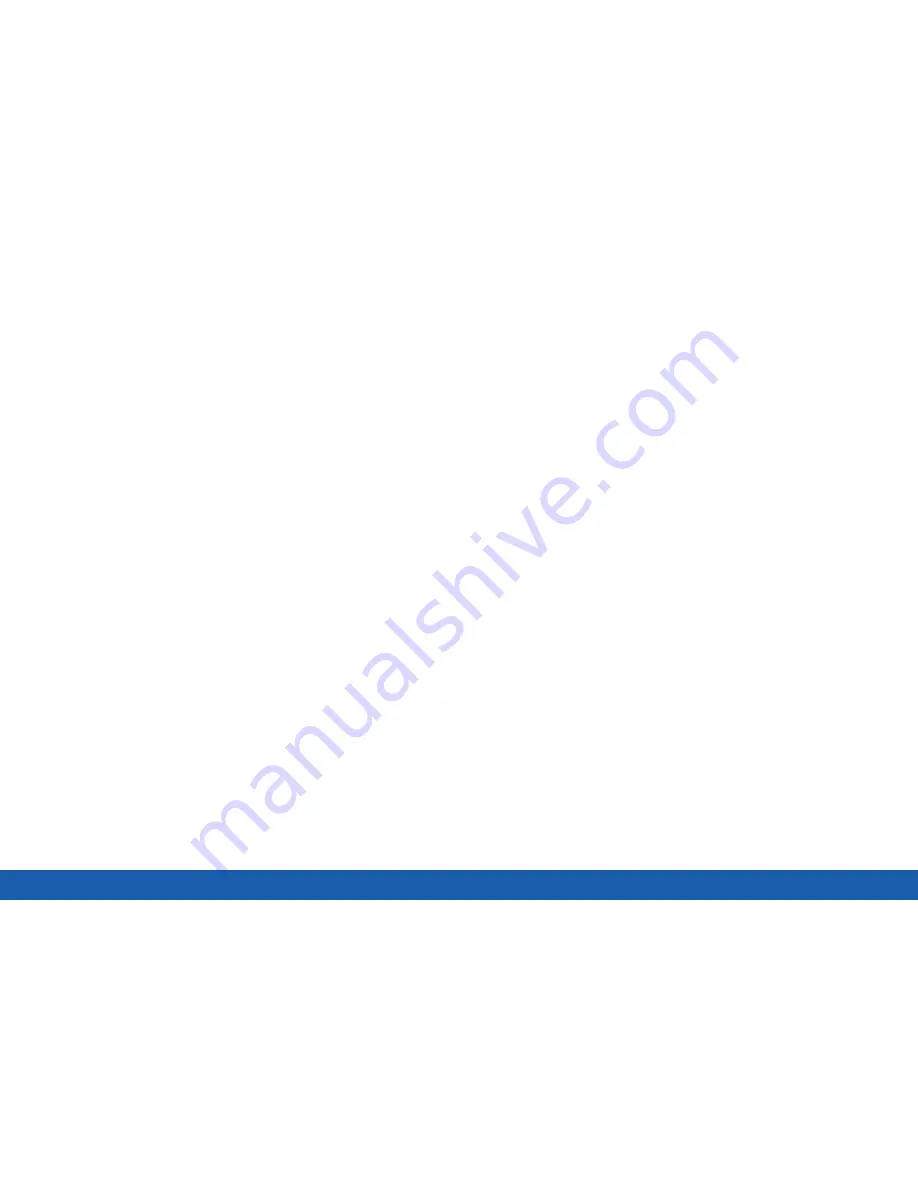
115
Lock Screen
Settings
5. Choose a screen lock option:
Swipe Only
•
Unlock effect
: Set the visual effect used when
unlocking the screen.
•
Help text
: Show help information on unlocking
the screen on the Lock screen.
Pattern Only
•
Pattern type
: Select a pattern type.
•
Make pattern visible
: See the pattern as you
draw it.
•
Vibration feedback
: Vibrate when the unlock
pattern is entered incorrectly.
PIN, Pattern, and Fingerprint only
•
Lock automatically
: Set how quickly to lock
the screen after the screen automatically
turns off.
•
Lock instantly with power key
: Use this
option to enable the Lock screen when the
Power key is pressed. If this option is not
enabled, the screen dims or brightens when
the Power key is pressed.
•
Auto factory reset
: Reset the device to its
factory settings (erasing all data files and
downloaded apps) if the pattern is drawn
incorrectly ten times.
All Screen lock types
•
Clock widget options
: Set the size of the
Clock widget that is displayed on your Home
screens, and whether to show the date.
•
Owner Information
: Show owner information
on the lock screen.
Содержание Galaxy Tab S
Страница 1: ...User Guide ...






























