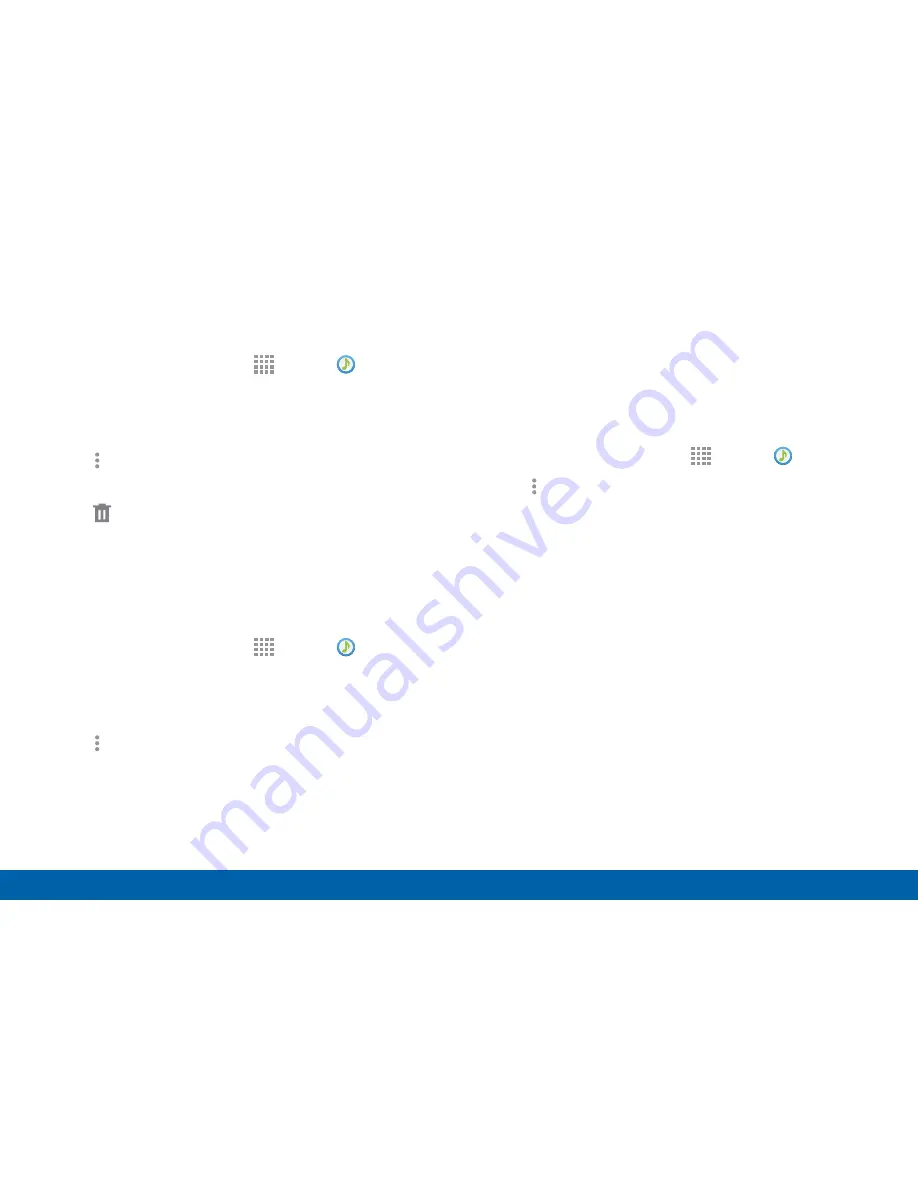
90
Music Player
Applications
Remove Music from a Playlist
1. From a Home screen, tap
Apps
>
Music
.
2. Tap the
Playlists
tab.
3. Tap the desired playlist name.
4. Tap
More options
>
Select
. Select each track
you want to remove from this playlist.
5. Tap
Remove
.
Rename a Playlist
Besides adding and removing music files in a playlist,
you can also rename the playlist.
1. From a Home screen, tap
Apps
>
Music
.
2. Tap the
Playlists
tab.
3. Tap a playlist.
4. Tap
More options
>
Edit title
.
5. Enter a new title for the playlist.
6. Tap
EDIT
to finish.
Music Options
The following options may or may not appear
depending on whether or not music is actually playing.
Also, options will be different if the song you are
listening to is in a playlist.
1. From a Home screen, tap
Apps
>
Music
.
2. Tap
More options
for options:
•
Select
: Select multiple songs to edit or delete.
•
Cloud
: Connect to Verizon Cloud and play music
you stored online.
•
Create playlist
: Create and add music to
playlists (only available in the Playlists tab).
•
Listen via Bluetooth
: Scan for and pair with a
Bluetooth headset.
•
View as
: Select either List or Thumbnail view.
•
Music square
: Use the Music square to create a
playlist based on your mood.
•
Settings
: Change your Music settings.
Note
: Options vary by tab and content.
Содержание Galaxy Note4
Страница 1: ...User Guide ...
Страница 37: ...30 Multi Window Know Your Device Multi Window Multi Window Tray Window Controls Tray Controls ...
Страница 44: ...Calling Make telephone calls using a variety of calling features and services ...
Страница 114: ...Settings Configure your device s connections and settings add accounts and customize the home screen apps and features ...






























