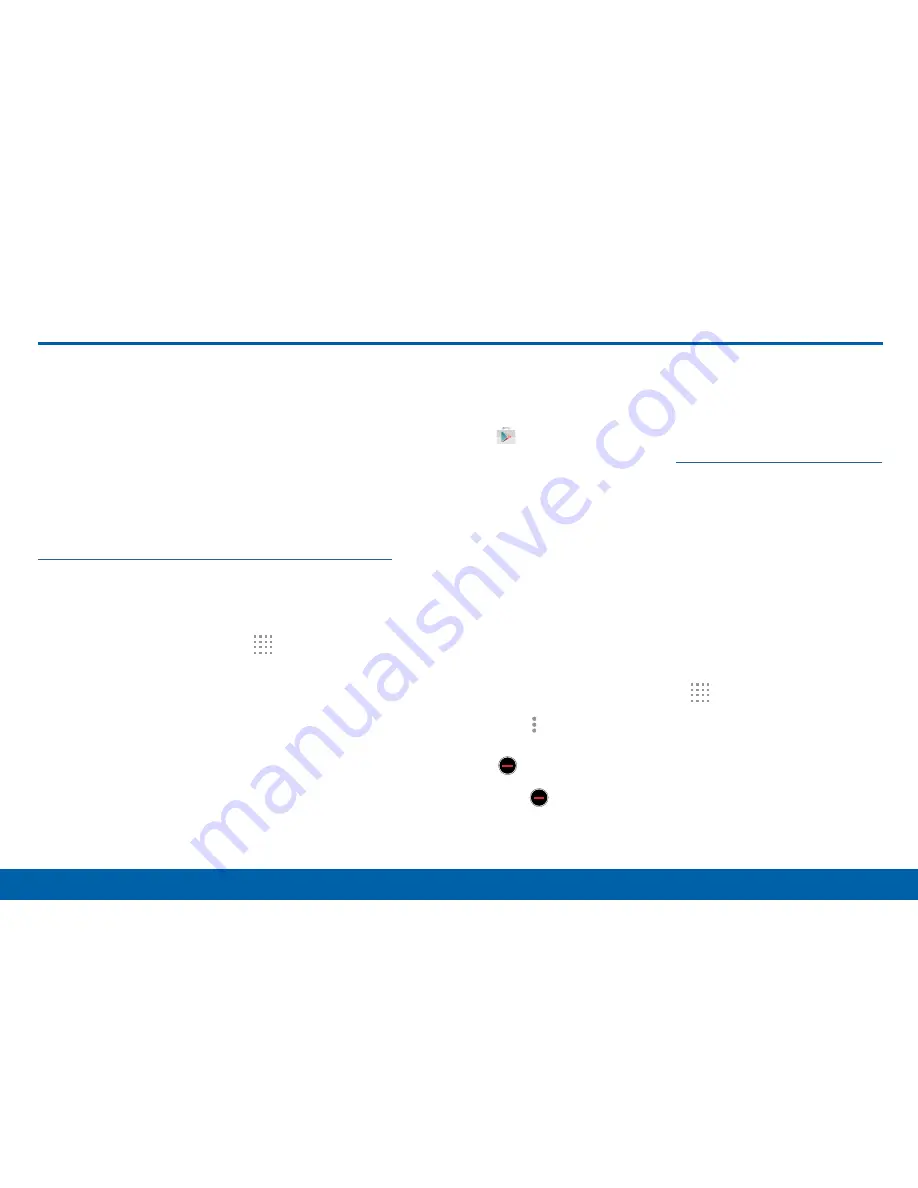
46
Apps Screen
Applications
Apps Screen
The Apps screen shows all preloaded
apps and apps that you downloaded.
You can uninstall, disable, or hide
apps from view.
Shortcuts to app can be placed on any of the Home
screens. For more information,see
“Add a Shortcut to a Home Screen” on page 16
.
Access Applications
1. From a Home screen, tap
Apps
.
2. Tap an application’s icon to launch it.
3. To return to the main Home screen, press the
Home
key.
Download and Install New Apps
Find new apps to download and install on your device:
•
Play Store
: Download new apps from the
Google Play Store. Visit
play.google.com/store/apps
to learn more.
Uninstall or Disable Apps
You can uninstall or disable apps you download and
install.
•
Preloaded apps cannot be uninstalled.
•
Apps that are disabled are turned off and hidden
from view.
1. From a Home screen, tap
Apps
.
2. Tap
More options
>
Uninstall/disable
apps
. Apps that can be uninstalled show
Uninstall/Disable
on their icon.
3. Tap
Uninstall/Disable
and follow the prompts to
either uninstall or disable the app.
Содержание Galaxy Note4
Страница 1: ...User Guide ...
Страница 37: ...30 Multi Window Know Your Device Multi Window Multi Window Tray Window Controls Tray Controls ...
Страница 44: ...Calling Make telephone calls using a variety of calling features and services ...
Страница 114: ...Settings Configure your device s connections and settings add accounts and customize the home screen apps and features ...






























