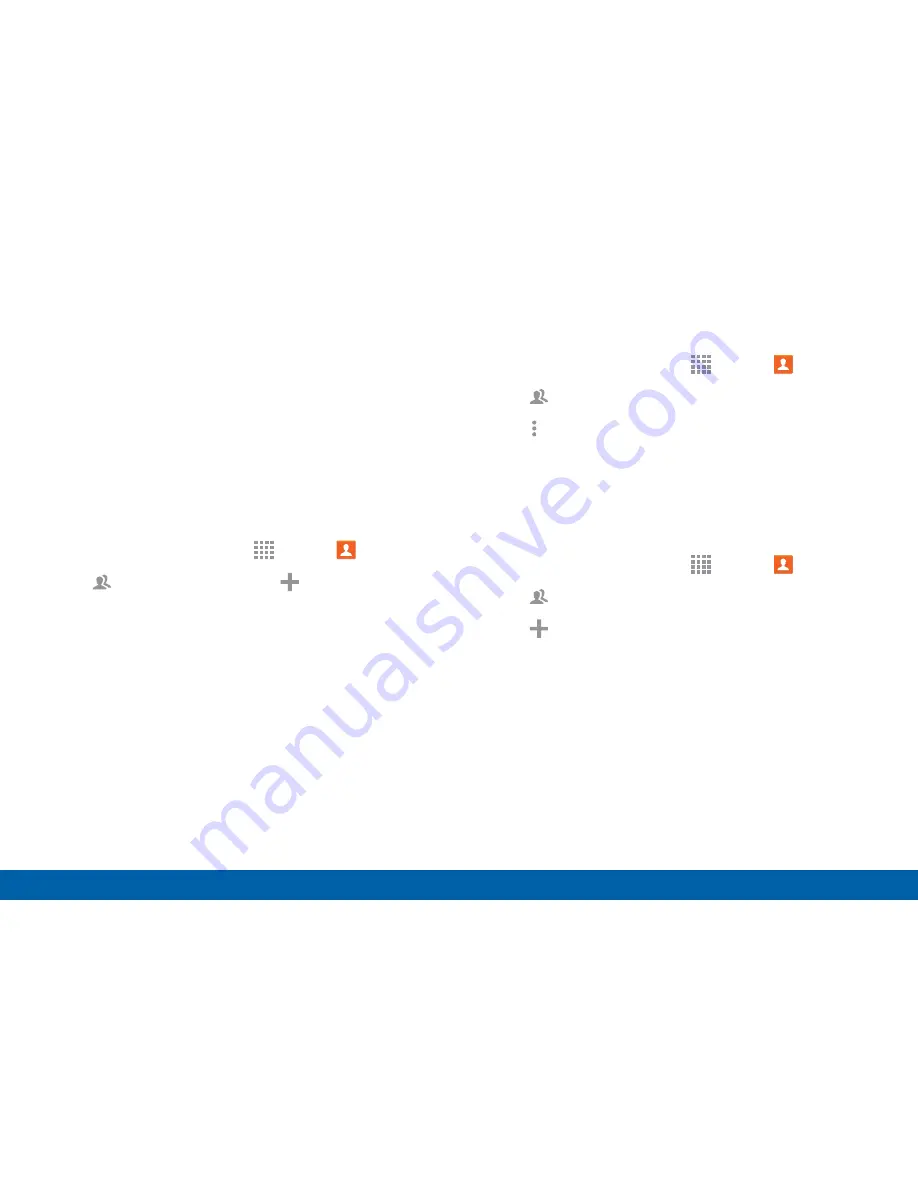
62
Accounts and Contacts
Applications
Groups
You can use groups to organize your contacts. Your
device comes with preloaded groups, and you can
create your own. You might create a group for your
family, for coworkers, or a team. Groups make it
easy to find contacts, and you can send email to the
members of a group.
Create a Group
1. From a Home screen, tap
Apps
>
Contacts
.
2. Tap
Groups
, and then tap
Create group
.
3. Tap fields to enter information about the group:
•
Tap
Create group in
to choose where to save
the group. You can save it to a specific account,
to the device memory, or to all accounts.
•
Tap
Group name
to enter a name for the new
group.
4. Tap
Add member
and select contact(s) to add to
the new group, and then tap
DONE
.
5. Tap
SAVE
.
Rename a Group
1. From a Home screen, tap
Apps
>
Contacts
.
2. Tap
Groups
, and then tap a group.
3. Tap
More options
>
Edit group
and enter a new
name.
4. Tap
SAVE
.
Add Contacts to a Group
1. From a Home screen, tap
Apps
>
Contacts
.
2. Tap
Groups
, and then tap a group.
3. Tap
Add member
.
4. Tap the contact(s) you want to add. A check mark
appears to each contact selected.
5. Tap
DONE
.
Содержание Galaxy Note4
Страница 1: ...User Guide ...
Страница 37: ...30 Multi Window Know Your Device Multi Window Multi Window Tray Window Controls Tray Controls ...
Страница 44: ...Calling Make telephone calls using a variety of calling features and services ...
Страница 114: ...Settings Configure your device s connections and settings add accounts and customize the home screen apps and features ...






























