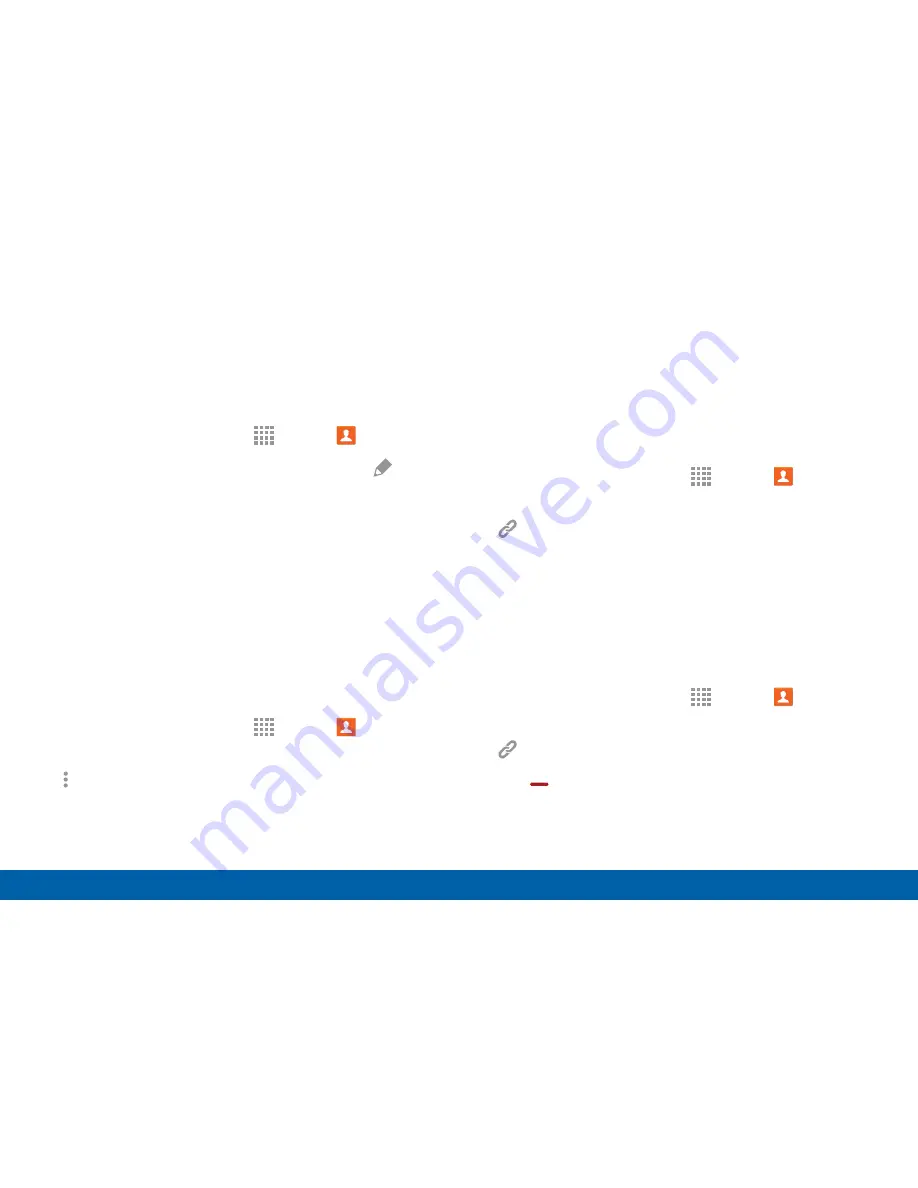
60
Accounts and Contacts
Applications
Edit a Contact
When editing a contact, you can tap a field and
change or delete the information, or you can add
additional fields to the contact’s list of information.
1. From a Home screen, tap
Apps
>
Contacts
.
2. Tap the contact to display it, and then tap
Edit
.
3. Tap any of the fields to add, change, or delete
information.
4. Tap
SAVE
.
Share a Name Card
When you share a name card, the contact’s
information is sent as a vCard file (.vcf). You can share
a vCard via Bluetooth or Wi-Fi Direct, attach it to a
message, or save it to a storage location.
1. From a Home screen, tap
Apps
>
Contacts
.
2. Tap a contact to display it, and then tap
More options
>
Share name card
.
3. Choose a sharing method and follow the prompts.
Link Contacts
When you have contacts from various sources (Gmail,
Facebook, and so on), you may have multiple similar
entries for a single contact. Your device’s Contacts
application lets you link multiple entries into a
single contact.
1. From a Home screen, tap
Apps
>
Contacts
.
2. Tap the contact to display it, and then tap
Linked Contact
.
3. Tap
Link another contact
, and then select
contact(s) to link to the original contact.
4. Tap
DONE
to save the linked contact.
Unlink Contacts
1. From a Home screen, tap
Apps
>
Contacts
.
2. Tap the contact to display it, and then tap
Linked Contact
.
3. Tap
Separate
beside each contact to unlink
them from the main contact.
Содержание Galaxy Note4
Страница 1: ...User Guide ...
Страница 37: ...30 Multi Window Know Your Device Multi Window Multi Window Tray Window Controls Tray Controls ...
Страница 44: ...Calling Make telephone calls using a variety of calling features and services ...
Страница 114: ...Settings Configure your device s connections and settings add accounts and customize the home screen apps and features ...






























