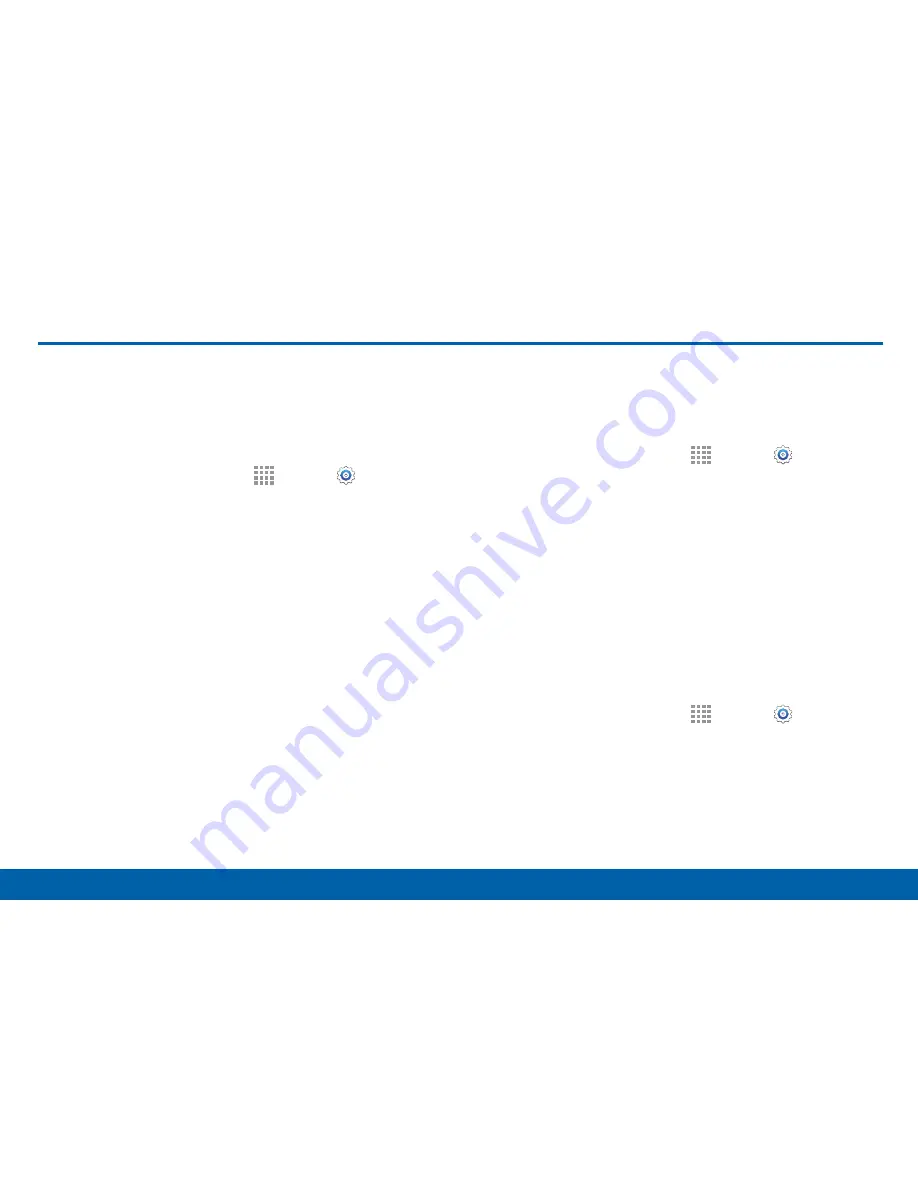
134
Display Settings
Settings
Display Settings
Adjust the Screen Brightness
Adjust the screen brightness to suit your surroundings,
or to your personal preference. You may also want to
adjust screen brightness to conserve battery power.
1. From a Home screen, tap
Apps
>
Settings
.
2. Tap
Display
>
Brightness
for options:
•
Tap
Automatic brightness
to allow the device to
adjust brightness automatically.
•
To set a custom brightness level, clear the
Automatic brightness check mark and then tap
and drag the
Brightness level
.
Note
: You can also control Brightness from the
Notification panel. Drag down the Status bar at the top of
the screen to find the Brightness options.
Change the Font Style and Size
You can set the font style and size for all text that
displays on the screen.
1. From a Home screen, tap
Apps
>
Settings
.
2. Tap
Display
>
Font
to choose a Font style.
•
Tap
Download
to find new fonts from the
Google Play Store.
3. Tap
Font size
and tap a font size to select it.
Screen Rotation
Set the screen to rotate when the device is rotated
(landscape or portrait).
1. From a Home screen, tap
Apps
>
Settings
.
2. Tap
Display
>
Screen rotation
to turn screen
rotation on or off.
Содержание Galaxy Note4
Страница 1: ...User Guide ...
Страница 37: ...30 Multi Window Know Your Device Multi Window Multi Window Tray Window Controls Tray Controls ...
Страница 44: ...Calling Make telephone calls using a variety of calling features and services ...
Страница 114: ...Settings Configure your device s connections and settings add accounts and customize the home screen apps and features ...






























