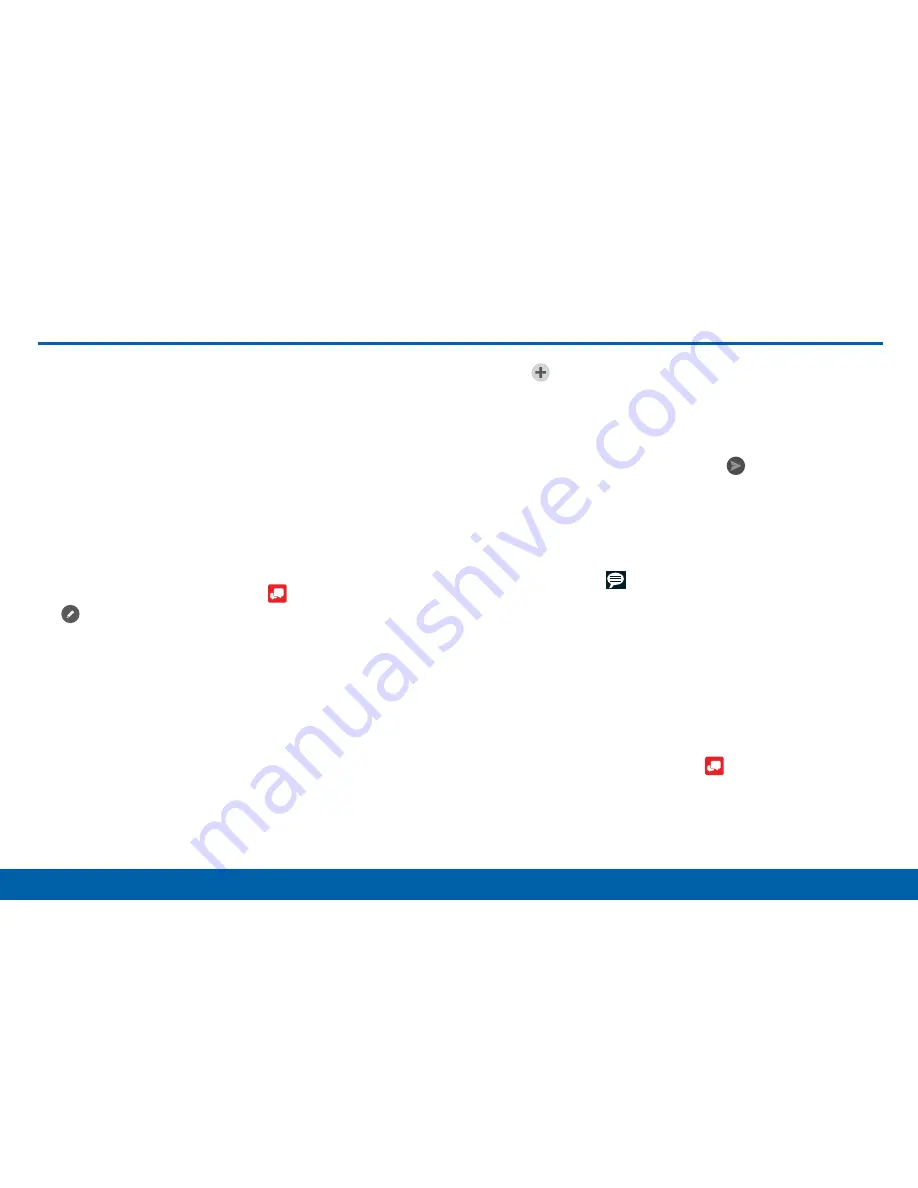
82
Applications
This section describes how to create
a send a message using the Verizon
Messages app.
Create and Send Messages
Use the Verizon Messages app to send and receive
messages with your friends and family.
1. From the Home screen, tap
>
New message
.
2. Tap the
To:
field and then enter a contact name,
a mobile phone number, or an email address
using the onscreen keyboard. As you enter letters,
possible matches from your accounts and contacts
display on the screen. Touch a match to add it to
the message.
3. Tap
Type a message
and enter your message.
4. Tap
Attach
to attach an item, such as a
postcard, picture, video, audio recording, Glympse
location, location, contact card, or song. You can
also choose emoticons to insert into your message.
5. Review your message and tap
Send
.
Read Messages
When you receive a message, your phone notifies you
by displaying the
New message
icon in the Status
bar.
To access a new message:
►
Drag your finger down from the Status bar to
display the Notification panel, and then tap the
message notification to open the message.
– or –
From the Home screen, tap
, and then
tap the message to open it.
Содержание Galaxy Note4
Страница 1: ...User Guide ...
Страница 37: ...30 Multi Window Know Your Device Multi Window Multi Window Tray Window Controls Tray Controls ...
Страница 44: ...Calling Make telephone calls using a variety of calling features and services ...
Страница 114: ...Settings Configure your device s connections and settings add accounts and customize the home screen apps and features ...






























