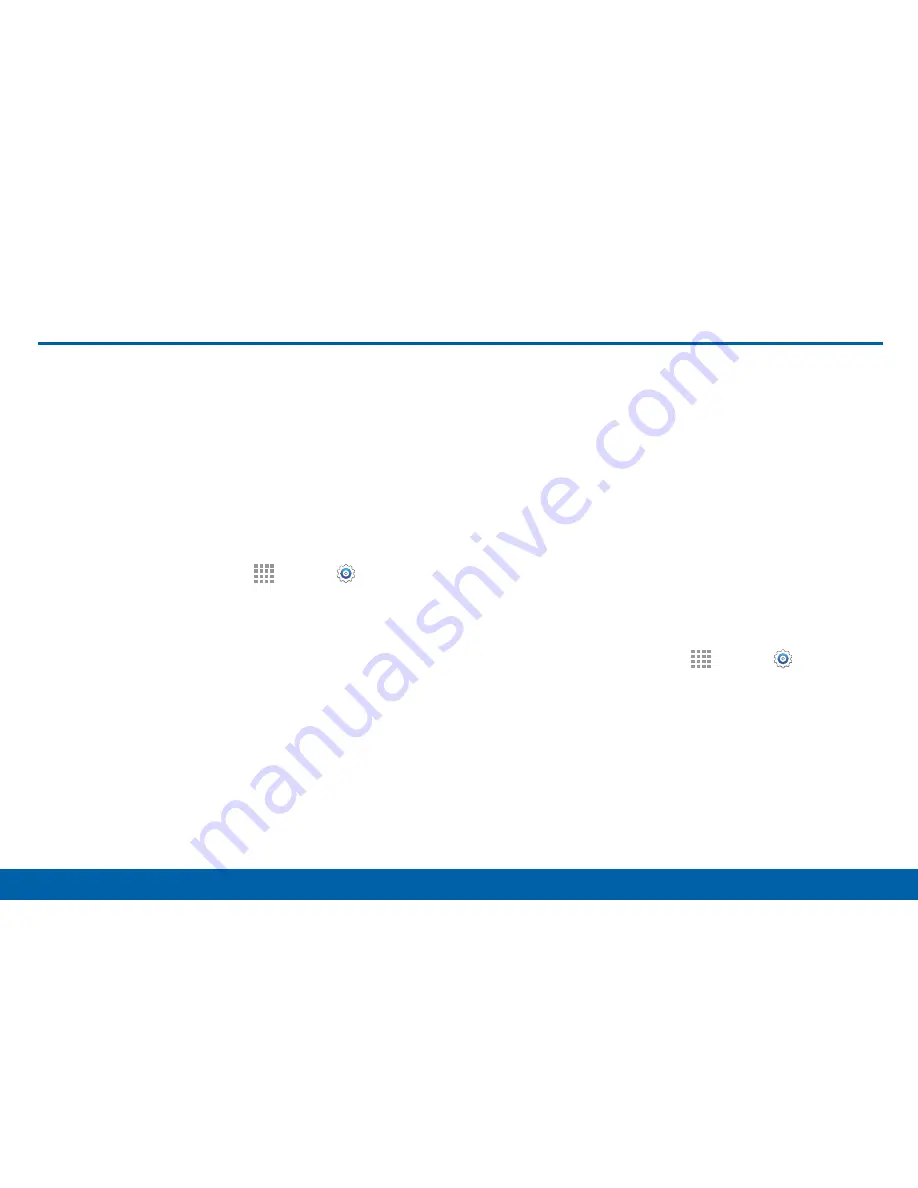
157
Location Services
Settings
Location Services
Some apps, such as Google maps,
may require one or more location
services be turned on for full
functionality.
Location Services
1. From a Home screen, tap
Apps
>
Settings
>
Location
.
2. Tap
ON/OFF
to enable Location services.
3. Tap
Mode
to select how your location is
determined:
•
High accuracy
: Use GPS, Wi-Fi, and mobile
networks.
•
Power saving
: Use Wi-Fi and mobile networks
(no GPS).
•
GPS only
: Use GPS only.
Recent Location Requests
Apps that have requested your location are listed
under Recent location requests. Tap an entry to view
its settings.
Location Reporting
Google uses Location Reporting to store and use your
device’s most recent location data. Google apps, such
as Google Maps, can use this data to improve your
search results based on places that you have visited.
Note
: A Google account is required to use this feature.
1. From a Home screen, tap
Apps
>
Settings
>
Location
.
2. Tap
ON/OFF
to enable Location services.
Содержание Galaxy Note4
Страница 1: ...User Guide ...
Страница 37: ...30 Multi Window Know Your Device Multi Window Multi Window Tray Window Controls Tray Controls ...
Страница 44: ...Calling Make telephone calls using a variety of calling features and services ...
Страница 114: ...Settings Configure your device s connections and settings add accounts and customize the home screen apps and features ...






























