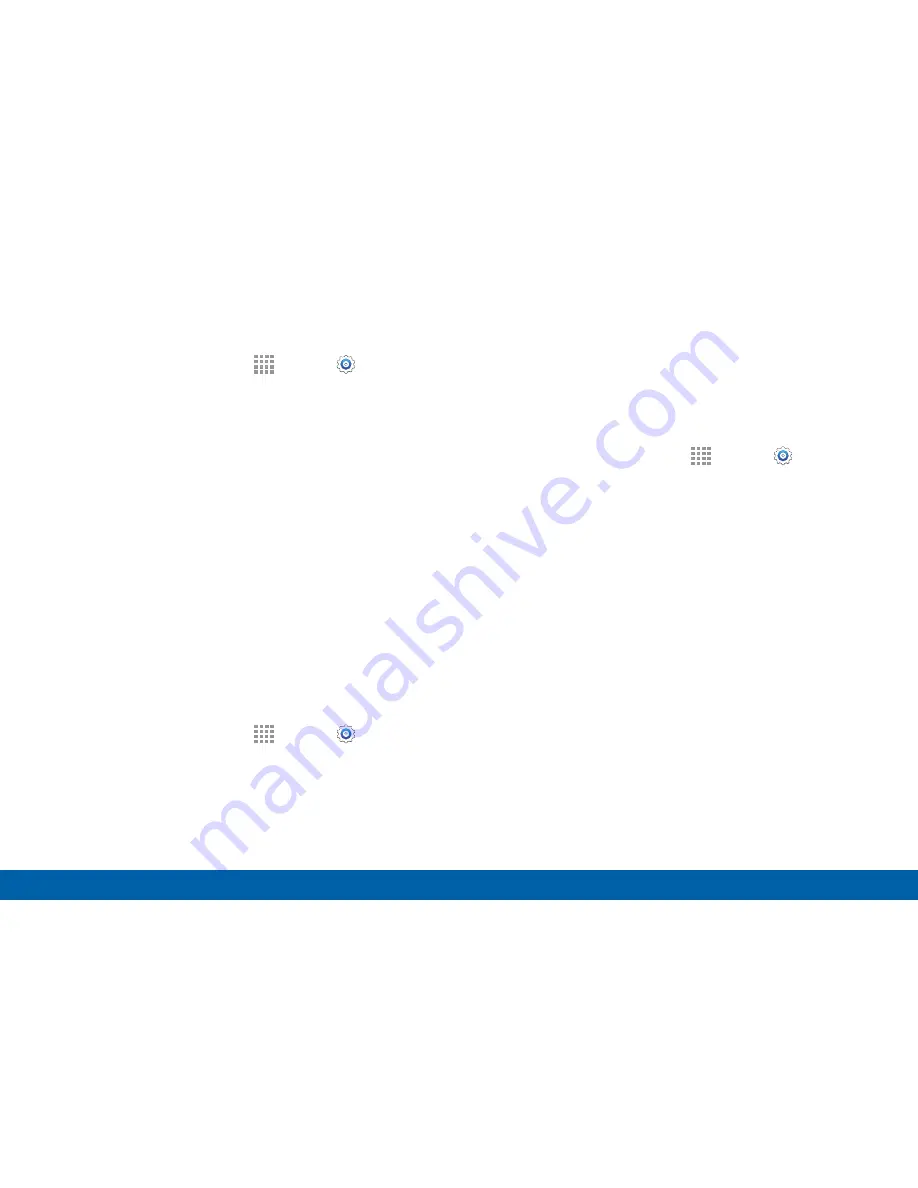
125
More Networks
Settings
Edit or Delete a VPN
1. From a Home screen, tap
Apps
>
Settings
>
More networks
>
VPN
.
2. Tap either
Basic VPN
or
Advanced IPSec VPN
.
3. Touch and hold the VPN that you want to edit or
delete.
4. Tap either
Edit network
or
Delete network
.
NFC
NFC (Near Field Communication) allows data
exchange when you touch your device with another
compatible device. This is used for applications such
as Android Beam and S Beam.
To activate NFC
:
1. From a Home screen, tap
Apps
>
Settings
>
More networks
>
NFC
.
2. Tap
ON/OFF
to turn NFC on.
Android Beam
When Android Beam is activated, you can beam app
content to another NFC-capable device by holding the
devices close together. You can beam browser pages,
YouTube videos, contacts, and more.
1. From a Home screen, tap
Apps
>
Settings
>
More networks
>
NFC
.
2. Tap
ON/OFF
to turn NFC on.
3. Tap
Android Beam
.
4. Tap
ON/OFF
to turn Android Beam on.
5. Touch the back of your device with another
NFC-capable device to transfer content.
Содержание Galaxy Note4
Страница 1: ...User Guide ...
Страница 37: ...30 Multi Window Know Your Device Multi Window Multi Window Tray Window Controls Tray Controls ...
Страница 44: ...Calling Make telephone calls using a variety of calling features and services ...
Страница 114: ...Settings Configure your device s connections and settings add accounts and customize the home screen apps and features ...






























