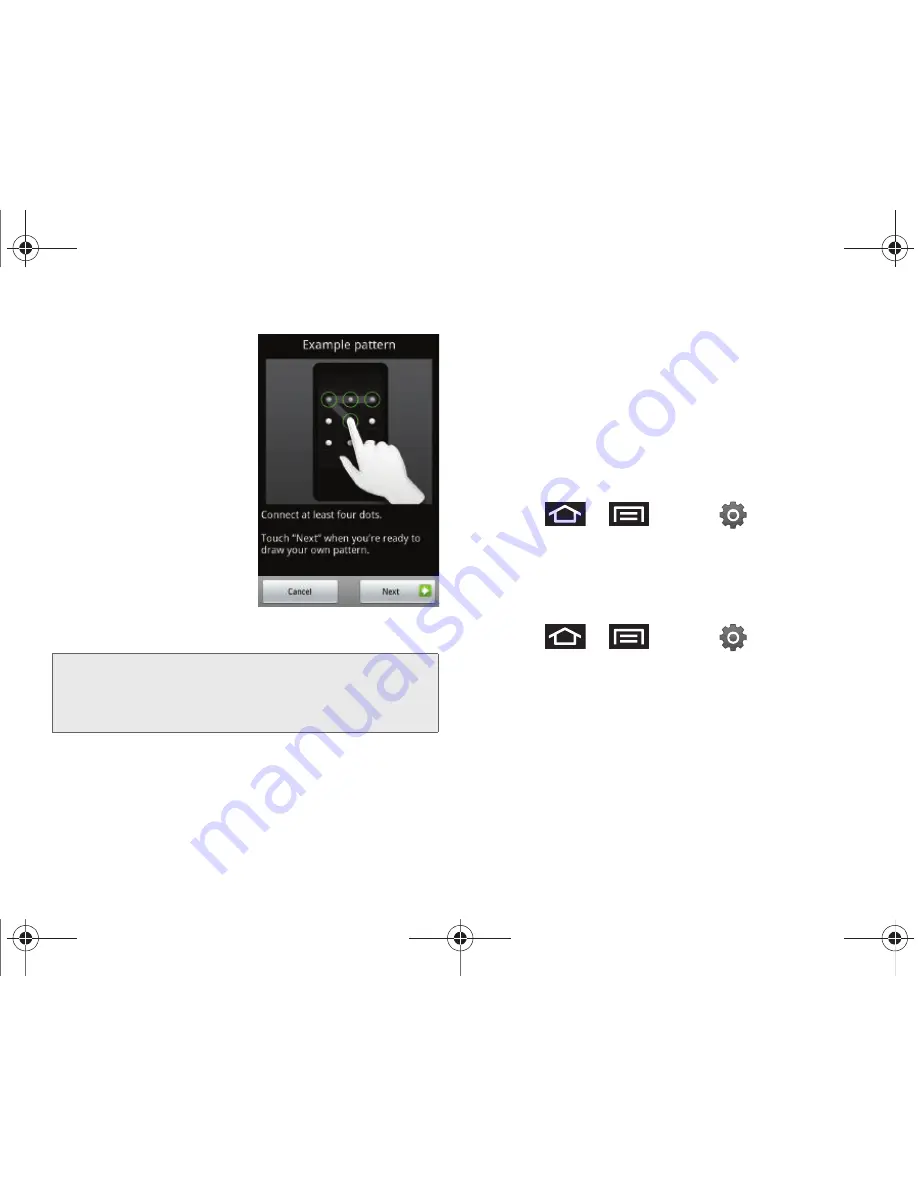
82
2C. Settings
4.
Review the onscreen
tutorial on pattern
creation, and then tap
Next
.
5.
Draw your pattern by
touching your first
onscreen point. Then,
without removing your
finger from the screen
,
drag your finger over
adjacent points until
the gray trace line
overlaps each point
and they are
highlighted with a
green circle.
6.
When you have connected at least four dots in a
vertical, horizontal or diagonal direction, lift your
finger from the screen.
7.
Tap
Continue
to record the pattern.
8.
Confirm the new pattern by redrawing it and then
tapping
Confirm
.
Once the feature is enabled, additional unlock pattern
options are then enabled from within the
Security &
location
menu list.
Configuring the Unlock Pattern Settings
To require the pattern for access:
1.
Press
>
and tap
>
Location & security
.
2.
Place a checkmark adjacent to the
Require pattern
field.
To remove the visible unlock pattern from the Lock screen:
1.
Press
>
and tap
>
Location & security
.
2.
Remove the checkmark adjacent to the
Use visible
pattern
field.
䡲
Removing this checkmark prevents the unlock
pattern from displaying on the unlock screen
when you draw it to unlock the screen.
Important:
You must slide your finger on the screen to create
the pattern and not touch individual dots. If you
make a mistake or a point is not properly
selected, a red circle will appear.
SPH-D700.book Page 82 Friday, October 8, 2010 12:03 PM
Содержание Epic 4G
Страница 15: ...Section 1 Getting Started SPH D700 book Page 1 Friday October 8 2010 12 03 PM ...
Страница 23: ...Section 2 Your Device SPH D700 book Page 9 Friday October 8 2010 12 03 PM ...
Страница 163: ...Section 3 Sprint Service SPH D700 book Page 149 Friday October 8 2010 12 03 PM ...
Страница 239: ...Section 4 Safety and Warranty Information SPH D700 book Page 225 Friday October 8 2010 12 03 PM ...
Страница 268: ...SPH D700 book Page 254 Friday October 8 2010 12 03 PM ...






























