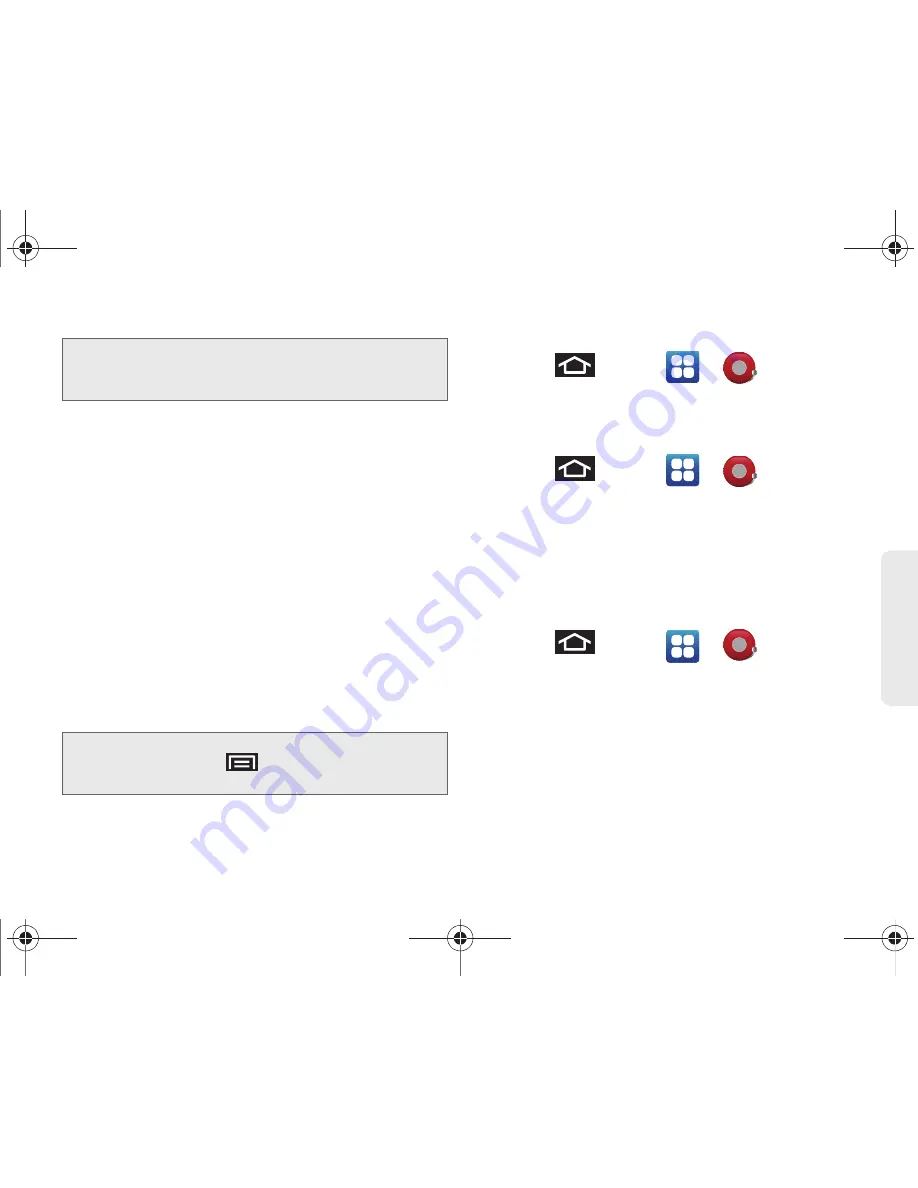
2F. Calendar & Tools
115
Ca
lend
ar / T
ools
4.
Tap
Ringtone
to select an audio ringtone that will
sound with the alarm.
䡲
Tap a ringtone to hear an audio sample.
䡲
Tap
OK
to accept the ringtone assignment.
5.
Tap
Vibrate
to add a vibration feature to the alarm.
6.
Tap the
Repeat
field to select a repeating status for
the alarm.
䡲
Place a checkmark adjacent to the desired
repetition days
Monday
,
Tuesday
,
Wednesday
,
Thursday
,
Friday
,
Saturday
or
Sunday
and tap
OK
.
7.
Select a unique name for this alarm event by
tapping the
Label
field, entering a new label, and
tapping
OK
.
8.
Tap
Done
to store the new alarm event.
To delete an Alarm event:
1.
Press
and tap
>
.
2.
Touch and hold a desired alarm event, tap
Delete
alarm
, and then tap
OK
.
To disable an Alarm event:
1.
Press
and tap
>
.
2.
Touch and hold a desired alarm event and tap
Disable alarm
.
– or –
Tap the green checkmark next to an active alarm
to cancel it.
To customize the onscreen clock:
1.
Press
and tap
>
.
2.
Tap the onscreen alarm clock (top of Alarm Clock
screen).
3.
Scroll your finger across the bottom field to
temporarily view each selection.
4.
Tap the desired image to activate the new clock
face.
Note:
The number of hours and minutes left before the alarm
goes off is briefly displayed onscreen after you set the
new alarm time.
Note:
To allow the alarm to sound even while the device is in
silent mode, press
and tap
Settings
, and then
activate the
Alarm in silent mode
field.
SPH-D700.book Page 115 Friday, October 8, 2010 12:03 PM
Содержание Epic 4G
Страница 15: ...Section 1 Getting Started SPH D700 book Page 1 Friday October 8 2010 12 03 PM ...
Страница 23: ...Section 2 Your Device SPH D700 book Page 9 Friday October 8 2010 12 03 PM ...
Страница 163: ...Section 3 Sprint Service SPH D700 book Page 149 Friday October 8 2010 12 03 PM ...
Страница 239: ...Section 4 Safety and Warranty Information SPH D700 book Page 225 Friday October 8 2010 12 03 PM ...
Страница 268: ...SPH D700 book Page 254 Friday October 8 2010 12 03 PM ...






























