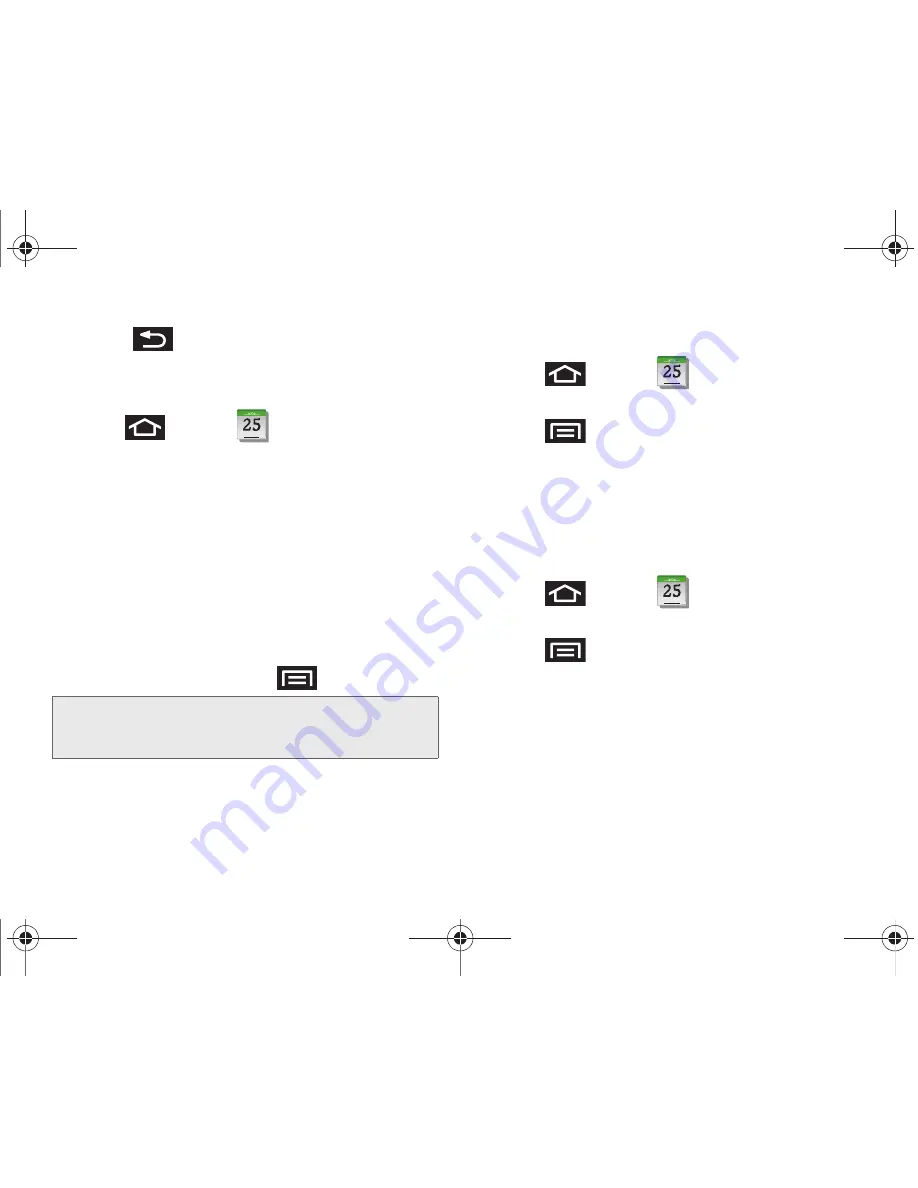
112
2F. Calendar & Tools
䡲
Press
to keep these reminders in place
and close the Notifications panel.
Viewing Events
1.
Press
and tap
. Once an event has
been created, entries are shown in the default view.
2.
To view a Calendar event farther out, tap either
Week
or
Month
.
3.
Tap the day for which you would like to view
events. (Your device lists events in chronological
order.)
4.
To display an event’s details, tap it from the current
screen.
Going to the Current Day’s Calendar Menu
䊳
From Calendar view, press
and tap
Today
.
Editing an Existing Event
1.
Press
and tap
.
2.
Tap an event to reveal its details.
3.
Press
and tap
Edit
.
4.
Make your modifications (event name, location,
participants, alarm, repetition, etc).
5.
Tap
Save
to store the new updates and
synchronize them with your assigned account.
Erasing a Day’s Events
1.
Press
and tap
.
2.
Tap the
Day
tab on the Calendar screen.
3.
Press
and tap
Delete
.
4.
Tap
Select all
to delete all events on this day.
– or –
Place a checkmark only on those events you want
deleted.
5.
Tap
Delete
to erase the selected events and then
synchronize this action with your managed
account.
Note:
If in the Month view (tab), days containing calendar
events are indicated by a blue triangle. Tap a day from
this view to display a list of event within the Day tab.
JANUARY
JANUARY
JANUARY
SPH-D700.book Page 112 Friday, October 8, 2010 12:03 PM
Содержание Epic 4G
Страница 15: ...Section 1 Getting Started SPH D700 book Page 1 Friday October 8 2010 12 03 PM ...
Страница 23: ...Section 2 Your Device SPH D700 book Page 9 Friday October 8 2010 12 03 PM ...
Страница 163: ...Section 3 Sprint Service SPH D700 book Page 149 Friday October 8 2010 12 03 PM ...
Страница 239: ...Section 4 Safety and Warranty Information SPH D700 book Page 225 Friday October 8 2010 12 03 PM ...
Страница 268: ...SPH D700 book Page 254 Friday October 8 2010 12 03 PM ...






























