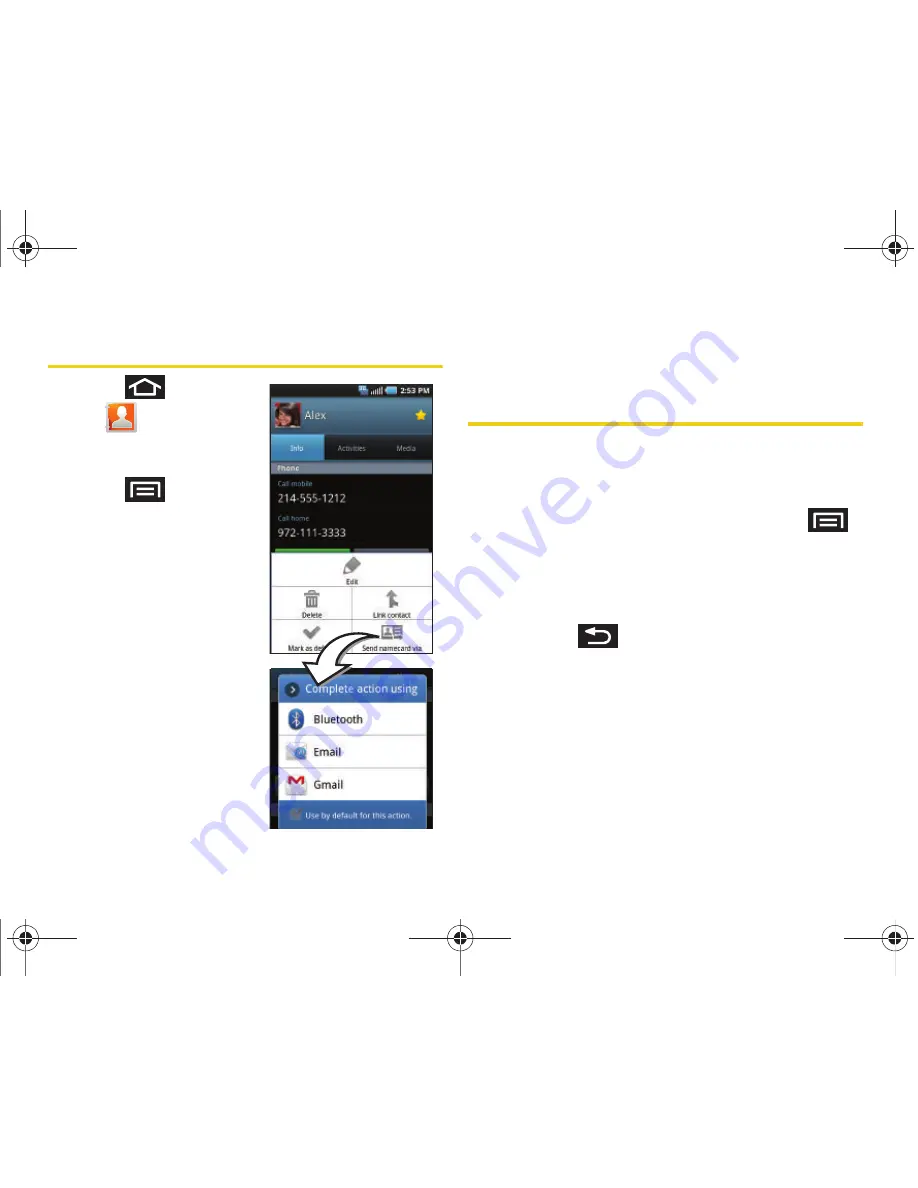
102
2E. Contacts
Sending Contacts
1.
Press
and
tap
.
2.
Touch an entry to open
its overview page.
3.
Press
and tap
Send namecard via
to
send the current Contact
entry’s information to an
external recipient via
either:
䡲
Bluetooth
to transmit this
contact to another
bluetooth-compatible
device.
䡲
to attach the
contact card to a new
outgoing email
(Exchange or Internet).
䡲
Gmail
to attach the contact card to a new
outgoing Internet-based email.
Assigning a Picture to an Entry
Assign a picture to display each time a certain contact
calls you.
Assigning a picture via the device:
1.
From the Contact’s overview screen, press
and tap
Edit
.
2.
Tap a contact image (upper-left).
䡲
Open an image location and tap an onscreen
image to prepare it for use.
●
Press
to return to the
Select picture
page where you can now select the new
image.
3.
Touch and drag along the sides of the yellow
border box to begin cropping the desired area,
and then tap
Save
to assign selected picture.
SPH-D700.book Page 102 Friday, October 8, 2010 12:03 PM
Содержание Epic 4G
Страница 15: ...Section 1 Getting Started SPH D700 book Page 1 Friday October 8 2010 12 03 PM ...
Страница 23: ...Section 2 Your Device SPH D700 book Page 9 Friday October 8 2010 12 03 PM ...
Страница 163: ...Section 3 Sprint Service SPH D700 book Page 149 Friday October 8 2010 12 03 PM ...
Страница 239: ...Section 4 Safety and Warranty Information SPH D700 book Page 225 Friday October 8 2010 12 03 PM ...
Страница 268: ...SPH D700 book Page 254 Friday October 8 2010 12 03 PM ...






























