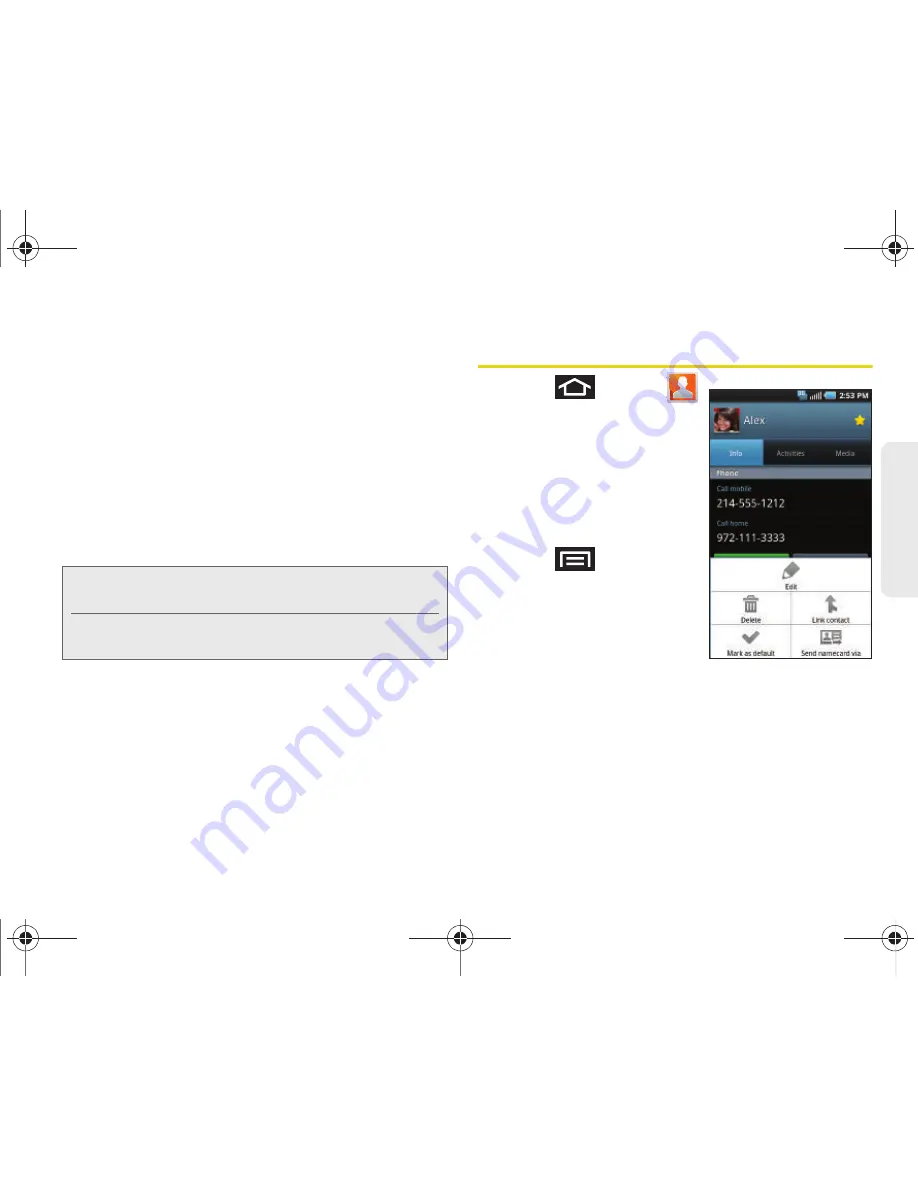
2E. Contacts
99
Co
nt
acts
䡲
Mark as default
to assign one the entry’s available
numbers as the default (main) contact number.
䡲
Add to favorites
to copy the current Contacts entry
to the list within the Favorites tab (page 103).
䡲
Remove from favorites
to remove the current
Contacts entry from the Favorites tab.
䡲
Send namecard via
to send the current Contact
entry’s information to an external recipient via
either
Bluetooth
,
(Exchange or Internet), or
Gmail
. (See “Sending Contacts via Bluetooth” on
page 147.)
䡲
Add to group
to add the Contact to a group
(page 97).
Contacts Entry Options
1.
Press
and tap
.
2.
Touch an entry to display
the Contact entry’s
overview screen. This
screen contains Name,
contact numbers, email,
and linked contact
information.
3.
Press
to reveal the
context menu specific to
this entry.
4.
Tap an available option.
(See “Contacts Menu
Options” on page 98 for
descriptions.)
Note:
Prior to using the Bluetooth feature, it must first be
enabled, and the recipient’s device must be visible.
In addition to Contact’s information, other file types
(video, image, or audio) can be sent using Bluetooth.
Entry’s Overview screen
SPH-D700.book Page 99 Friday, October 8, 2010 12:03 PM
Содержание Epic 4G
Страница 15: ...Section 1 Getting Started SPH D700 book Page 1 Friday October 8 2010 12 03 PM ...
Страница 23: ...Section 2 Your Device SPH D700 book Page 9 Friday October 8 2010 12 03 PM ...
Страница 163: ...Section 3 Sprint Service SPH D700 book Page 149 Friday October 8 2010 12 03 PM ...
Страница 239: ...Section 4 Safety and Warranty Information SPH D700 book Page 225 Friday October 8 2010 12 03 PM ...
Страница 268: ...SPH D700 book Page 254 Friday October 8 2010 12 03 PM ...






























