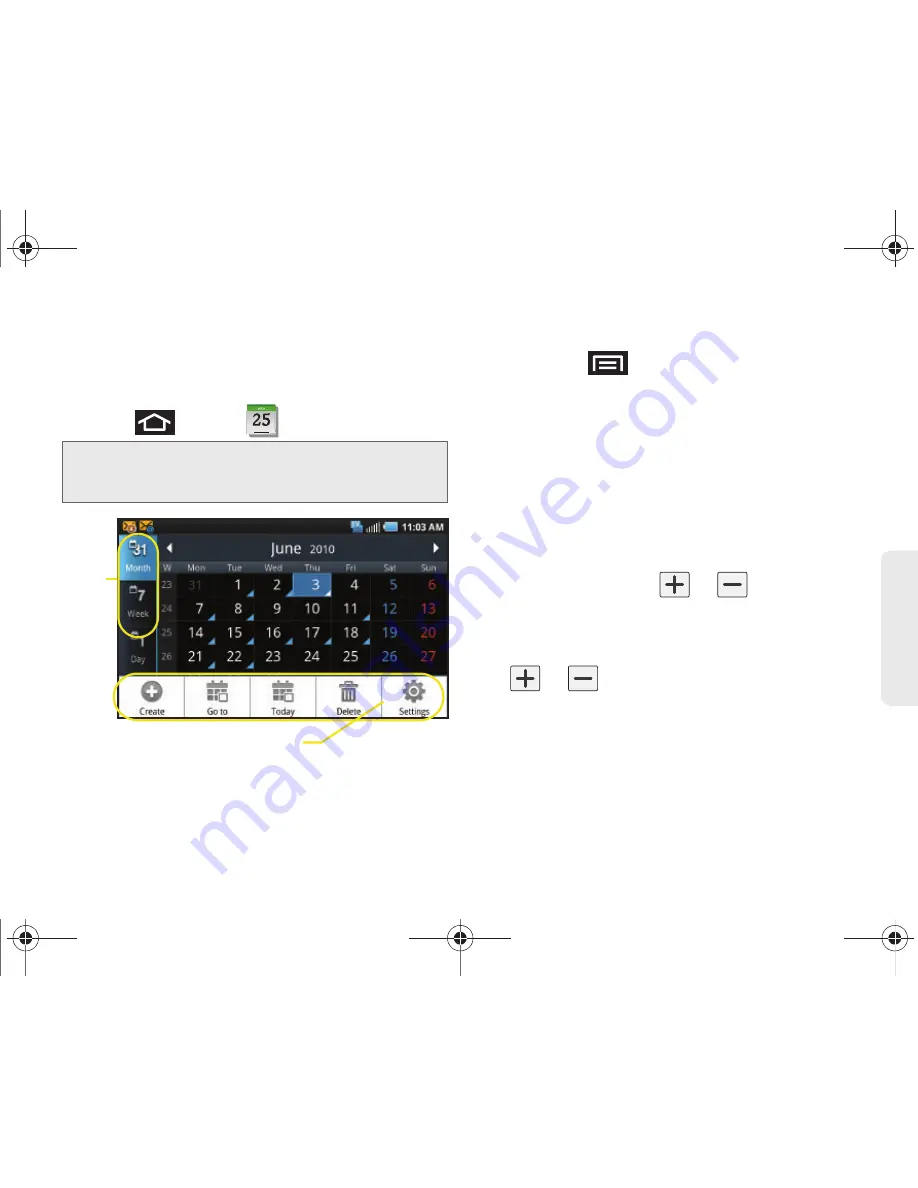
2F. Calendar & Tools
109
Ca
lend
ar / T
ools
Adding an Event to the Calendar
Your Calendar helps you organize your time and
reminds you of important events.
1.
Press
and
tap
(Calendar)
.
2.
Tap a day to which you would like to add an event
and press
and tap
Create
.
䡲
The default view for the Calendar is the
Month
view.
䡲
To change the view, tap the available tabs along
the top (in portrait view) or the left (in landscape
view) of the Calendar screen. Choose from
Month
,
Week
,
Day
, and
List
.
3.
Tap the
Event
field and enter a title for the event.
4.
Select a
From/To
date for the event by tapping the
corresponding fields, and adjusting the month, day,
and year by tapping
or
.
䡲
Tap
Set
when finished.
5.
Select a time for the event by tapping the time field
and then adjusting the hour and minute by tapping
or
.
䡲
Tap the
AM
or
PM
button to change the value.
䡲
Tap
Set
when finished.
6.
Tap the
All day
field to assign this as an all day
event. If assigned as an all day event, the time
fields are removed as options.
Note:
To synchronize calendar events among your Google
and Corporate accounts, make sure they are being
managed by your device (page 74).
JANUARY
Calendar Menu Options
Views
SPH-D700.book Page 109 Friday, October 8, 2010 12:03 PM
Содержание Epic 4G
Страница 15: ...Section 1 Getting Started SPH D700 book Page 1 Friday October 8 2010 12 03 PM ...
Страница 23: ...Section 2 Your Device SPH D700 book Page 9 Friday October 8 2010 12 03 PM ...
Страница 163: ...Section 3 Sprint Service SPH D700 book Page 149 Friday October 8 2010 12 03 PM ...
Страница 239: ...Section 4 Safety and Warranty Information SPH D700 book Page 225 Friday October 8 2010 12 03 PM ...
Страница 268: ...SPH D700 book Page 254 Friday October 8 2010 12 03 PM ...






























