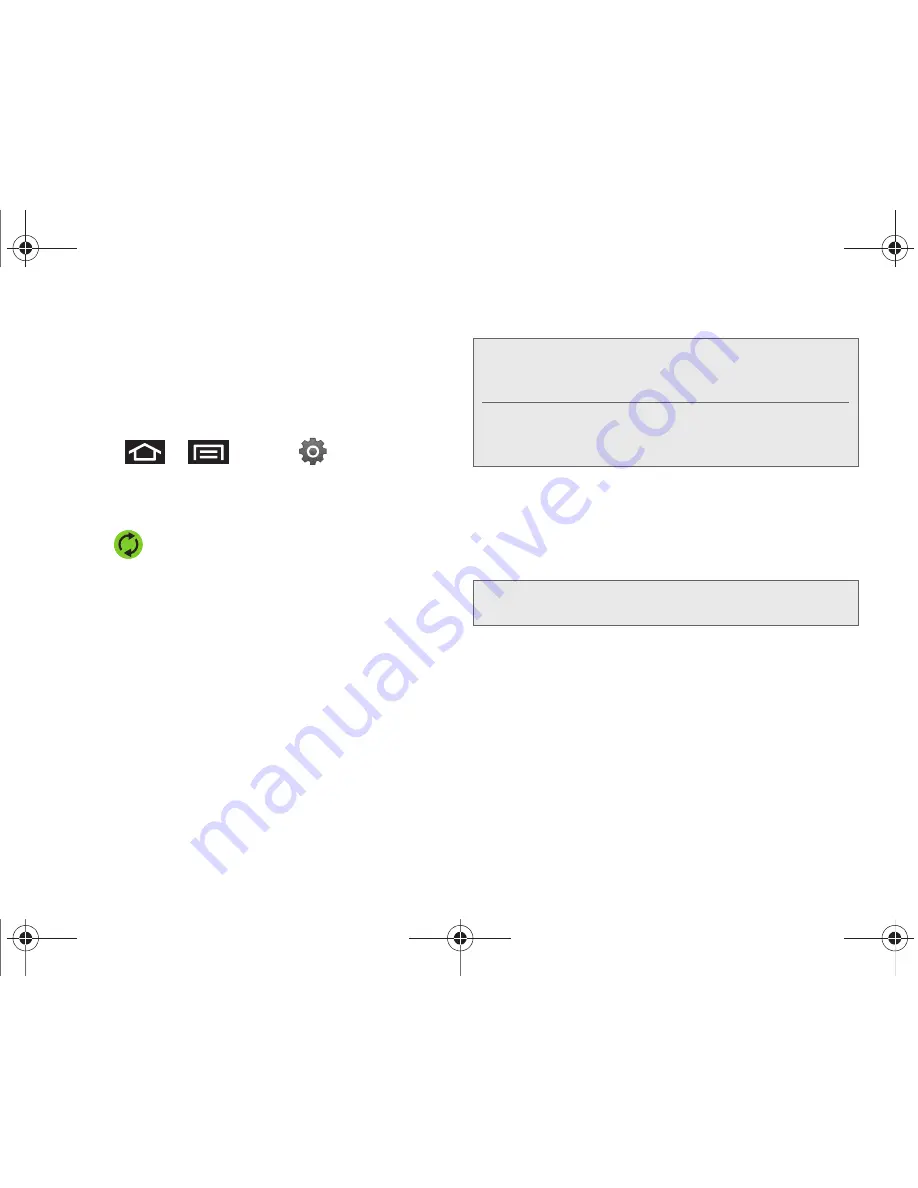
96
2E. Contacts
With syncing, any Contacts entries (with phone
numbers, email addresses, pictures, etc.) are updated
and synced with your Epic 4G.
For more information about syncing existing managed
accounts, see “Synchronizing Accounts” on page 74.
1.
Press
>
and tap
>
Accounts & sync.
2.
Locate the email account containing the contacts
you wish to synchronize.
3.
Tap
within the adjacent account field to
reveal the account’s synchronization settings
screen.
4.
To synchronize Gmail Contacts, tap
Sync Contacts
.
A green checkmark indicates the feature is
enabled.
– or –
To synchronize Corporate Contacts, tap
Sync
Contacts
. A green checkmark indicates the feature
is enabled.
5.
Your
Contacts
tab then reflects any updated
Contact information.
䡲
This update process works both ways. For
example, any changes on the device are updated
to your Gmail Contacts list after sync.
Note:
Any change on either side (Phone, Gmail, or
Corporate/Outlook Contacts), is reflected on the other
side after a sync process.
The process of updating your Contacts tab can take
several minutes. If after 10-20 minutes, your list has not
been updated, repeat step 2-3.
Note:
Syncing of contacts requires you are logged into your
Gmail and Corporate accounts via the device.
SPH-D700.book Page 96 Friday, October 8, 2010 12:03 PM
Содержание Epic 4G
Страница 15: ...Section 1 Getting Started SPH D700 book Page 1 Friday October 8 2010 12 03 PM ...
Страница 23: ...Section 2 Your Device SPH D700 book Page 9 Friday October 8 2010 12 03 PM ...
Страница 163: ...Section 3 Sprint Service SPH D700 book Page 149 Friday October 8 2010 12 03 PM ...
Страница 239: ...Section 4 Safety and Warranty Information SPH D700 book Page 225 Friday October 8 2010 12 03 PM ...
Страница 268: ...SPH D700 book Page 254 Friday October 8 2010 12 03 PM ...






























