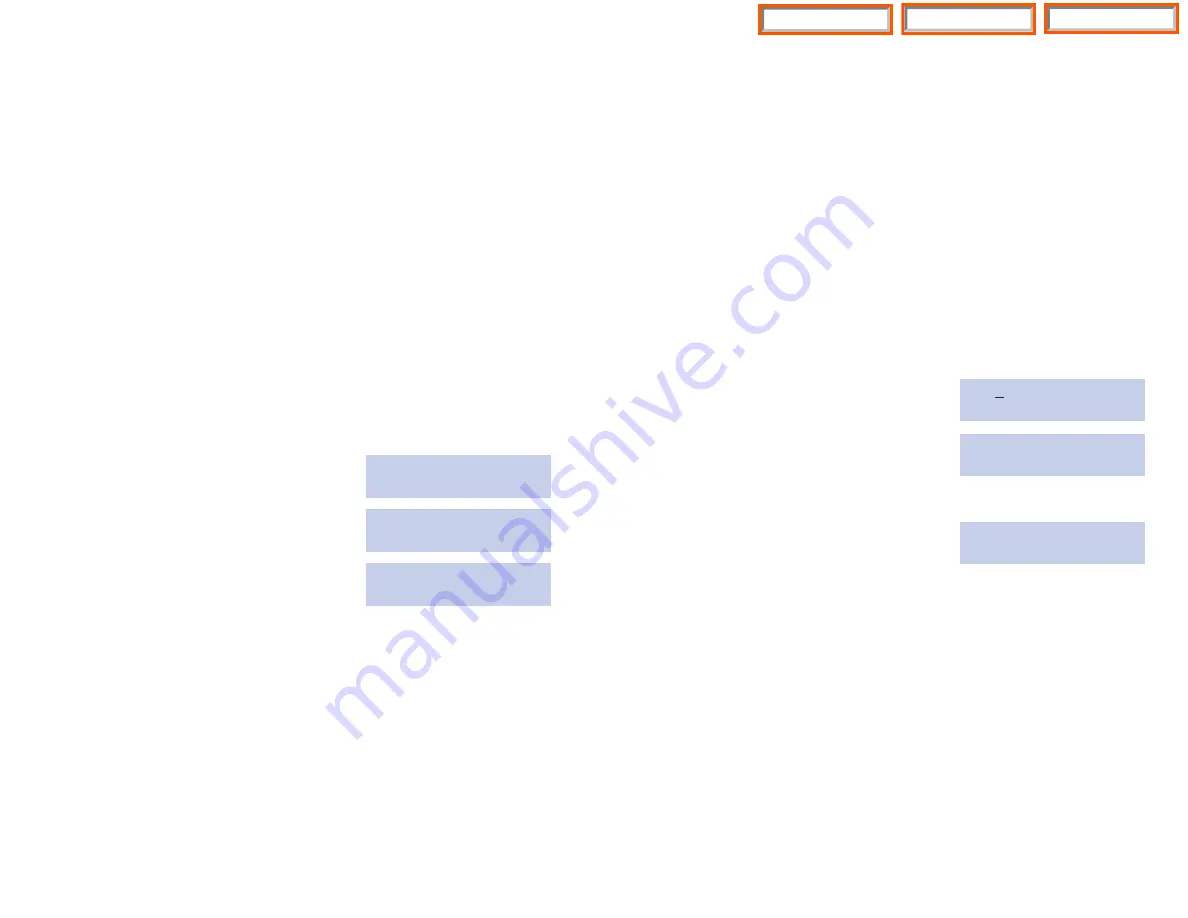
12
RESET STATION PASSCODES
TO DEFAULT
Individual keyset users can set or change their own individual passcodes.
These passcodes are used to lock and unlock keysets, override toll restric-
tion and access the DISA feature. At times, it may be necessary for the sys-
tem administrator to reset a station’s passcode to default “1234.” This pro-
gram cannot be used to display passcodes, only to reset them.
PROGRAM KEYS
UP
&
DOWN
- Select the extension number.
Hold
- Press to reset the passcode.
Open customer programming and follow the instructions below.
ACTION
DISPLAY
1. Press
Transfer
and then dial
101
[201] PASSCODE
Display shows
PASSCODE:
4444
2. Dial the station number OR use the
[205] PASSCODE
UP
and
DOWN
keys to scroll through
PASSCODE:
4444
the keyset numbers and press the
right soft key to move the cursor right
3. Press
Hold
to reset the passcode
[205] PASSCODE
PASSCODE : 1234
4. Press the right soft key to return to
step 2 OR press
Transfer
to store and exit
programming OR press
Speaker
to
store and advance to the next program
DEFAULT DATA: ALL STATION PASSCODES = 1234
11
SET DATE AND TIME DISPLAY
Should it ever become necessary to correct the date and time displayed on
all of the keysets, do so as soon as you notice that they are incorrect. Auto-
matic Operating Mode will not work correctly and SMDR records will be of
no value when the date and time are not correct.
The display format is the following:
W (Day of the week): Enter
0
for Sunday and
6
for Saturday.
MM (Month): Enter
01
for January and
12
for December.
DD (Day of the month): Enter a number in the range of
01
–
31
.
YY (Year): Enter the last two digits of the year.
HH (Hours): Use the 24 hour clock and enter a number in the range of
00
–
24
.
MM (Minutes): Enter a number in the range of
00
–
59
.
Failure to enter the time using the 24 hour clock will cause the date to
change at 12:00 P.M. Open customer programming and follow the instruc-
tions below.
ACTION
DISPLAY
1. Press
Transfer
and then dial
505
OLD:1060198:1220
Display shows
NEW:WMMDDYY:HHMM
2. Enter the new time and date using
OLD:1060198:1220
the above format
NEW:2070798:1545
3. Verify the time and date and reenter
OLD:2070798:1545
them if necessary
NEW:WMMDDYY:HHMM
4. Press the right soft key to return to step 2
OR
Transfer
to store and exit
programming OR press
Speaker
to store
and advance to the next program
If you have entered invalid data, you will receive an [ INVALID ENTRY ] mes-
sage for three seconds. Reenter the correct date and time. If the information
you entered is incorrect, repeat the procedure.
Home Page
System Admin
Table of Contents






























