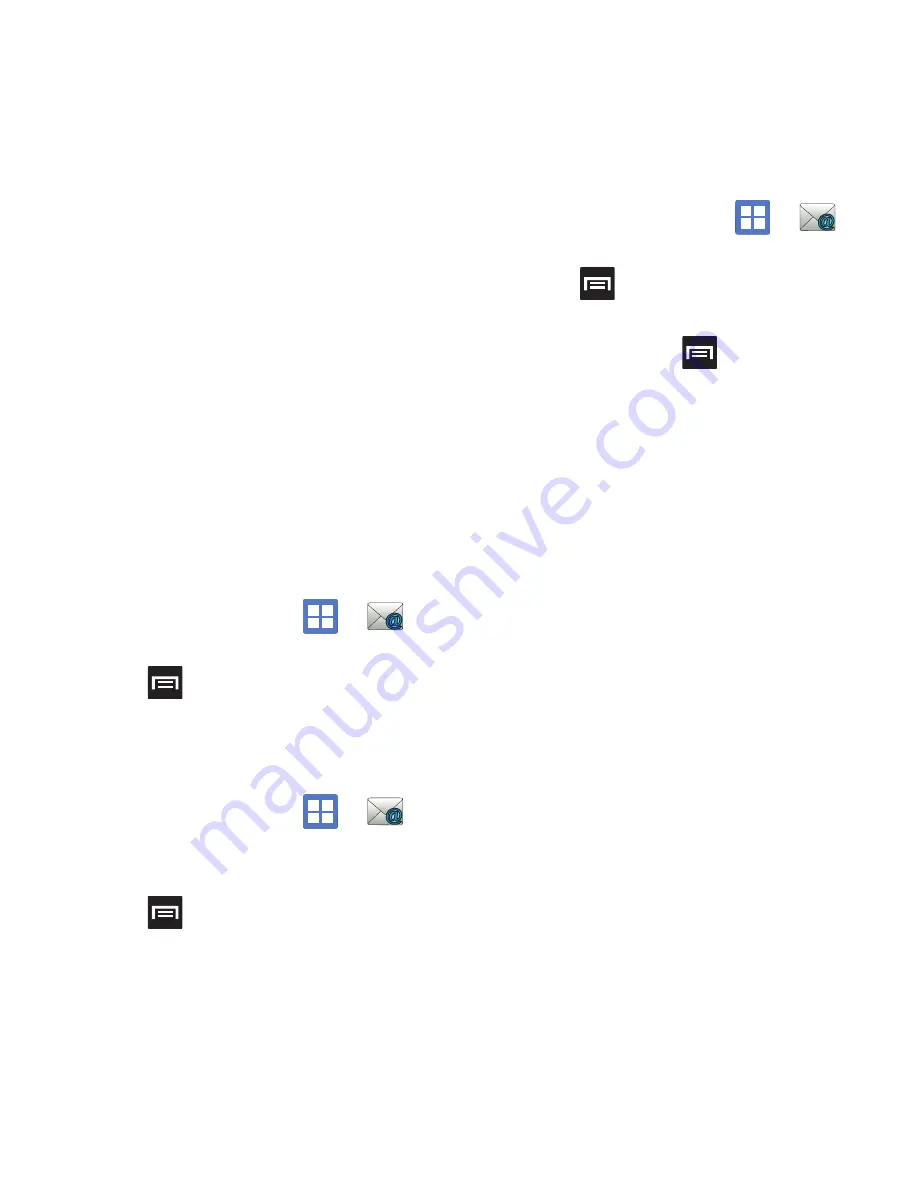
Messages 85
• Exchange Server
: your exchange server remote
email address. Typically starts with
mail.XXX.com
.
Obtain this information from your company network
administrator. Do not accept the default entry as this
is a guess based on returned information.
7.
With the new server information entered, tap
Next
.
8.
Read the on-screen activation disclaimer and,
if prompted, tap
OK
.
9.
Adjust the various on-screen configuration
fields and tap
Next
.
10.
Identify your new account with a unique name
and provide the outgoing name text then tap
Done
.
Opening an Exchange Email
1.
From the Home screen, tap
➔
(
).
2.
Press
and then tap
Accounts
.
3.
Select an exchange email account and tap an
email message.
Refreshing Exchange Email
1.
From the Home screen, tap
➔
(
).
2.
Select an exchange email account.
3.
Press
and then tap
Refresh
.
Composing Exchange Email
1.
From the Home screen, tap
➔
(
).
2.
Press
and then tap
Accounts
.
3.
Select an exchange email account.
4.
Tap
Inbox
and press
and then tap
Compose
.
5.
Enter the message recipient’s email address in
the
To
field.
•
If you are sending the email message to several
recipients, separate the email addresses with a
comma. You can add as many message recipients as
you want.
•
Use the
Cc
field to carbon copy additional recipients.
•
Use the
Bcc
field to blind copy additional recipients.
6.
Tap the
Subject
field and enter the email
subject.
7.
Tap the email text field and compose your
email message.
•
To add a picture attachment, tap
Attach
(from the
bottom of the screen) and make a selection.
•
Tap the file you wish to attach.
8.
Once complete, tap
Send
.






























