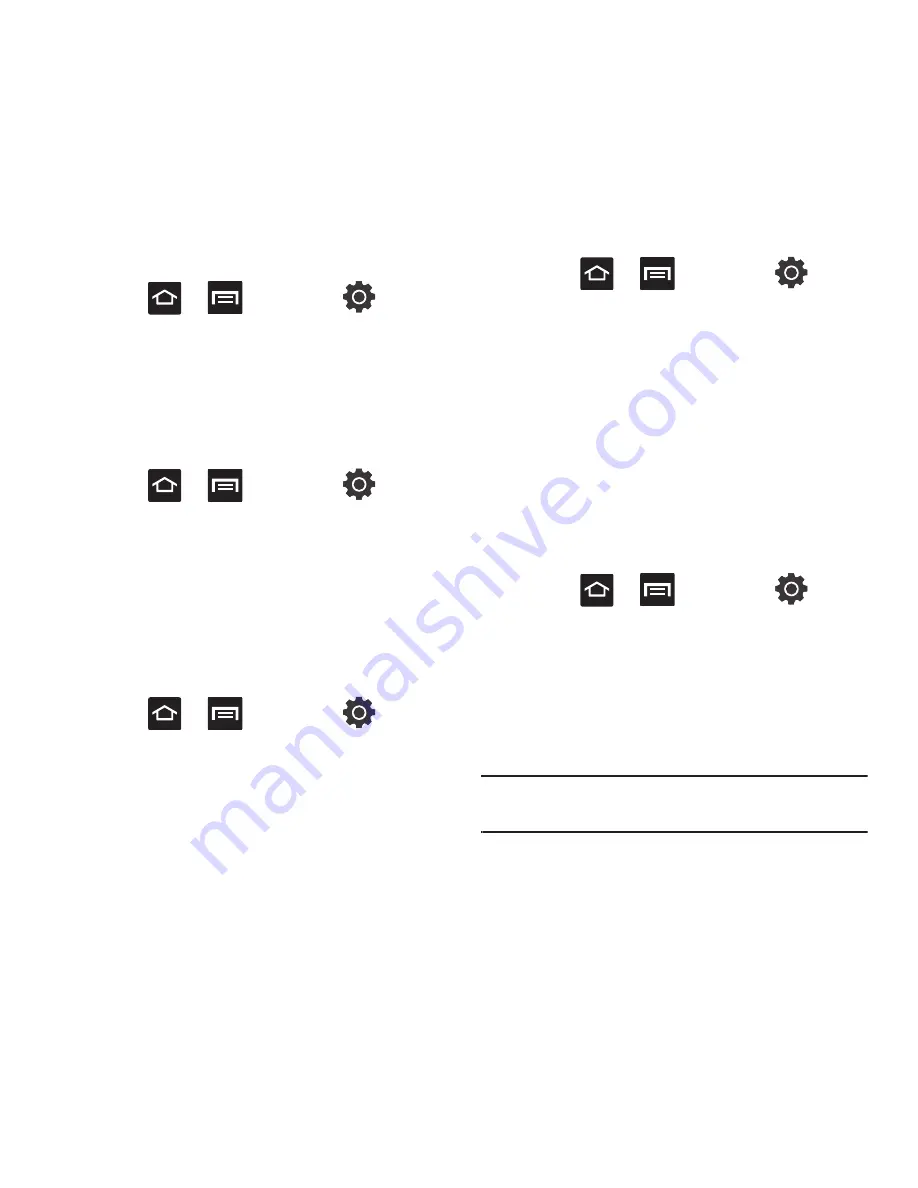
Changing Your Settings 135
Mobile networks
Before you use applications such as Google Maps
and find your location or search for places of interest,
you must enable the Mobile networks options.
䊳
Press
➔
and then tap
(
Settings
)
➔
Wireless and networks
➔
Mobile
networks
.
The following options display:
Use packet data
Allows you to activate data usage on your phone.
䊳
Press
➔
and then tap
(
Settings
)
➔
Wireless and networks
➔
Mobile
networks
➔
Use packet data
.
Data Roaming
Data roaming allows you to connect to your service
provider’s partner networks and access data services
when you are out of your service providers area of
coverage.
1.
Press
➔
and then tap
(
Settings
)
➔
Wireless and networks
➔
Mobile
networks
.
2.
Tap
Data roaming
to connect to data services
while roaming outside your network.
– or –
Tap
Data roaming
again to remove the green
checkmark and deactivate the feature.
Access Point Names
To use Wi-Fi you need access to a wireless access
point (hotspot).
䊳
Press
➔
and then tap
(
Settings
)
➔
Wireless and networks
➔
Mobile
networks
➔
Access Point Names
. A list of the
Access point names display. The active access
point displays a bright green, filled circle to the
right of the name.
Using the 2G (EDGE) Network
If you are not using applications that require the 3G
network speed (any application that accesses the
network or uses a browser), using the 2G network
saves battery life.
1.
Press
➔
and then tap
(
Settings
)
➔
Wireless and networks
➔
Mobile
networks
.
2.
Tap
Use only 2G networks
. A check mark
displays next to this option to indicate that it is
active.
Note:
Connecting to 2G networks slows the data transfer speed
and time.






























