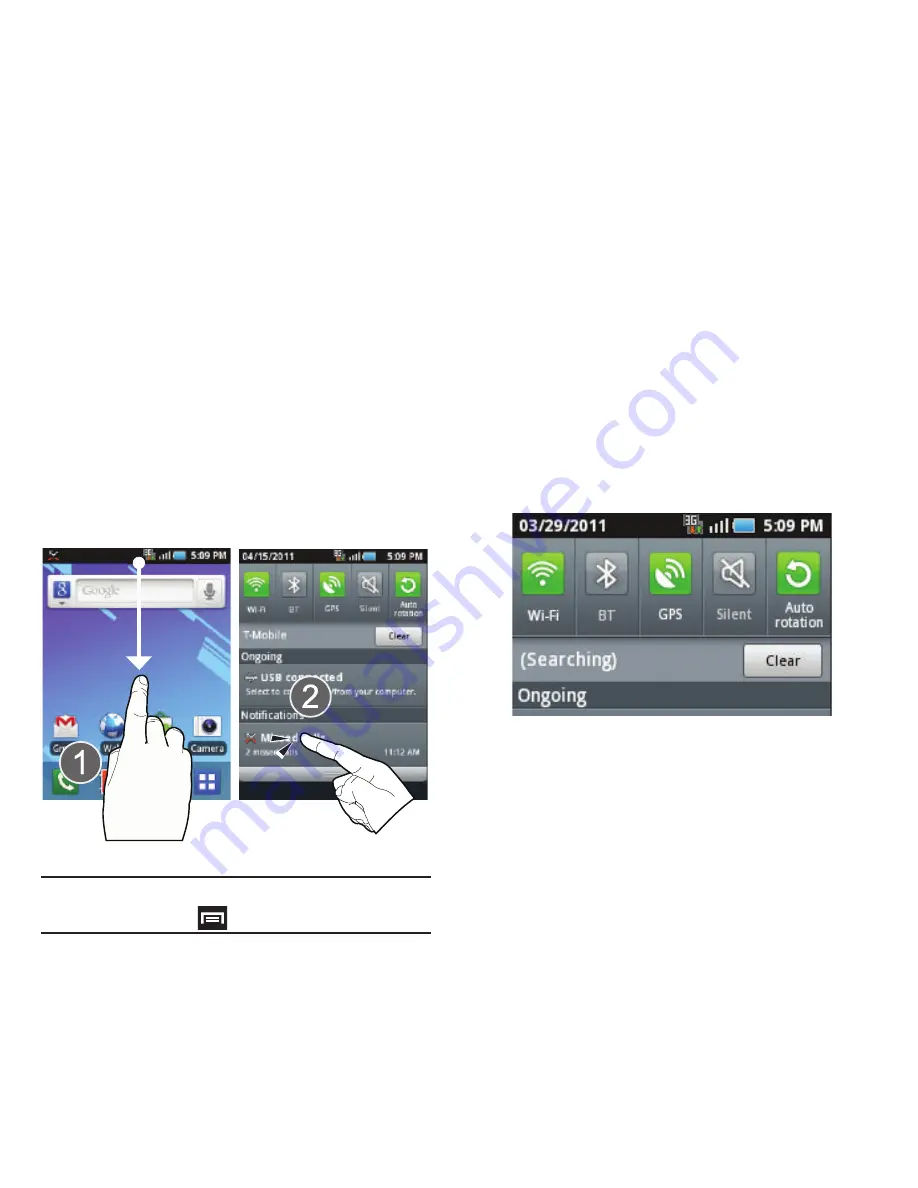
20
For more details on configuring your phone’s settings,
see
“Changing Your Settings”
on page 131.
Notification Bar
The Notification area indicates new message events
(data sync status, new messages, calendar events,
call status, etc). You can expand this area to provide
more detailed information about the current on-
screen notification icons.
1.
Tap the Status bar to reveal the Notifications
tab, and then drag the tab to the bottom of the
screen to open the Notifications panel (1).
2.
Tap a notification entry to open the associated
application (2).
Note:
The Notifications panel can also be opened on the Home
screen by pressing
and then tapping
Notifications
.
Clearing Notifications
To clear all notifications from the Notification panel:
1.
Tap the status bar to reveal the Notifications
tab, and then drag the tab to the bottom of the
screen to open the Notifications panel
2.
Tap
Clear
. The notifications are cleared from the
panel.
Accessing Additional Panel Functions
In addition to notifications, this panel also provides
quick and ready access to five device functions.
These can be quickly activated or deactivated.
The following functions can either be activated (blue)
or deactivated (white):
Wi-Fi
,
Bluetooth
,
GPS
,
Silent
, or
Auto rotation
.
















































