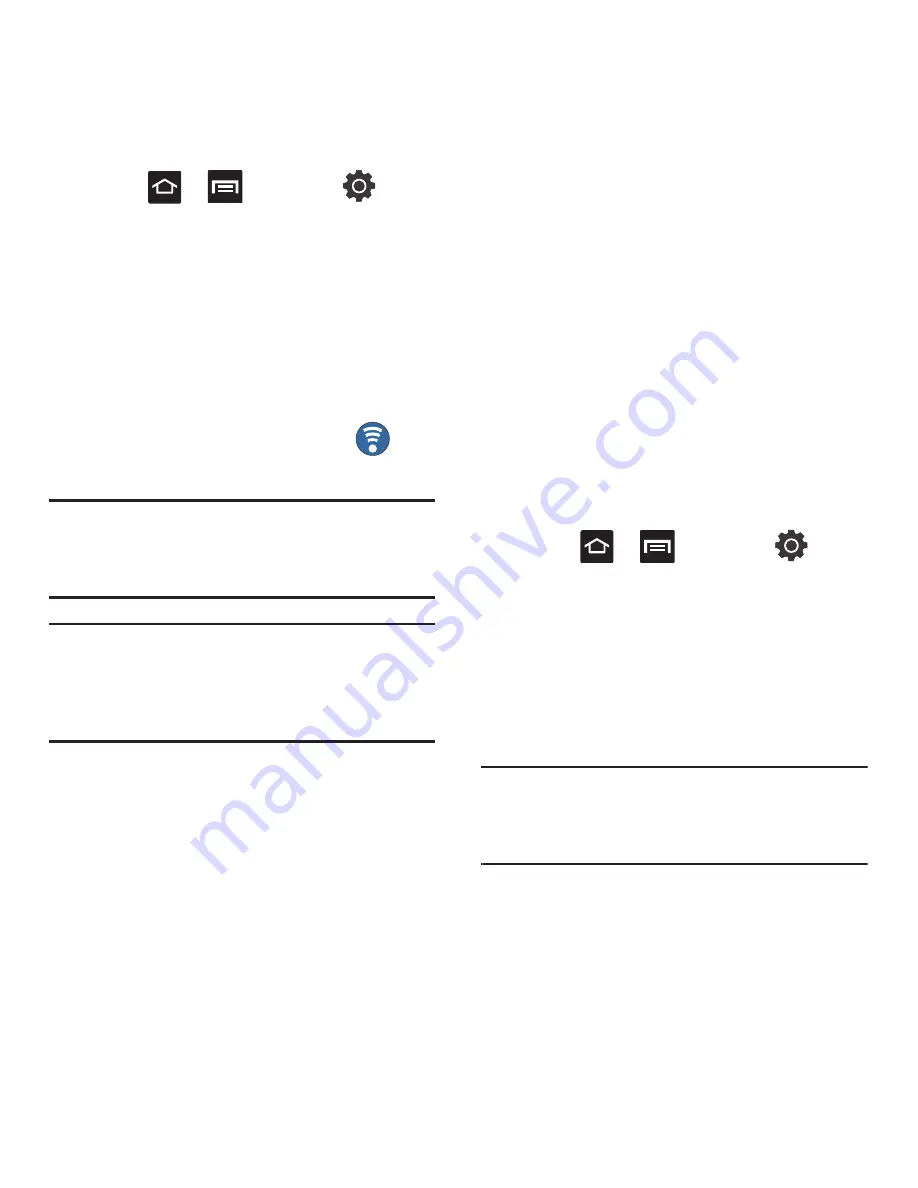
Connections 127
1.
Press
➔
and then tap
(
Settings
)
➔
Wireless and networks
➔
Tethering and portable hotspot
.
2.
Tap
Mobile AP
and place a checkmark in the
adjacent field to activate the service.
3.
Tap
Mobile AP settings
➔
Configure mobile AP
and write down the Network SSID name. This
name is generally
AndroidAP
.
4.
Confirm the Mobile AP service icon
appears at the top of the screen.
Note:
By default, the connection is open and not secured. It is
recommended that you access the Mobile AP settings
and create a secure connection by using a password for
communication.
Note:
Using your 3G service and Mobile AP Hotspot drains your
phone’s battery at a much faster rate than when using
any other feature combination.
The best way to keep using the phone as a hotspot is to
have it connected to a power supply.
To connect to the Hotspot:
1.
Enable Wi-Fi (wireless) functionality on your
target device (laptop, media device, etc.).
2.
Scan for Wi-Fi networks from the device and
select your phone hotspot from the network
list.
•
The default name for your phone’s hotspot is
AndroidAP
.
•
You can change the name by tapping
Configure
mobile AP
➔
Network SSID
and changing the
entry.
3.
Select this Hotspot and follow your on-screen
instructions to complete the connection.
4.
Launch your Web browser to confirm you have
an Internet connection.
To secure the Mobile AP service:
The two most common methods for securing your
connection to the Hotspot are to a security method
(WPA2 PSK) and to Hide your phone’s SSID name.
1.
Press
➔
and then tap
(
Settings
)
➔
Wireless and networks
➔
Tethering and portable hotspot
➔
Mobile AP
settings
➔
Configure mobile AP
.
2.
Tap the
Security
field and select
WPA2 PSK
.
3.
With security enabled, enter a new password
into the
Password
field.
Important!:
The more complex the password, the harder it will
be for intruders to break your security. It is
recommended that you not use names, birthdays,
or other personal information.
4.
Tap
Save
to store the new settings.
















































