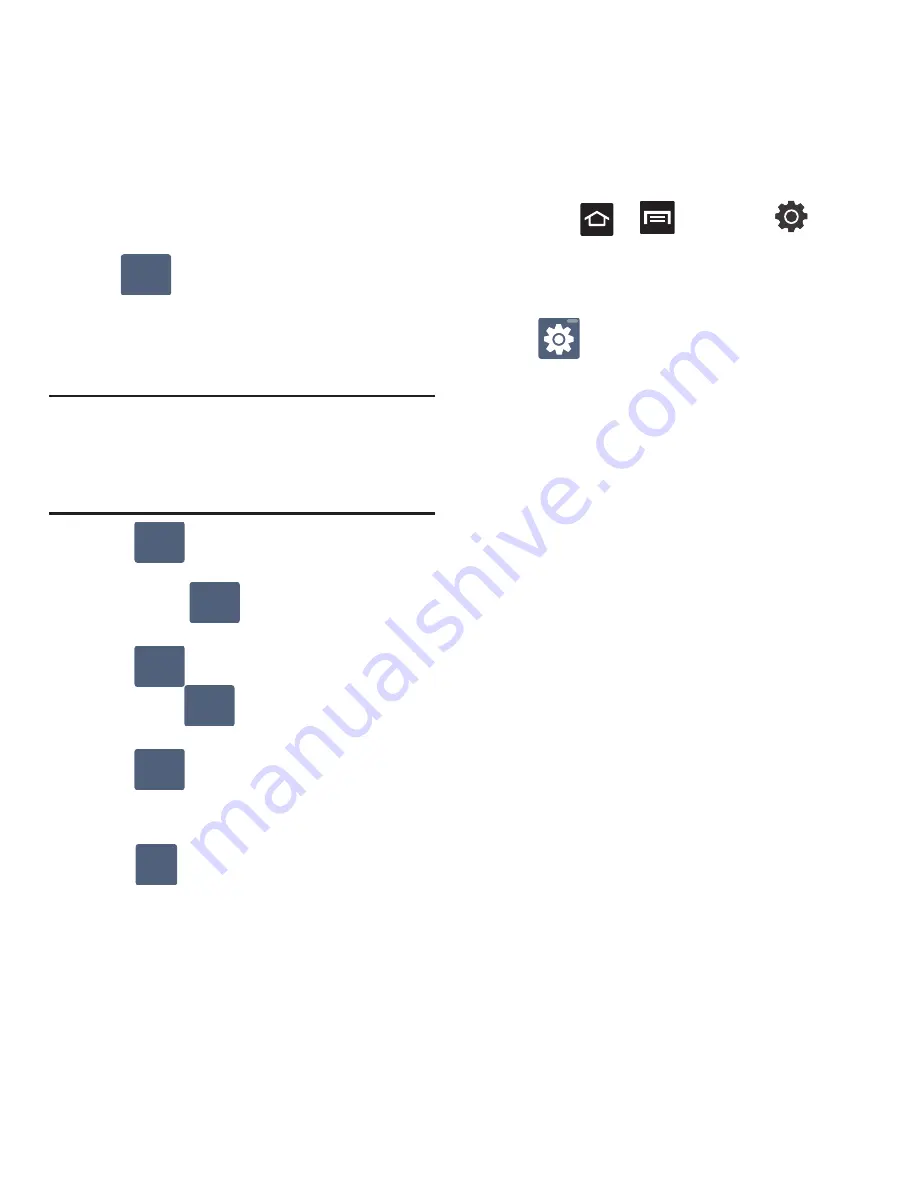
Entering Text 59
Using Symbol Mode in Samsung Keypad
Use Symbol Mode to add numbers, symbols, or
emoticons. While in this mode, the text mode key
displays .
1.
From a screen where you can enter text, tap
the text input field to reveal the on-screen
keyboard.
Important!:
To use the Samsung keypad, the phone must be
maintained in a portrait orientation. If you need to
change the orientation of the screen to Landscape,
we recommend using the QWERTY keyboard
beneath the screen.
2.
Tap
to configure the keyboard for
Symbol mode.Once in this mode, the text input
type shows
. Tap a number, symbol, or
emoticon character.
3.
Tap
to return to ABC mode where the
key shows
.
To enter symbols:
1.
Tap
to enter
?123
mode.
2.
Tap the appropriate symbol key.
– or –
Tap
to select from additional symbol
characters.
•
The first number on this key indicates which page (1,
2, or 3) of additional characters is active.
Configuring Samsung Keypad Settings
1.
Press
➔
and then tap
➔
Language and keyboard
➔
Samsung keypad.
– or –
From within an active text entry screen, tap
from the bottom of the screen to reveal
the Samsung keypad settings screen.
2.
Set any of the following options:
• Portrait keypad types
allows you to choose a
keypad configuration (Qwerty Keypad [default] or 3x4
Keypad).
• Input languages
sets the input language. Tap a
language from the available list. The keyboard is
updated to the selected language.
• XT9
enables predictive text entry mode. This must be
enabled to gain access to the advanced settings.
• XT9 advanced settings
configuration of more
advanced XT9 features. For more information, refer
to
“Using Predictive Text”
on page 60.
• Keypad sweeping
automatically moves the screen in
the direction your finger moves along the screen.
• Auto-capitalization
automatically capitalizes the first
letter of the first word in each sentence (standard
English style).
• Voice input
activates the Voice input feature. This is
an experimental feature that uses Google’s
networked speech recognition application.
• Auto full stop
automatically inserts a full stop by
tapping the space bar twice.
• Tutorial
launches a brief onscreen tutorial covering
the main concepts related to the Samsung keypad.
ABC
?123
ABC
ABC
?123
?123
1/3






























