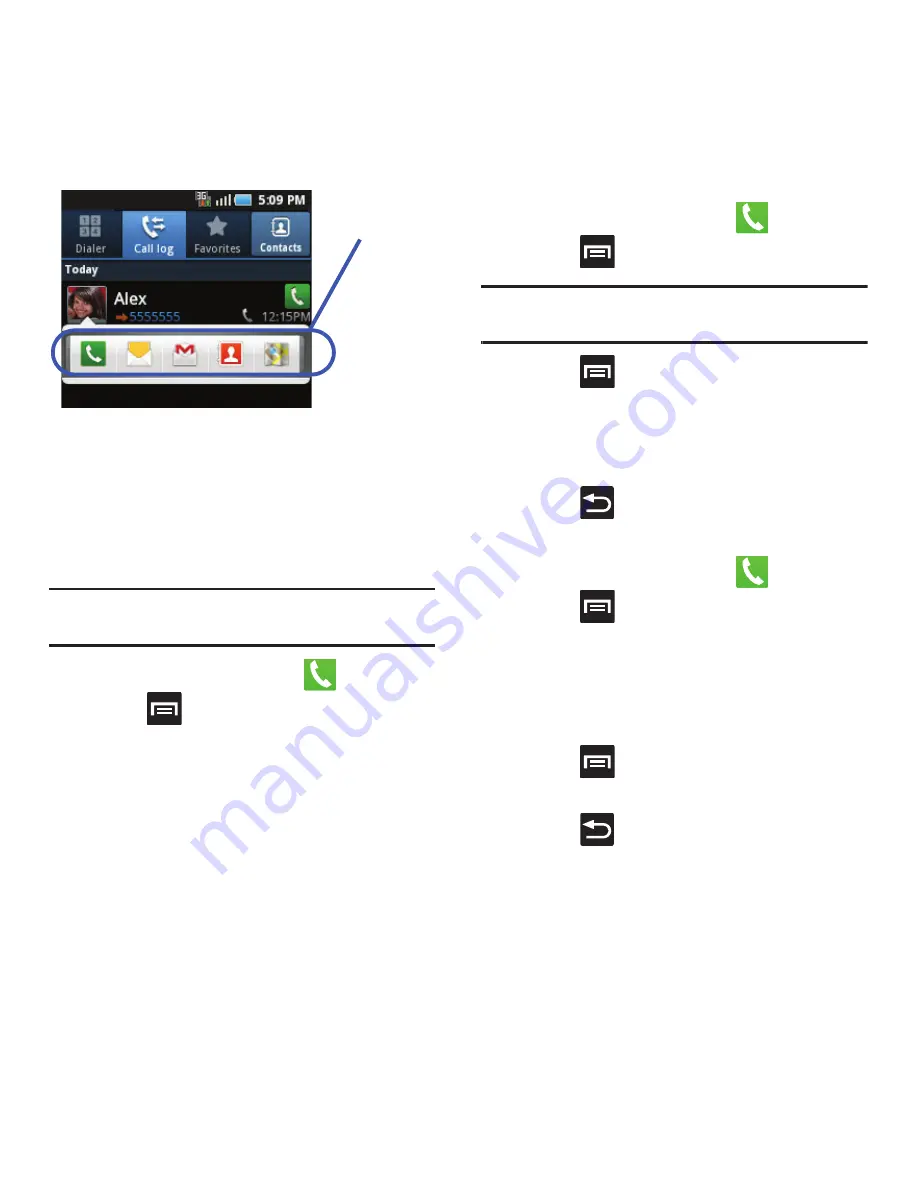
Call Functions and Contacts List 43
Speed Dialing
Once you have stored phone numbers from your
Contacts List, you can set up to 8 speed dial entries
and then dial them easily whenever you want, simply
by touching the associated numeric key.
Setting Up Speed Dial Entries
Important!:
Speed dial location #1 is reserved for Voicemail. No
other number can be assigned to this slot.
1.
From the Home screen, tap
.
2.
Press
and then tap
Speed dial setting
. The
Speed dial
screen displays a virtual keypad
with the numbers 1 through 9.
3.
Tap an unassigned number. The
Contacts
screen displays.
4.
Tap a contact and select a number to assign to
the speed dial location. The selected contact
number/image is displayed in the speed dial
number box.
Changing a Speed Dial Entry
1.
From the Home screen, tap
.
2.
Press
and then tap
Speed dial setting
.
Important!:
The number 1 is reserved for Voicemail and
another number cannot be assigned to this slot.
3.
Press
and then tap
Change order
.
4.
In a single motion, touch and drag an entry
over another location on the virtual keypad.
5.
Tap
Save
to store the new assignment.
6.
Press
to return to the previous screen.
Removing a Speed Dial Entry
1.
From the Home screen, tap
.
2.
Press
and then tap
Speed dial setting
.
3.
Touch and hold an on-screen speed dial
location and select
Remove
from the context
menu.
– or –
Press
and then tap
Remove
. Tap an entry
and select
Remove
.
4.
Press
to return to the previous screen.
Call log options
















































