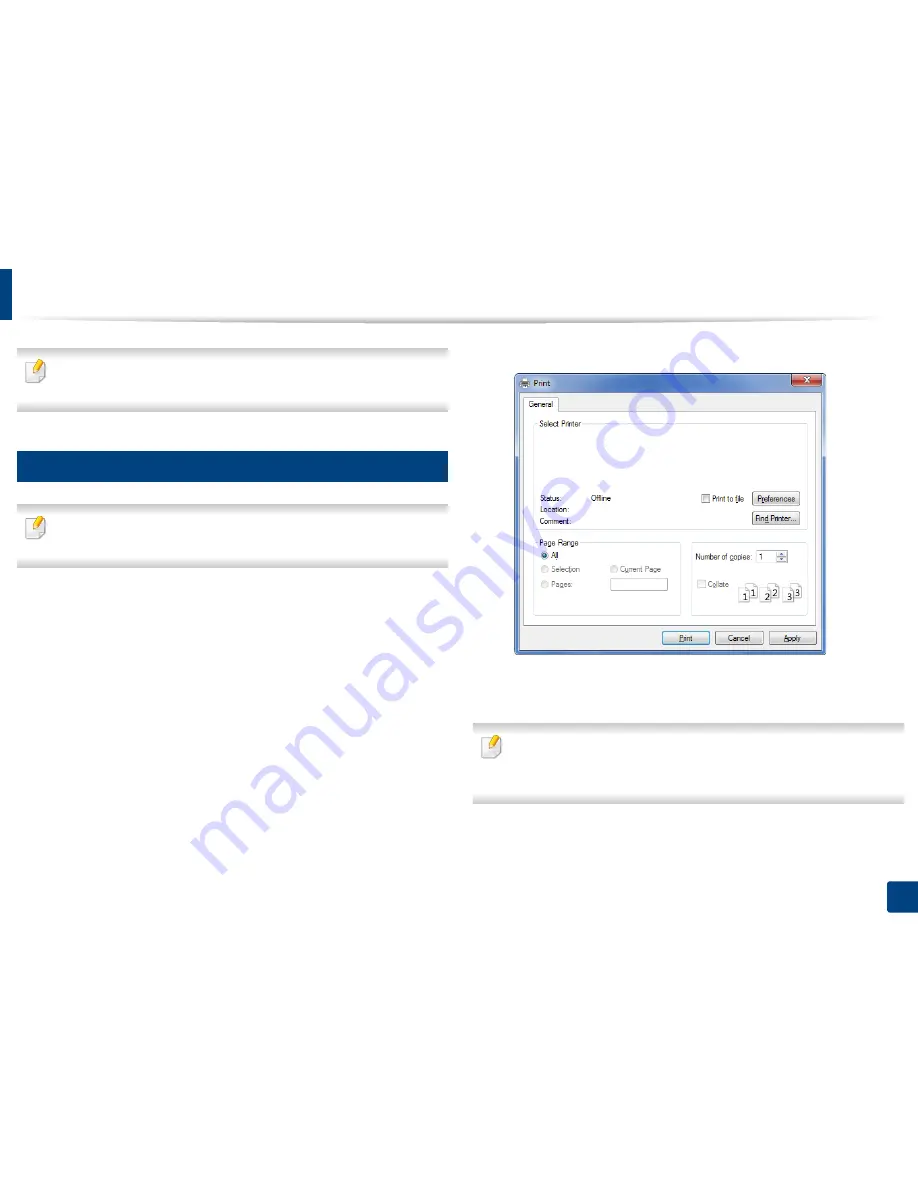
34
2. Learning the Basic Usage
Basic printing
For special printing features, refer to the Advanced Guide (see "Using
advanced print features" on page 52).
5
Printing
If you are a Mac or Linux user, refer to the "Mac printing" on page 59 or
"Linux printing" on page 61.
The following
Printing Preferences
window is for Notepad in Windows 7.
1
Open the document you want to print.
2
Select
from the
File
menu.
3
Select your machine from the
Select Printer
list.
4
The basic print settings including the number of copies and print range
are selected within the
window.
To take advantage of the advanced printing features, click
Properties
or
Preferences
from the
window (see "Opening printing preferences" on
page 35).
5
To start the print job, click
OK
or
in the
window.
Содержание CLP-360
Страница 48: ...Redistributing toner 47 3 Maintenance...
Страница 54: ...Replacing the imaging unit 53 3 Maintenance...
Страница 60: ...59 4 Troubleshooting Clearing paper jams To avoid tearing the paper pull the jammed paper out slowly and gently...
Страница 61: ...Clearing paper jams 60 4 Troubleshooting 1 In tray Click this link to open an animation about clearing a jam...
Страница 62: ...Clearing paper jams 61 4 Troubleshooting...
Страница 64: ...Clearing paper jams 63 4 Troubleshooting The fuser area is hot Take care when removing paper from the machine...
Страница 87: ...Regulatory information 86 5 Appendix 22 China only...
















































