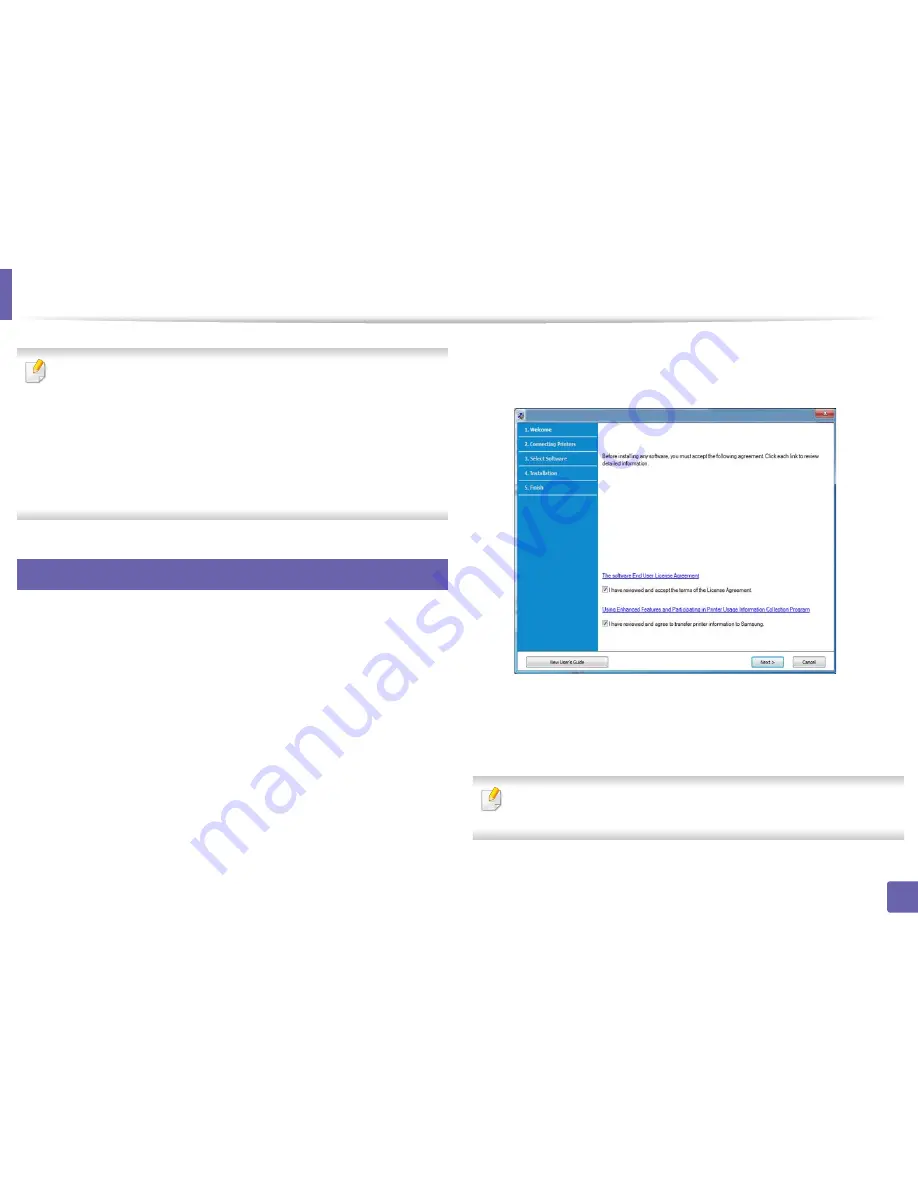
12
2. Using a network-connected machine
Installing driver over the network
•
Some features and optional goods may not be available depending
on model or country (see
"Features by models" on page 5
).
•
The machine that does not support the network interface, it will not
be able to use this feature (see
"Rear view" on page 18
).
•
You can install the printer driver and software when you insert the
software CD into your CD-ROM drive.
For windows, select the printer driver and software in the
Select
Software to Install
window.
6
Windows
1
Make sure that the machine is connected to the network and powered
on. Also, your machine’s IP address should have been set (see "Setting IP
address" on page 9).
2
Insert the supplied software CD into your CD-ROM drive.
3
Read and check
The software End User License Agreement
and
I have
reviewed and accept the term of the License Agreement
. Then, click
Next
.
4
Select
Network connection
on the
Printer Connection Type
screen.
5
If the
Connect Device
window appears, check that the machine is
connected to your network. Then, click
Next
.
The firewall software might be blocking network communication. Before
connecting the device to the network, disable the computer’s firewall.
Содержание CLP-360
Страница 48: ...Redistributing toner 47 3 Maintenance...
Страница 54: ...Replacing the imaging unit 53 3 Maintenance...
Страница 60: ...59 4 Troubleshooting Clearing paper jams To avoid tearing the paper pull the jammed paper out slowly and gently...
Страница 61: ...Clearing paper jams 60 4 Troubleshooting 1 In tray Click this link to open an animation about clearing a jam...
Страница 62: ...Clearing paper jams 61 4 Troubleshooting...
Страница 64: ...Clearing paper jams 63 4 Troubleshooting The fuser area is hot Take care when removing paper from the machine...
Страница 87: ...Regulatory information 86 5 Appendix 22 China only...






























