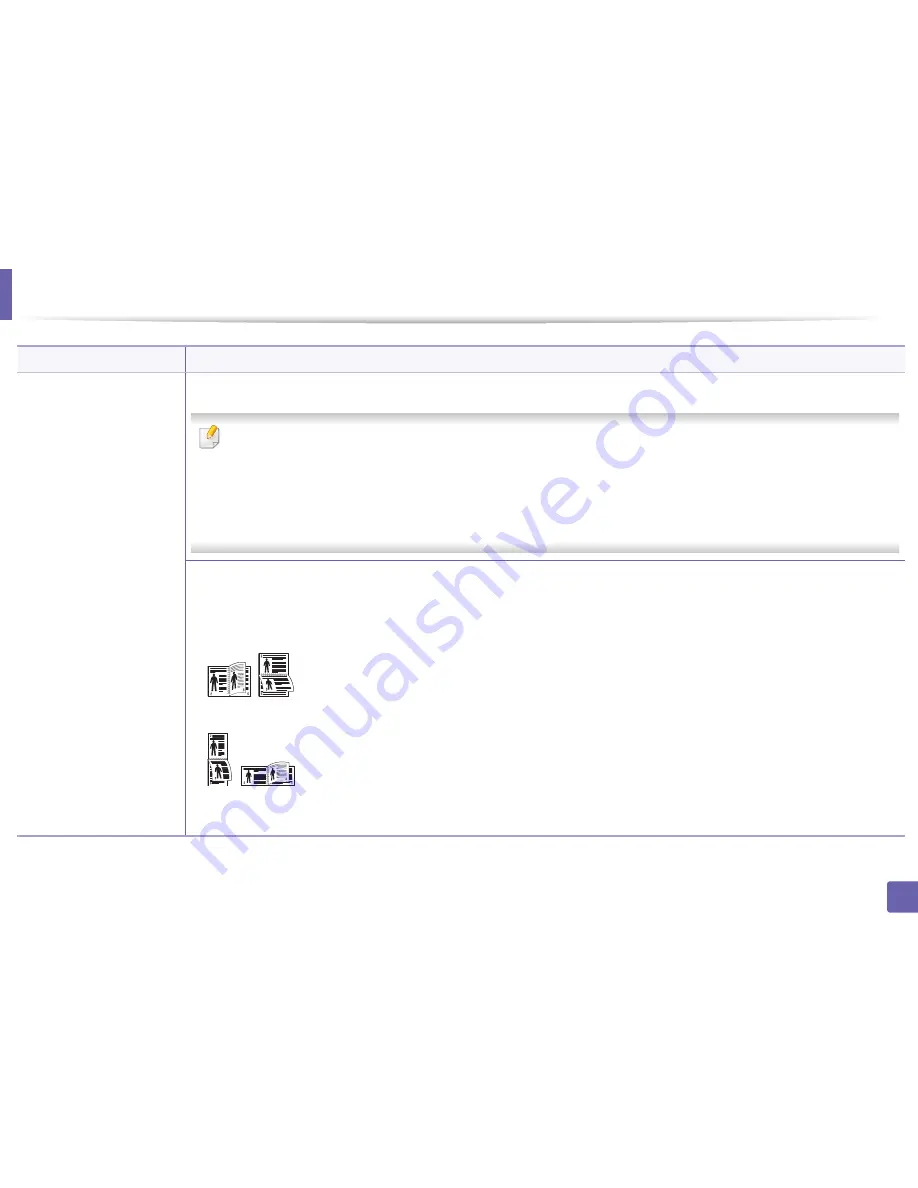
Using advanced print features
55
3. Special features
•
Double-sided Printing
a
•
Double-sided Printing
(Manual)
a
Print on both sides of a sheet of paper (duplex). Before printing, decide how you want your document oriented.
•
You can use this feature with Letter, Legal, A4, US Folio or Oficio sized paper
•
If your machine does not have a duplex unit, you should complete the printing job manually. The machine prints every other
page of the document first. After that, a message appears on your computer.
•
Skip Blank Pages
feature does not work when you select the duplex option.
•
We recommend not to print on both sides of the special media, such as labels, envelopes, or thick paper. It may cause a paper
jam or damage the machine.
•
Printer Default:
If you select this option, this feature is determined by the settings you have selected on the control panel of the
machine. This option is available only when you use the PCL / XPS printer driver (see "Features by models" on page 5).
•
None:
Disables this feature.
•
Long Edge:
This option is the conventional layout used in bookbinding.
•
Short Edge:
This option is the conventional layout used in calendars.
•
Reverse Double-Sided Printing:
Check this option to reverse the print order when duplex printing. This option is
not available when you use the
Reverse Double-Sided Printing
(Manual).
Item
Description
Содержание CLP-360
Страница 48: ...Redistributing toner 47 3 Maintenance...
Страница 54: ...Replacing the imaging unit 53 3 Maintenance...
Страница 60: ...59 4 Troubleshooting Clearing paper jams To avoid tearing the paper pull the jammed paper out slowly and gently...
Страница 61: ...Clearing paper jams 60 4 Troubleshooting 1 In tray Click this link to open an animation about clearing a jam...
Страница 62: ...Clearing paper jams 61 4 Troubleshooting...
Страница 64: ...Clearing paper jams 63 4 Troubleshooting The fuser area is hot Take care when removing paper from the machine...
Страница 87: ...Regulatory information 86 5 Appendix 22 China only...






























