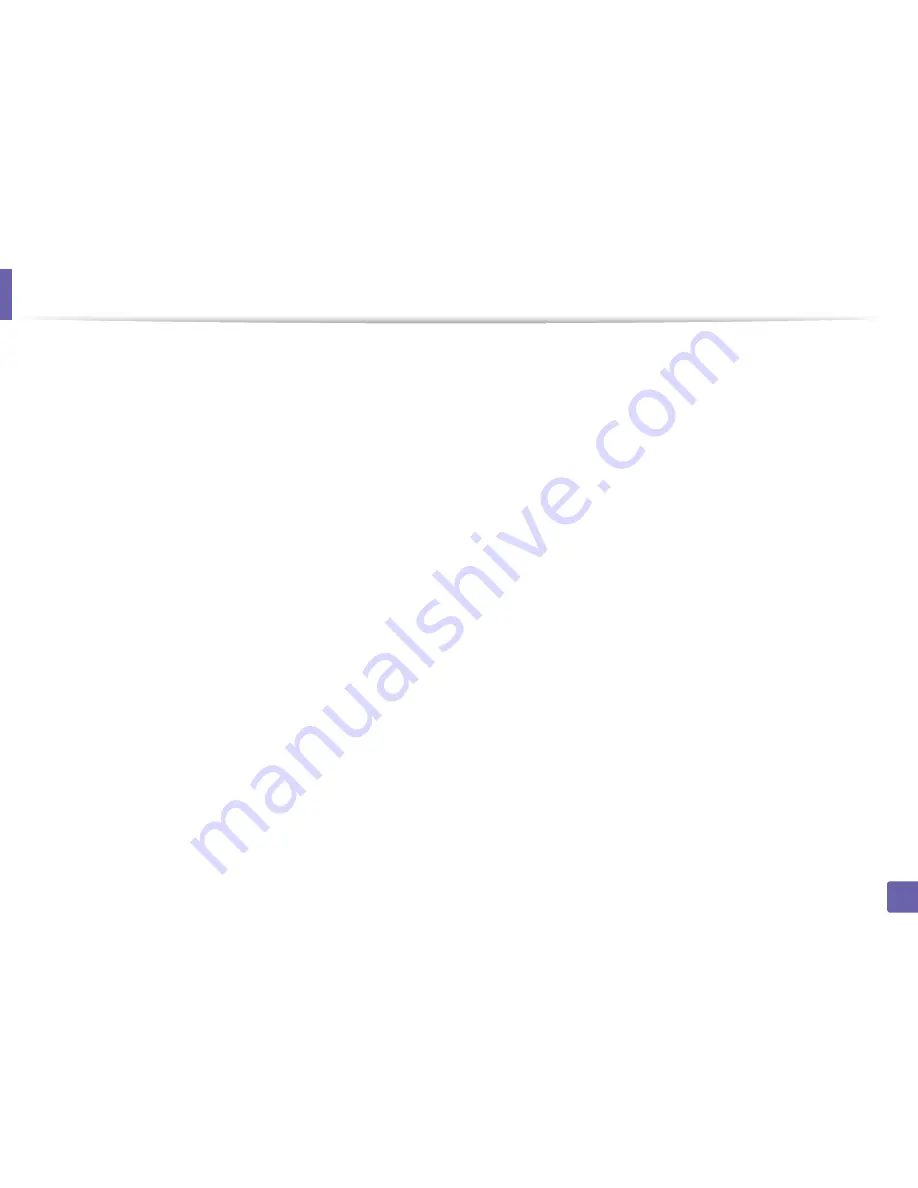
Wireless network setup
44
2. Using a network-connected machine
•
Check the machine's IP address. Reinstall the machine driver and change the
settings to connect to the machine on the network. Due to the
characteristics of DHCP, the allocated IP address could change if the
machine is not used for a long time or if the access point has been reset.
Register the product's MAC address when you confogure the DHCP server
on the access point (or wireless router). Then you can always use the IP
address that is set with the MAC address. You can identify the Mac address
of your machine by printing a network configuration report (see "Printing a
network configuration report" on page 9).
•
Check the wireless environment. You might not be able to connect to the
network in the infrastructure environment where you need to type in a
user's information before connecting to the access point (or wireless router).
•
This machine only supports IEEE 802.11 b/g/n and Wi-Fi. Other wireless
communication types (e.g., Bluetooth) are not supported.
•
When using the ad hoc mode, in operating systems such as Windows Vista,
you might need to set the wireless connection setting every time you use
the wireless machine.
•
You cannot use infrastructure mode and ad hoc mode at the same time for
Samsung wireless network machines.
•
The machine is within the range of the wireless network.
•
The machine is located away from obstacles that could block the wireless
signal.
Remove any large metal objects between the access point (or wireless
router) and the machine.
Make sure the machine and wireless access point (or wireless router) are not
separated by poles, walls, or support columns containing metal or concrete.
•
The machine is located away from other electronic devices that may
interfere with the wireless signal.
Many devices can interfere with the wireless signal, including a microwave
oven and some Bluetooth devices.
•
Whenever the configuration of your access point (or wireless router)
changes, you must do the product's wireless network setup again.
•
The maximum number of device that can be connected via
Wi-Fi Direct
is 3.
•
If
Wi-Fi Direct
is
ON
, this machine only supports IEEE 802.11 b/g.
•
If the access point is set to work with the 802.11n standard only, it may not
connect to your machine.
Содержание CLP-360
Страница 48: ...Redistributing toner 47 3 Maintenance...
Страница 54: ...Replacing the imaging unit 53 3 Maintenance...
Страница 60: ...59 4 Troubleshooting Clearing paper jams To avoid tearing the paper pull the jammed paper out slowly and gently...
Страница 61: ...Clearing paper jams 60 4 Troubleshooting 1 In tray Click this link to open an animation about clearing a jam...
Страница 62: ...Clearing paper jams 61 4 Troubleshooting...
Страница 64: ...Clearing paper jams 63 4 Troubleshooting The fuser area is hot Take care when removing paper from the machine...
Страница 87: ...Regulatory information 86 5 Appendix 22 China only...
















































