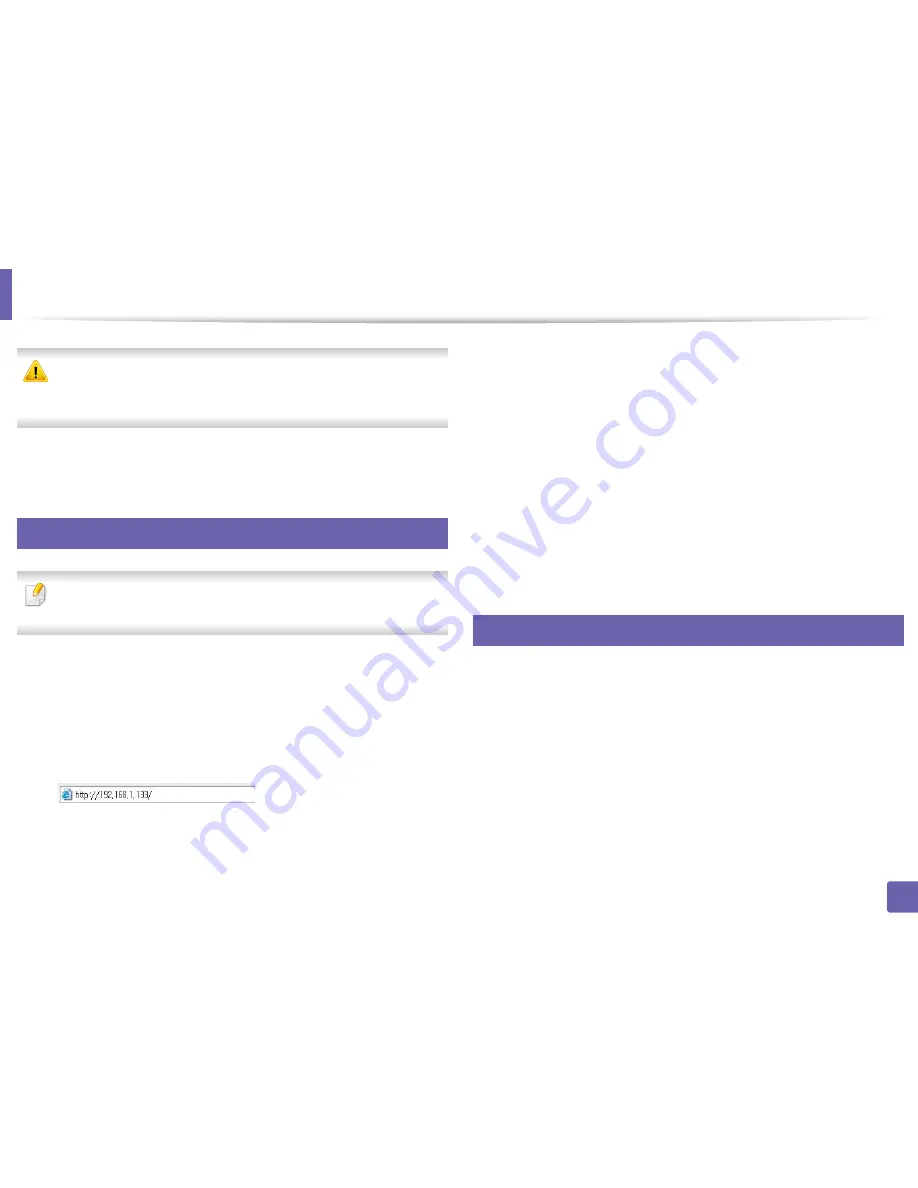
Wireless network setup
39
2. Using a network-connected machine
Disconnect the network cable (standard or network). Your machine should
then start communicating wirelessly with the network. In case of Ad-hoc
mode, you can use a wireless LAN and wired LAN simultaneously.
10
Insert the supplied software CD into your CD-ROM drive, and follow the
instructions in the window to set up the wireless network.
18
Turning the Wi-Fi network on/off
If your machine has a display, you can also turn on/off the Wi-Fi from the
machine’s control panel using the
Network
menu.
1
Check whether the network cable is connected to the machine. If not,
connect the machine with a standard network cable.
2
Start a web browser such as Internet Explorer, Safari, or Firefox and enter
your machine’s new IP address in the browser window.
For example,
3
Click
Login
on the upper right of the SyncThru™ Web Service website.
4
If it’s your first time logging into
SyncThru™ Web Service
you need to
log-in as an administrator.
Type in the below default ID and password
.
We recommend you to change the default password for security
reasons.
•
ID: admin
•
Password: sec00000
5
When the
SyncThru™ Web Service
window opens, click
Network
Settings
.
6
Click
Wireless
>
Custom
.
You can also turn the Wi-Fi network on/off.
19
Setting the Wi-Fi Direct for mobile printing
Wi-Fi Direct is an easy-to-setup peer-to-peer connection method between the
Wi-Fi Direct certified printer and a mobile device that provides a secure
connection and better throughput than ad hoc mode.
With Wi-Fi Direct, you can connect your printer to a Wi-Fi Direct network while
concurrently connecting to an access point, You can also use a wired network
and a Wi-Fi Direct network simultaneously so multiple users can access and print
documents both from Wi-Fi Direct and from a wired network.
Содержание CLP-360
Страница 48: ...Redistributing toner 47 3 Maintenance...
Страница 54: ...Replacing the imaging unit 53 3 Maintenance...
Страница 60: ...59 4 Troubleshooting Clearing paper jams To avoid tearing the paper pull the jammed paper out slowly and gently...
Страница 61: ...Clearing paper jams 60 4 Troubleshooting 1 In tray Click this link to open an animation about clearing a jam...
Страница 62: ...Clearing paper jams 61 4 Troubleshooting...
Страница 64: ...Clearing paper jams 63 4 Troubleshooting The fuser area is hot Take care when removing paper from the machine...
Страница 87: ...Regulatory information 86 5 Appendix 22 China only...






























