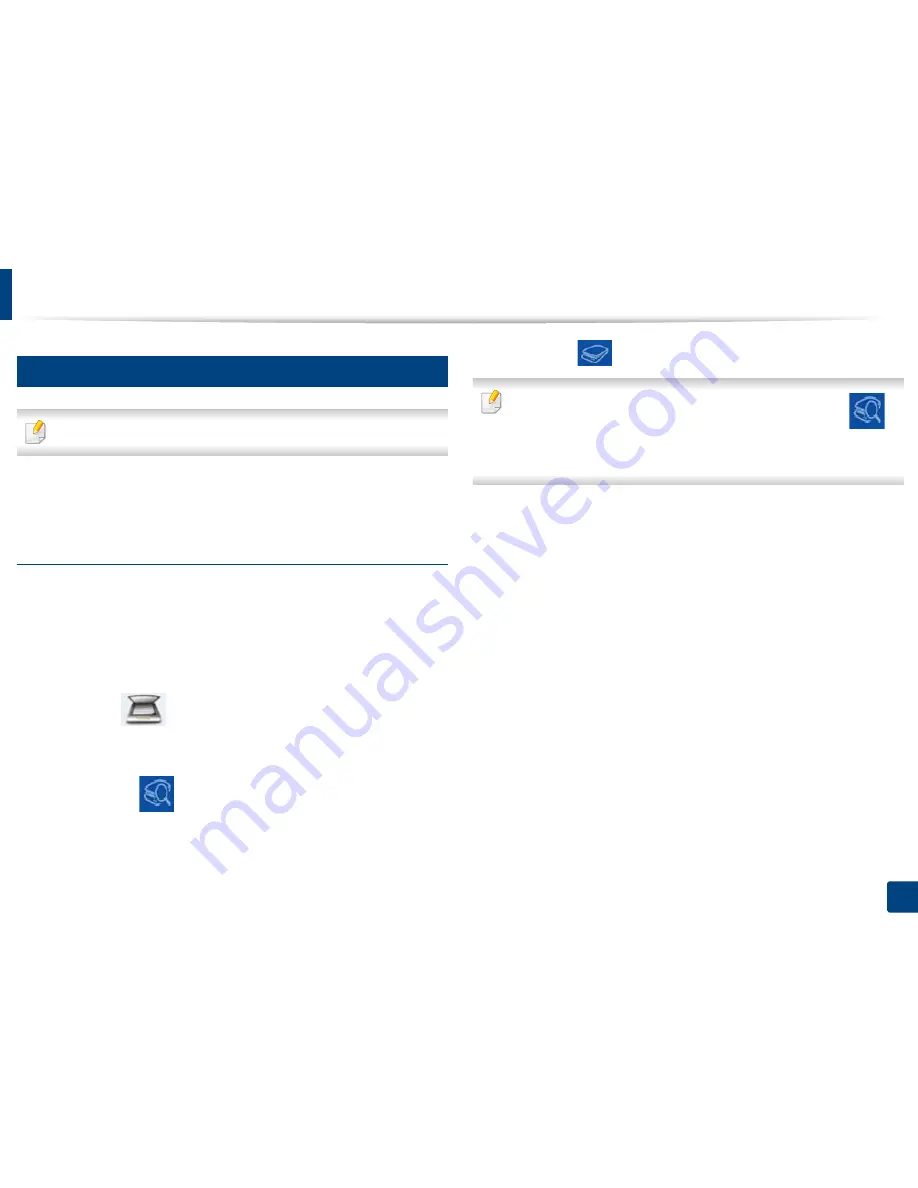
Using Samsung Printer Experience
112
Quick Guide for Windows 8 User
11
Scanning from Windows 8
This section is for the users with multi-functional printers.
Scanning with your machine lets you turn pictures and text into digital files that
can be stored on your computer.
Scanning from Samsung Printer Experience
The most frequently used printing menus are displayed for quick scanning.
1
Place a single document face down on the document glass, or load the
documents face up into the document feeder.
2
Click the
Samsung Printer Experience
tile on the
Start
screen.
3
Click
Scan
(
).
4
Set up the scanning parameters such as image type, document size, and
resolution.
5
Click
Prescan
(
)to check the image.
6
Adjust the prescanned image with scanning operation functions such as
rotate and mirror.
7
Click
Scan
(
)and save the image.
•
When you place the originals in the ADF (or DADF),
Prescan
(
) is
not available.
•
You can skip step 5, if the
Prescan
option is selected.
Содержание CLP-360
Страница 48: ...Redistributing toner 47 3 Maintenance...
Страница 54: ...Replacing the imaging unit 53 3 Maintenance...
Страница 60: ...59 4 Troubleshooting Clearing paper jams To avoid tearing the paper pull the jammed paper out slowly and gently...
Страница 61: ...Clearing paper jams 60 4 Troubleshooting 1 In tray Click this link to open an animation about clearing a jam...
Страница 62: ...Clearing paper jams 61 4 Troubleshooting...
Страница 64: ...Clearing paper jams 63 4 Troubleshooting The fuser area is hot Take care when removing paper from the machine...
Страница 87: ...Regulatory information 86 5 Appendix 22 China only...
















































