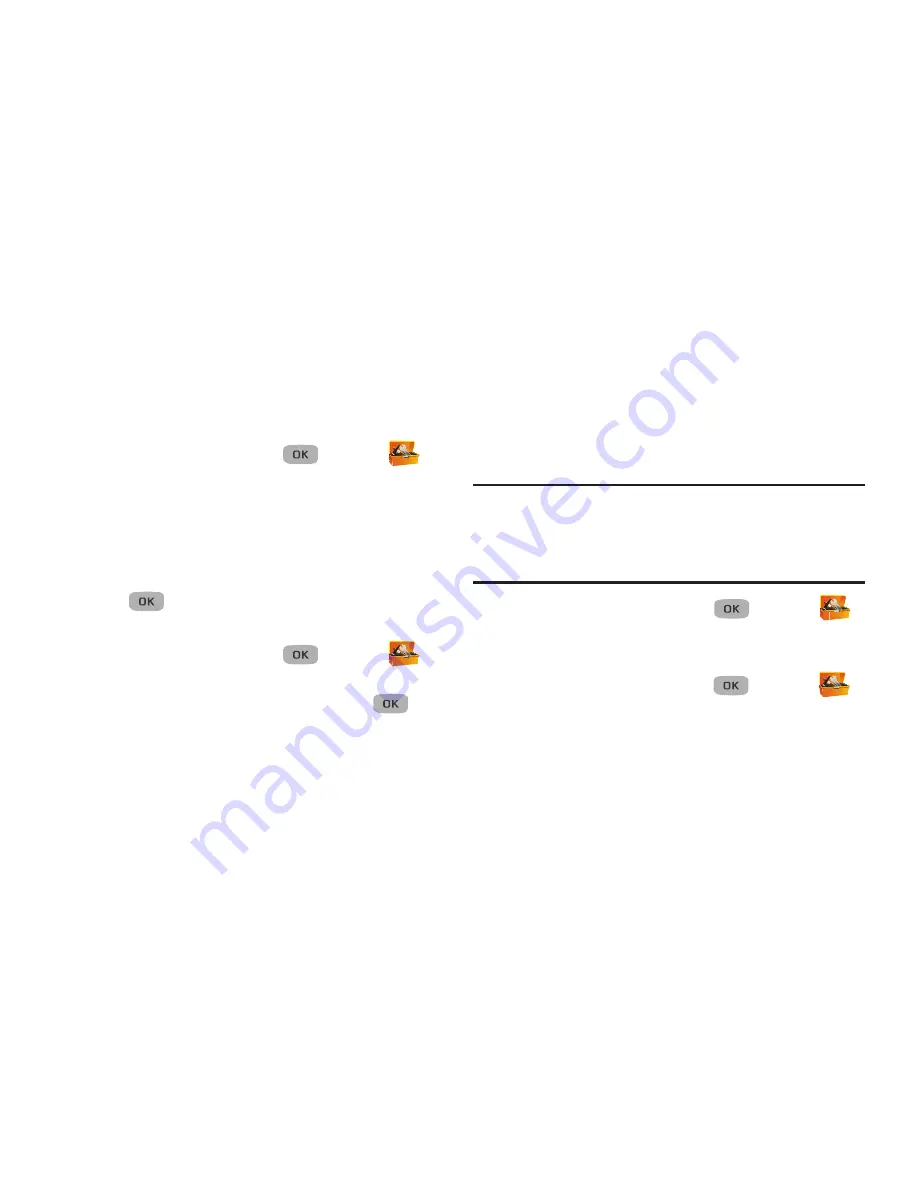
Tools 71
Memo Pad
You can create a notes and store them in Memo Pad. You
can’t prioritize or set an alert for stored notes. Return to
Memo Pad anytime you wish to review and edit your notes.
Add a Memo
1.
In standby mode, press
Menu
(
)
➔
Tools
➔
Memo Pad
. A list of your stored memos displays. If
this is your first time in
Memo Pad
, “
No memos
”
displays.
2.
Press
Add
to add a new memo.
3.
Enter memo text using the keypad.
4.
Press
to save the memo.
View, Edit, and Erase Memos
1.
In standby mode, press
Menu
(
)
➔
Tools
➔
Memo Pad
. A list of your stored memos displays.
2.
Highlight the memo to view and press
View
(
).
3.
Press
Edit
to edit the memo and enter changes using
the keypad.
4.
Press
Options
➔
Erase
to erase this memo. You are
prompted to verify the erasure.
5.
Press
Yes
to erase the memo.
– or –
Press
No
to cancel.
Alarm Clock
Set your alarm clock to sound daily at a specified time. Once
set, the alarm clock is easy to change or turn off completely.
Note:
The alarm doesn’t function when the phone is turned off.
If the time for an alarm that was set for Once has
elapsed and the phone is off, the alarm occurs at the
same time on the following day.
In standby mode, press
Menu
(
)
➔
Tools
➔
Alarm Clock
.
Adding a New Alarm
1.
In standby mode, press
Menu
(
)
➔
Tools
➔
Alarm Clock
.
2.
Press the
Add
soft key to add an alarm. The Set Alarm1
screen displays.
3.
Highlight the
Alarm
field and use the
Left
or
Right
Navigation keys to turn the alarm
On
.






























