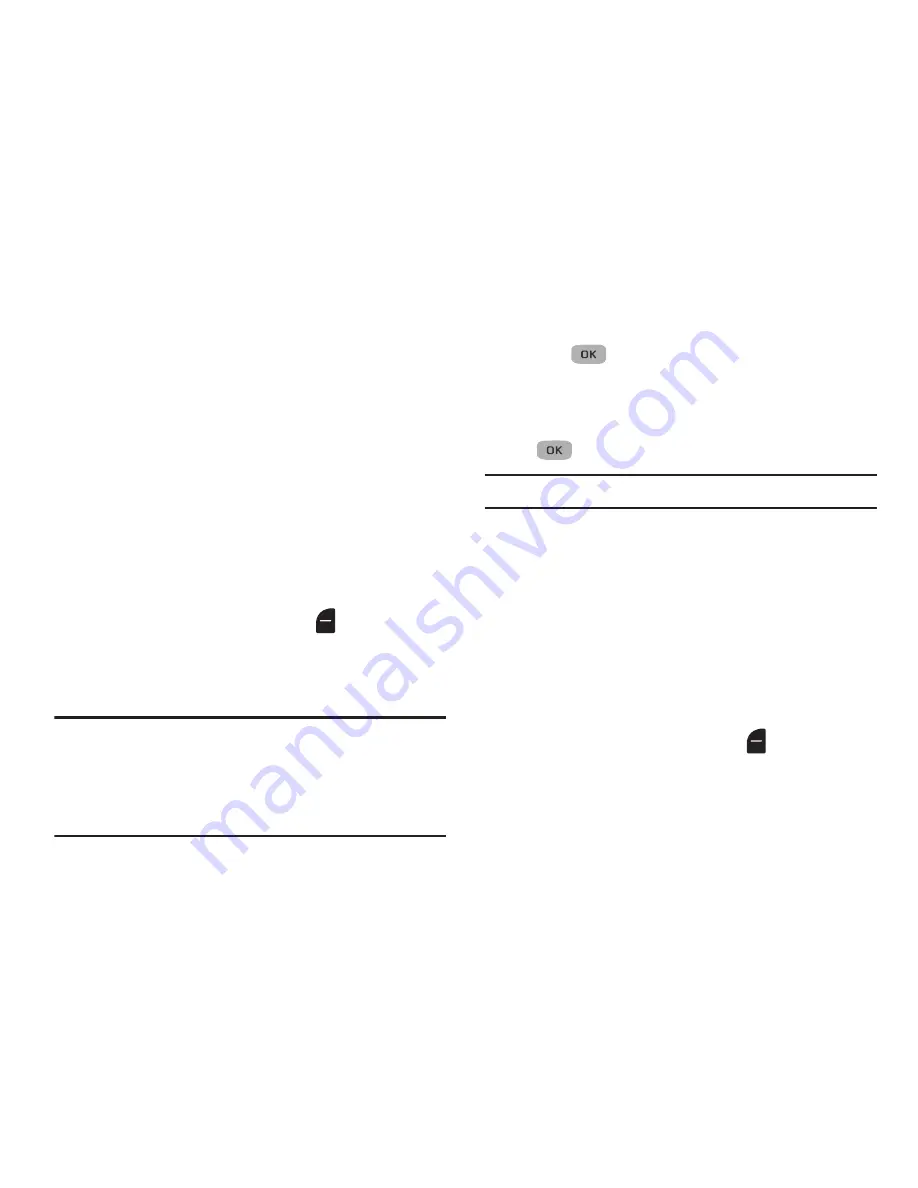
56
• Entry Mode
: Choose the default method for entering text into
messages. Selections are:
T9 word
,
T9Word
,
T9WORD
,
abc
,
Abc
,
ABC
, or
123
.
• Callback #
: Choose whether to include a callback phone
number with your outgoing messages. Enter the number to
include.
• Signature
: Choose whether to include a text signature in
outgoing message text, and enter the signature text.
• Reminder
: Select whether and how often you hear a reminder
tone or vibration when you receive a message. Selections are:
Once
,
Every 2 Minutes
,
Every 15 Minutes
, or
Off
.
Entering and Editing Quick Text
1.
In standby mode, press
Messages
, then select
Msg
Settings
➔
General
➔
Quick Text
. The
Quick Text
sub-
menu displays on the screen.
2.
Press
New
to create a new Quick Text.
Tip:
You can also create new Quick Text by viewing an Outbox
message or highlighting a Drafts message and using the
Save Quick Text
option in the
Options
menu. (For more
information, refer to
“Review Messages in the Outbox”
on
page 50.)
3.
Enter/change the text content of your Quick Text and
press
. The Quick Text menu displays with the
new Quick Text highlighted.
Edit Quick Text:
1.
Highlight a Quick Text to change, then press
Edit
(
).
Note:
You cannot change or erase pre-loaded Quick Texts.
2.
Enter/change the Quick Text content.
Erase Quick Text:
1.
Highlight a Quick Text to erase, then press
Erase
. A
prompt displays for confirmation of the erasure.
2.
Press
Yes
to erase the highlighted Quick Text.
– or –
3.
Press
No
to cancel.
Text Message Settings
In standby mode, press
Messages
, then select
Msg
Settings
➔
Text Message
. Select one of the following
options:






























