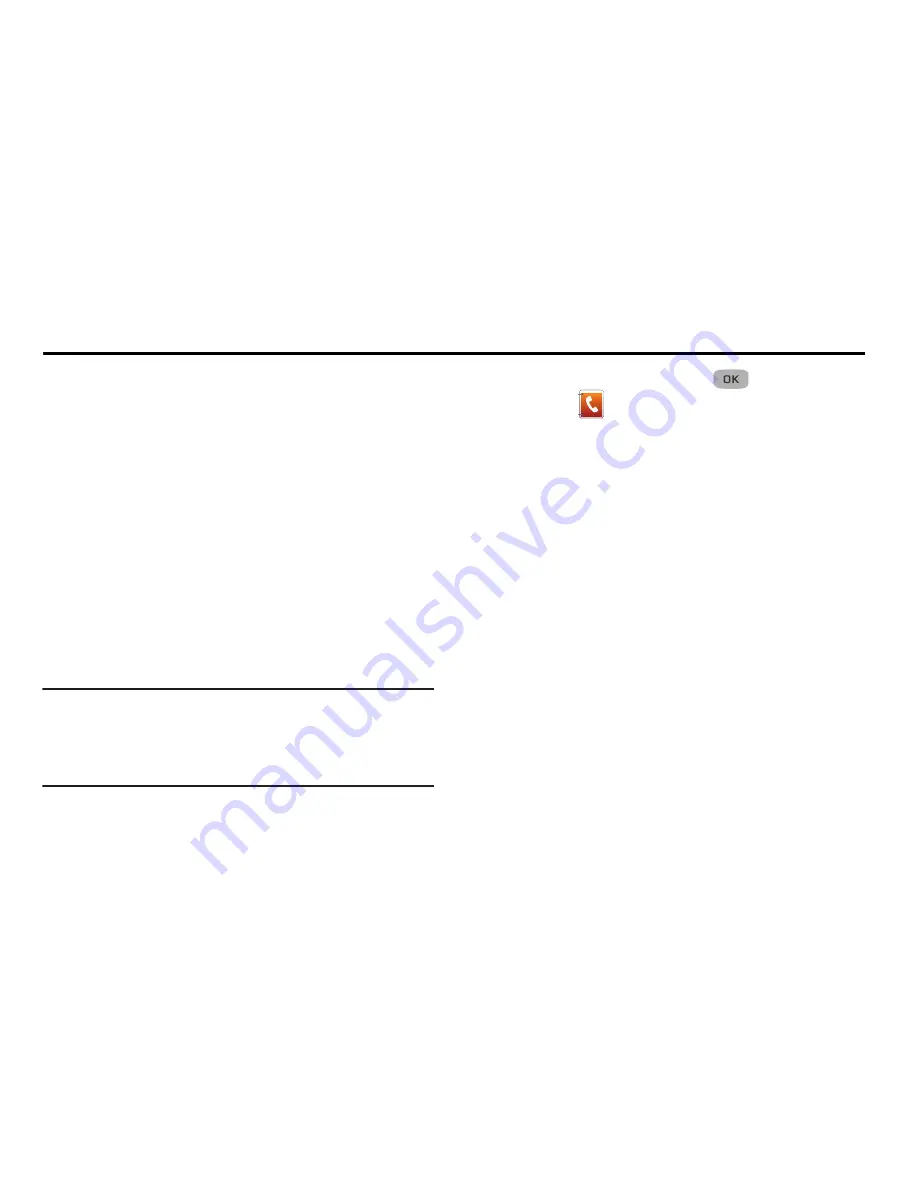
Understanding Your Contacts 37
Section 5: Understanding Your Contacts
This section details how you can manage your daily contacts
by storing their names and numbers in your Contacts list. You
can have your Contacts entries sorted by name.
Contacts
Up to 500 entries are stored in Contacts. Each entry can have
up to five associated phone numbers and one e-mail
address. You can enter a phone number with up to 32 digits,
including
2-Sec
or
Wait
pauses (see
“Manual Pause Calling”
on page 21 for more information). Associated names can
contain up to 32 character. You can assign the Speed Dial
numbers of your choice for each entry. You can also mark
your Contacts list as Restricted to prevent unauthorized
viewing. (For more information, refer to
“Restriction”
on
page 87.)
Tip:
Speed Dial
One-Touch Dialing
,
Two-Touch Dialing
, and
Three-Touch Dialing
allow you to call numbers stored in
Contacts faster. (For more information, refer to
“Speed
Dial”
on page 42.)
1.
In standby mode, press
Menu
(
)
➔
Contacts
.
2.
Select one of the following options:
• Find
: Find a Contacts entry by name.
• Add New Entry
: Add a number or e-mail address to your
Contacts.
• Speed Dial
: Assign a Contacts entry to a Speed Dial number.
(For more information, refer to
“Speed Dial”
on page 42.)
• Group
: Review, send messages to, add Contacts to, or rename
four out of your five groups. (For more information, refer to
“Contacts Groups”
on page 43.)
• Memory Info
: Display used and available memory for Contacts
entries.
Finding a Contacts Entry
Shortcut Key Method
If you have stored a name entry in Contacts, Find allows you
to find it quickly by entering the first few letters of a Contact’s
name.
1.
In standby mode, press the
Contacts
soft key.






























