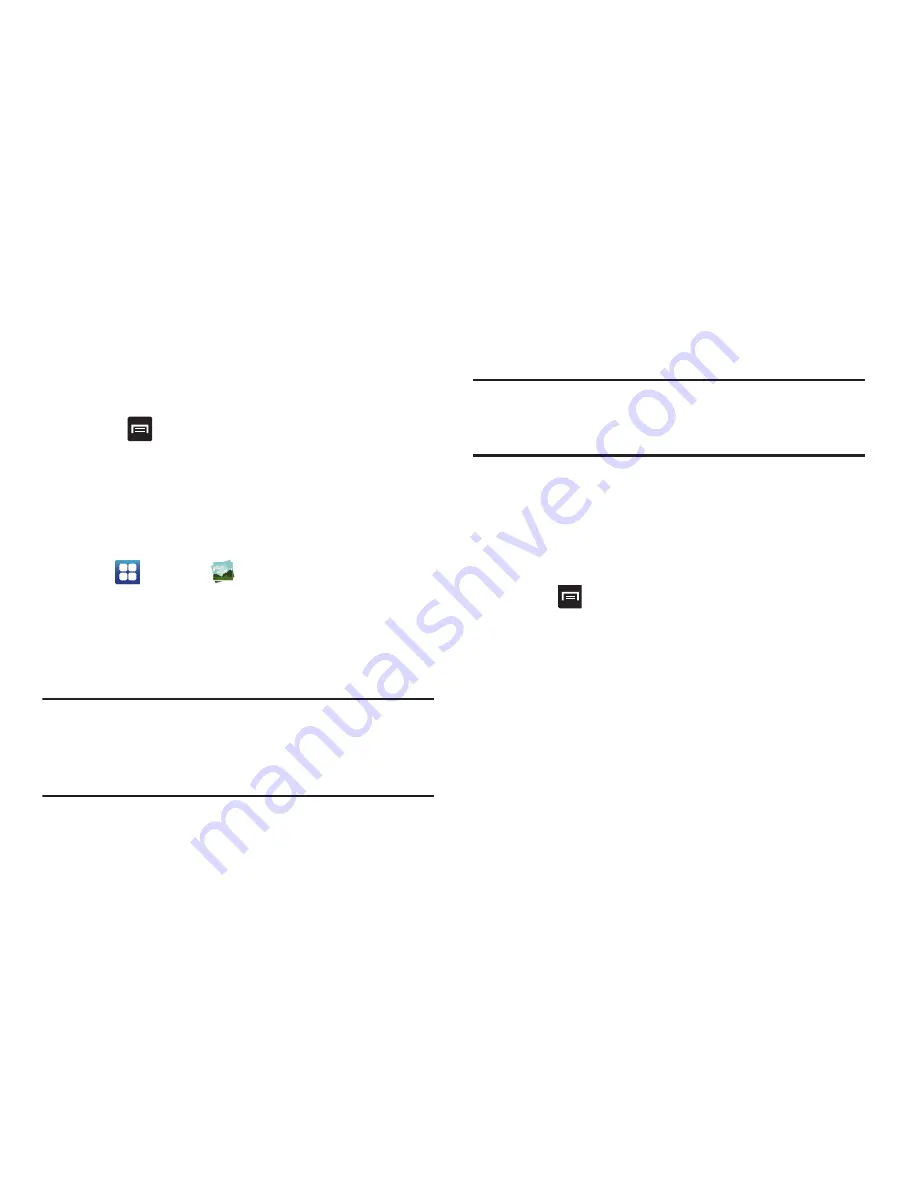
Multimedia 75
4.
Tap the
MY RENTALS
tab to view movies you have
rented.
5.
Tap the
PERSONAL VIDEOS
tab to view movies you have
on your phone or memory card.
6.
Press
for additional options.
Gallery
The Gallery is where you view photos and play back videos.
For photos, you can also perform basic editing tasks, view a
slideshow, set photos as wallpaper or contact image, and
share as a picture message.
1.
Tap
➔
Gallery
.
All of the Albums that hold your pictures and videos will
be displayed with folder name and number of files.
2.
Tap an Album and thumbnails of the contents will be
displayed.
Note:
If your device displays that the memory is full when you
access Gallery, delete some of the files by using
My files
or other file management applications and try again. For
more information, refer to
“My files”
on page 164.
Viewing Pictures
1.
Tap a thumbnail to view the picture.
Note:
If no control icons are displayed on the screen in
addition to the picture, tap anywhere on the screen to
display them.
2.
The following options are available:
• Send via
: allows you to send the picture via Bluetooth, Email,
Gmail, Messaging, or Wi-Fi Direct.
• Delete
: allows you to delete the picture. Tap
Confirm deletions
and the picture will be deleted.
3.
Press
for additional options:
• Share via
: allows you to share the picture via AllShare,
Facebook, , Picasa, or Social Hub.
• Set as
: allows you to set the picture as a Contact photo, Home
screen wallpaper, or Lock screen wallpaper.
• More
: displays additional options for editing and printing.






























