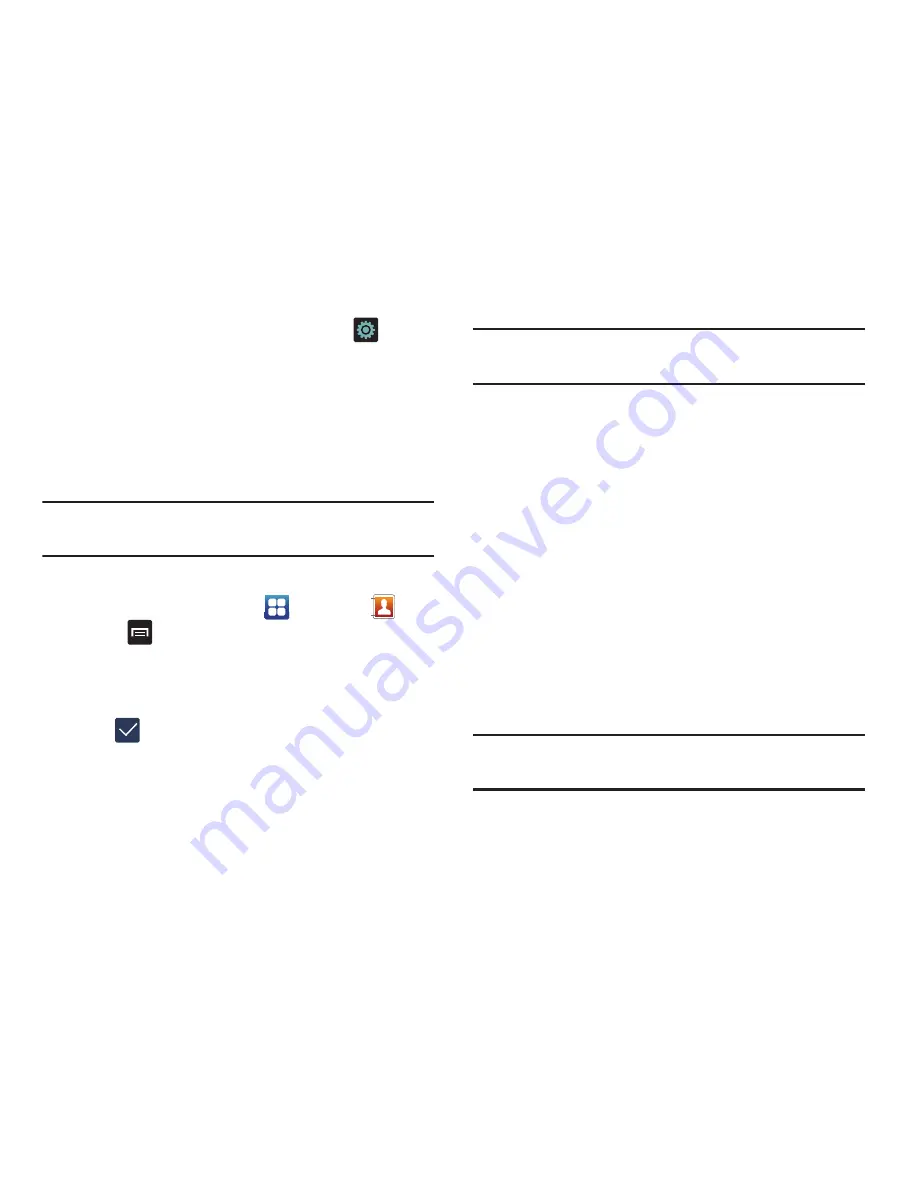
Connections 147
2.
From the Bluetooth settings page, tap the
icon
next to the paired device that you want to unpair.
3.
Tap
Unpair
to unpair the device from your phone.
Sending Contacts via Bluetooth
Depending on your paired devices’ settings and capabilities,
you may be able to send pictures, Contact information, or
other items using a Bluetooth connection.
Note:
Prior to using this feature, Bluetooth must first be
enabled, and the recipient’s device must be visible.
1.
Verify your Bluetooth is active.
2.
From the Home screen, tap
➔
Contacts
.
3.
Press
➔
Import/Export
➔
Send namecard via
.
4.
Tap each contact that you would like to send via
Bluetooth. A green checkmark will appear next to each
entry you select.
5.
Tap .
6.
Tap
Bluetooth
.
7.
Select the paired device to send the contacts to.
Note:
The external Bluetooth device must be visible and
communicating for the pairing to be successful.
8.
A Bluetooth share notification will appear in your
notifications list.
PC Connections
You can connect your device to a PC using an optional PC
data cable using various USB connection modes. When you
connect the device to a PC, you can synchronize files with
Windows Media Player, transfer data to and from your device
directly, or use the Kies air application to access your PC
wirelessly.
Connecting as a Mass Storage Device
You can connect your device to a PC as a removable disk and
access the file directory. If you insert a memory card in the
device, you can also access the files directory from the
memory card by using the device as a memory card reader.
Note:
The file directory of the memory card displays as a
removable disk, separate from the internal memory.
















































