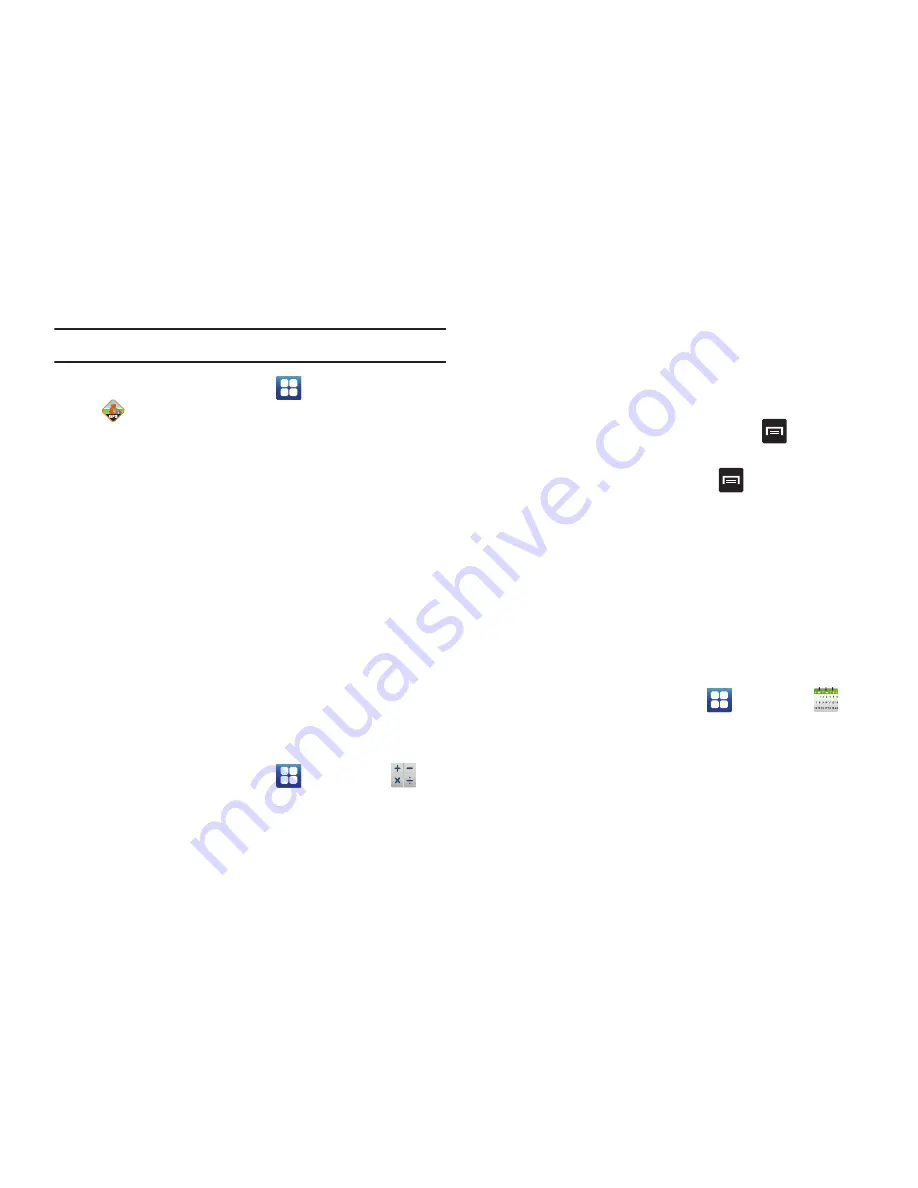
152
Note:
These services require the purchase of a subscription.
1.
From the Home screen, tap
➔
AT&T Navigator
.
2.
Read the
Terms of Service
and tap
Accept
to
acknowledge the terms of use.
The first time that you use AT&T Navigator, the
necessary files will be downloaded. The AT&T
Navigator main screen displays.
3.
Tap an AT&T Navigator plan that you choose to
purchase.
4.
Follow the on-screen instructions.
Calculator
With this feature, you can use the phone as a calculator. The
calculator provides the basic arithmetic functions; addition,
subtraction, multiplication, and division. When you turn the
phone to landscape mode, it becomes a scientific calculator.
The Calculator also keeps a history of recent calculations.
1.
From the Home screen, tap
➔
Calculator
.
2.
Enter the first number using the on-screen numeric
keys.
3.
Enter the operation for your calculation by tapping the
corresponding on-screen arithmetic function key.
4.
Enter the second number.
5.
To view the result, tap equals (
=
).
6.
To clear the calculator history, press
➔
Clear
history
.
7.
To modify the text size, press
➔
Text size
and
select Small, Medium, or Large.
8.
Turn the phone to landscape mode to access the
scientific calculator functions.
Calendar
With the Calendar feature, you can consult the calendar by
day, week, or month, create events, and set an alarm to act
as a reminder, if necessary.
To access the Calendar:
1.
From the Home screen, tap
➔
Calendar
.
2.
The following options are available:
• Month
: the calendar displays the selected month with today’s
date highlighted. At the bottom of the calendar, scheduled
events display in the order that they occur.






























