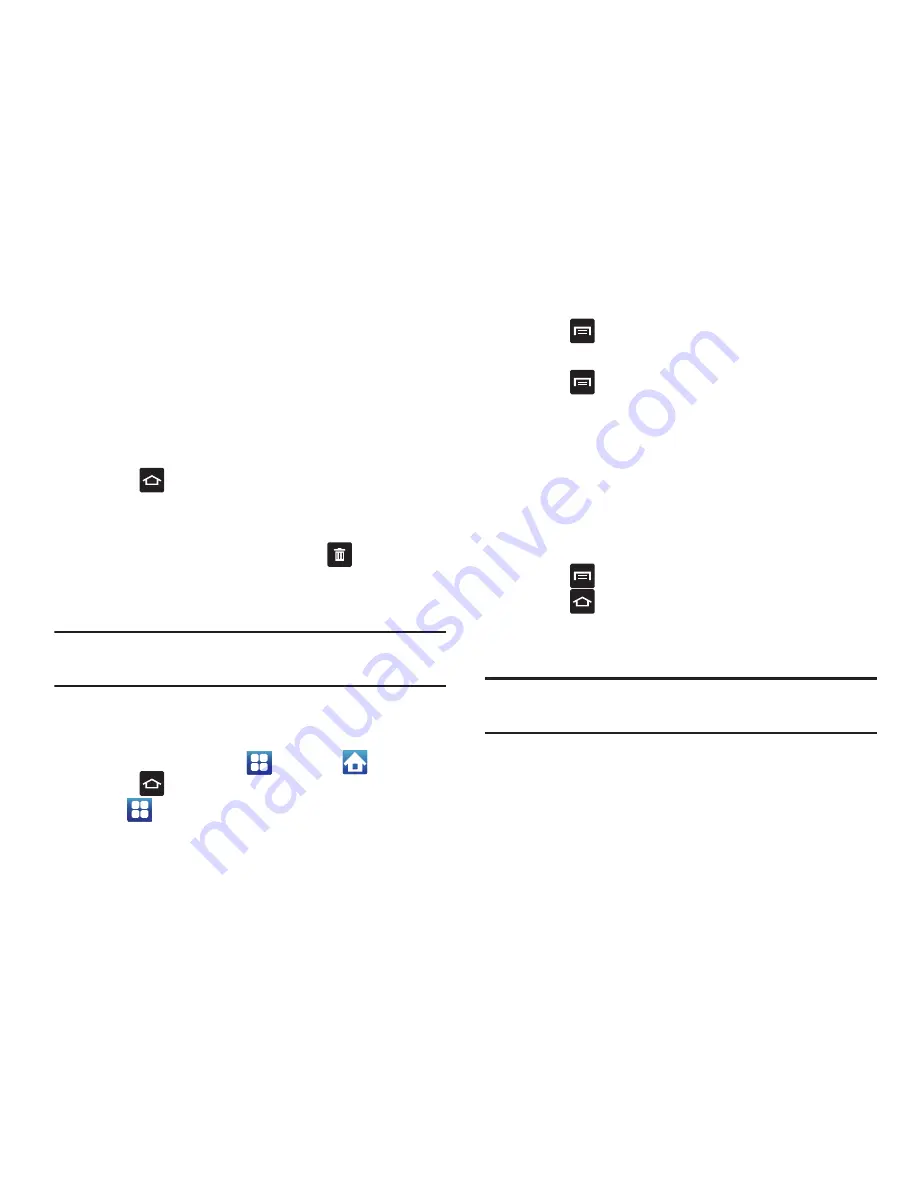
32
•
Kies via Wi-Fi
•
Music playlist
•
Settings shortcut
5.
Follow the on-screen instructions to add the new
shortcut to your current Home screen.
Deleting a shortcut
1.
Press
to activate the Home screen.
2.
Touch and hold the desired shortcut. This unlocks it
from its location on the current screen.
3.
Drag the icon over the Remove tab
and release it.
As you place the shortcut into the Trash, both items
turn red.
Note:
This action does not delete the item, it just removes the
shortcut from the Home screen.
Adding and Removing Primary Shortcuts
You can change any of your primary shortcuts with the
exception of the
Applications
and
Home
shortcuts.
1.
Press
to activate the Home screen.
2.
Tap
to display your current applications.
3.
Press
and tap
View type
.
4.
Tap
Customizable grid
.
5.
Press
and tap
Edit
.
6.
Scroll through the list and locate your desired
application.
7.
Touch and hold the on-screen icon, then drag it over
the primary shortcut that you want to replace. The new
primary shortcut then appears at the bottom of the
screen. The old application icon will return to the
applications menu.
8.
Press
and tap
Save
.
9.
Press
to return to the Home screen.
The new primary shortcut will now appear on all Home
screens.
Note:
When a primary shortcut is removed, the application will
still reside in the application menu.






























