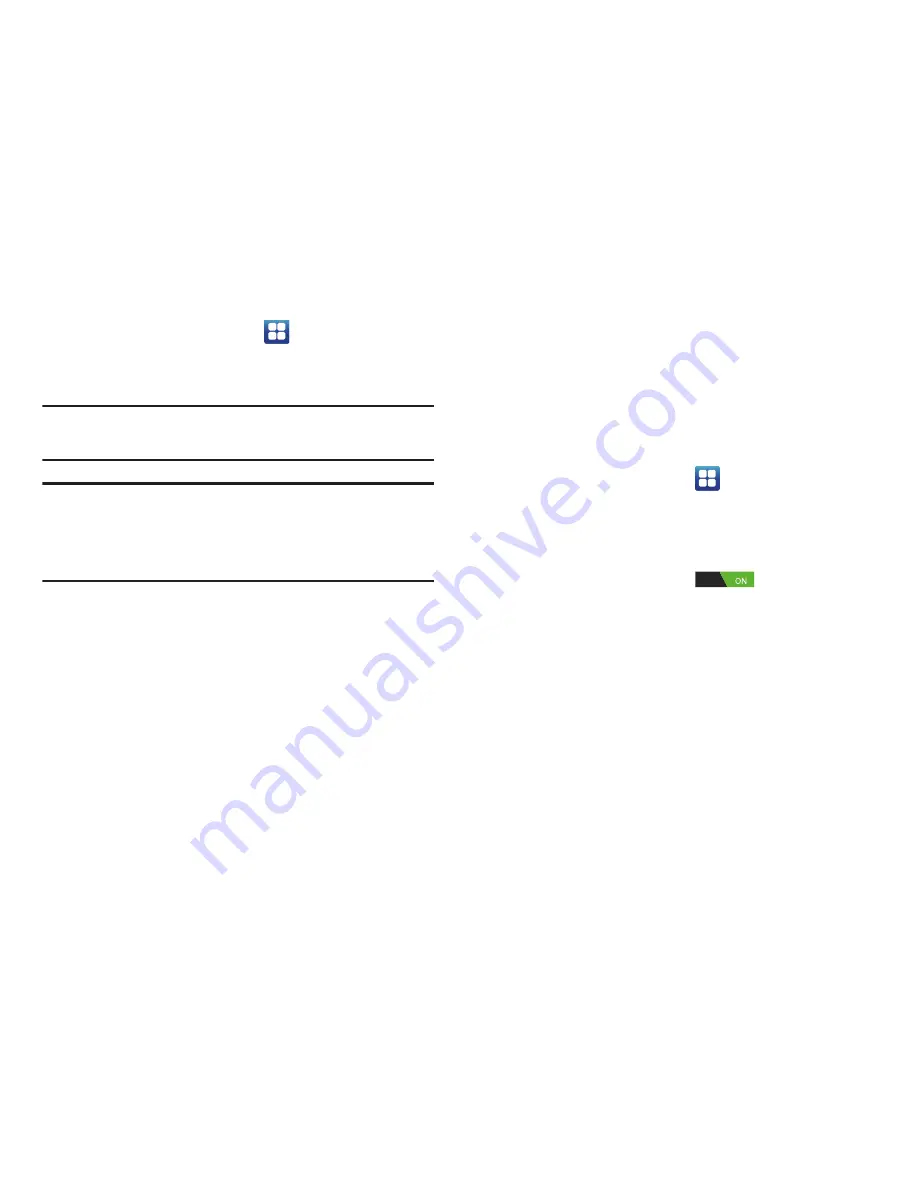
Changing Your Settings 129
1.
From the Home screen, tap
➔
Settings
➔
Accessibility
.
2.
Tap
TalkBack
to activate the TalkBack feature.
Note:
TalkBack, when installed and enabled, speaks feedback
to help blind and low-vision users.
Important!
TalkBack can collect all of the text you enter,
except passwords, including personal data and
credit card numbers. It may also log your user
interface interactions with the device.
3.
Tap
The power key ends calls
option to create a
checkmark if you want to press the power key to end
calls. This will not turn off the screen.
4.
Tap
Auto-rotate screen
to automatically rotate the
screen from landscape to portrait when you rotate your
phone.
5.
Tap
Speak passwords
option to activate this feature
which reads out password information.
6.
Tap
Tap and hold delay
and then tap a delay time.
Options are: Short, Medium, and Long.
7.
Tap
Install Web scripts
if want to allow apps to install
scripts from Google that make their Web content more
accessible. Tap
Allow
.
Motion
The Motion settings allow you to set up various Motion
activation services.
1.
From the Home screen, tap
➔
Settings
➔
Motion
.
2.
Tap
Motion activation
to activate the feature. A
checkmark is displayed.
3.
The following options are available. After selecting the
option, tap the ON/OFF icon
on the top bar to
activate.
• Tilt to zoom
: allows you to use the Tilt feature to reduce or
enlarge the screen when in Gallery or Browser. Tap Tilt to zoom,
then tap Sensitivity and set the sensitivity using the slider. A
checkmark appears in the Use motion box. Tap Learn about tilt
for more information.
















































