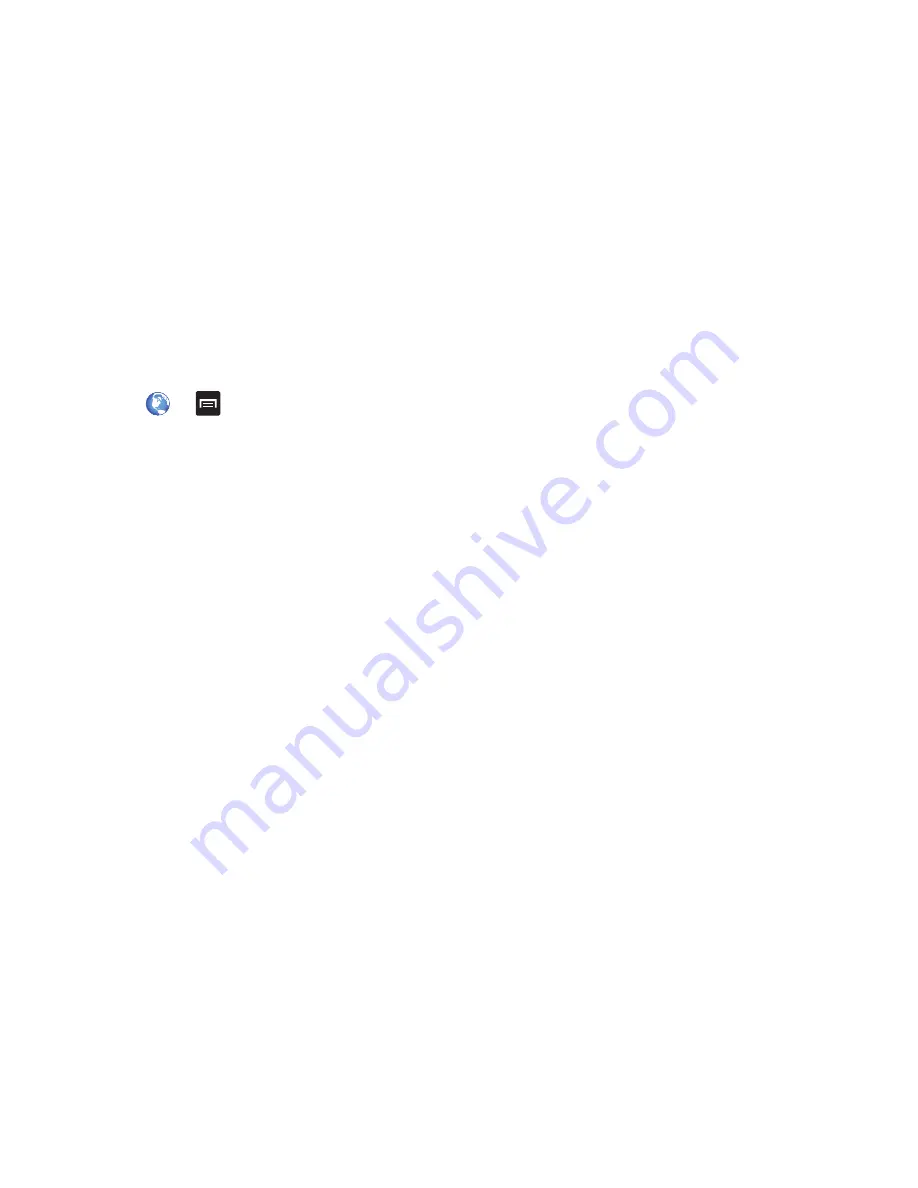
Connections 139
Browser Settings
To make adjustments in your browser settings, follow these
steps:
1.
Tap
Web
➔
➔
Settings
.
2.
The following options are available:
General
• Set home page
: Sets the current home page for the Web
browser.
• Form auto-fill
: allows you to fill in web forms with a single tap.
• Auto-fill text
: allows you to enter text to be used in the Form
auto-fill feature.
Privacy and security
• Clear cache
: Deletes all currently cached data. Tap
OK
to
complete the process.
• Clear history
: Clears the browser navigation history. Tap
OK
to
complete the process.
• Show security warnings
: Notifies you if there is a security
issue with the current website.
• Accept cookies
: Allows sites, that require cookies, to save and
read cookies from your device.
• Clear all cookie data
: Deletes all current browser cookie files.
• Remember form data
: Allows the device to store data from
any previously filled out forms. Remove the checkmark to
disable this function.
• Clear form data
: Deletes any stored data from previously filled
out forms. Tap OK to complete the process.
• Enable location
: Allows websites to request access to your
location.
• Clear location access
: Clears location access for all websites.
Tap
OK
to complete the process.
• Remember passwords
: Stores usernames and passwords for
visited sites. Remove the checkmark to disable this function.
• Clear passwords
: Deletes any previously stored usernames or
passwords. Tap
OK
to complete the process.
Accessibility
• Force zoom
: allows you to override the website’s request to
control zoom.
• Text size
: allows you to preview the text size, scale the text size
using a slider bar, set the zoom amount on double tap using a
slider bar, and minimize the font size using a slider bar.






























