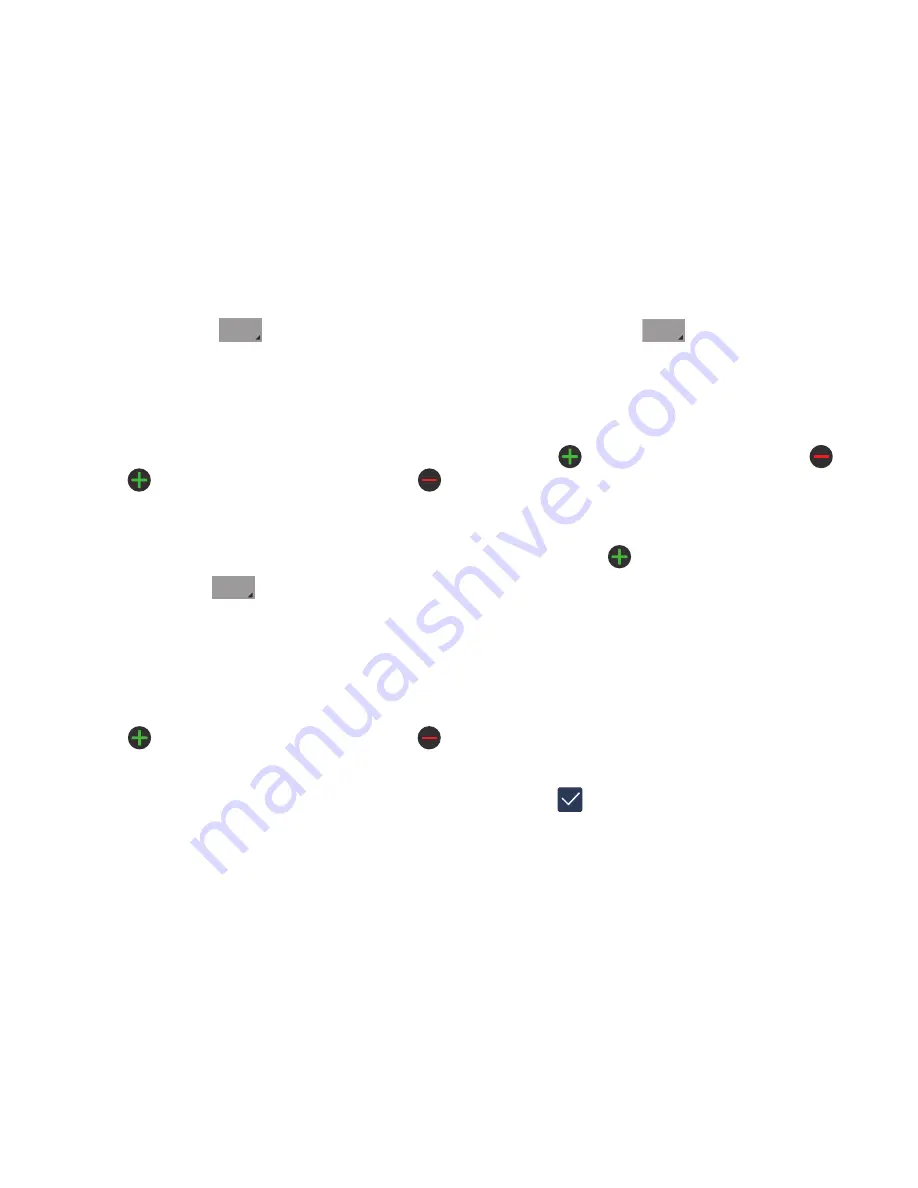
58
The
Mobile
button
initially displays next to the
Phone number
field. If you want to add a phone number
that is not a mobile number, tap the
Mobile
button and
select from Mobile, Home, Work, Work Fax, Home Fax,
Pager, Other, Custom (add your own label), or Callback.
7.
Enter the phone number.
Tap
to add another Phone number field or tap
to delete a field.
8.
Tap the
Email address
field.
The keypad is displayed.
The
Home
button
initially displays next to the
Email address
field. If you want to add an Email address
that is not a Home email address, tap the
Work
button
and select from Home, Work, Other, or Custom (add
your own label).
9.
Enter the Email address.
Tap
to add another Email address field or tap
to delete a field.
10.
Tap the
Address
field.
The keypad is displayed.
The
Home
button
initially displays next to the
Address
field. If you want to add an address that is not
a Home address, tap the
Home
button and select from
Home, Work, Other, or Custom (add your own label).
11.
Enter the address.
Tap
to add another address field or tap
to
delete a field.
12.
Tap any of the following fields that you want to add to
your new contact:
• Events
: tap
to add a Birthday, Anniversary, Other event, or
Custom event.
• Groups
: assign the contact to Not assigned, ICE - emergency
contacts, Co-workers, Family, or Friends.
• Ringtone
: adds a field used to assign a message tone that will
sound when messages are received from this contact. Choose
between Default, Ringtones, or Go to My files.
• Add another field
:
tap this button to add another field such as
Phonetic name, Organization, IM, Notes, Nickname, Website,
or Relationship.
13.
Tap
to save the new contact.
Mobile
Home
Home






























