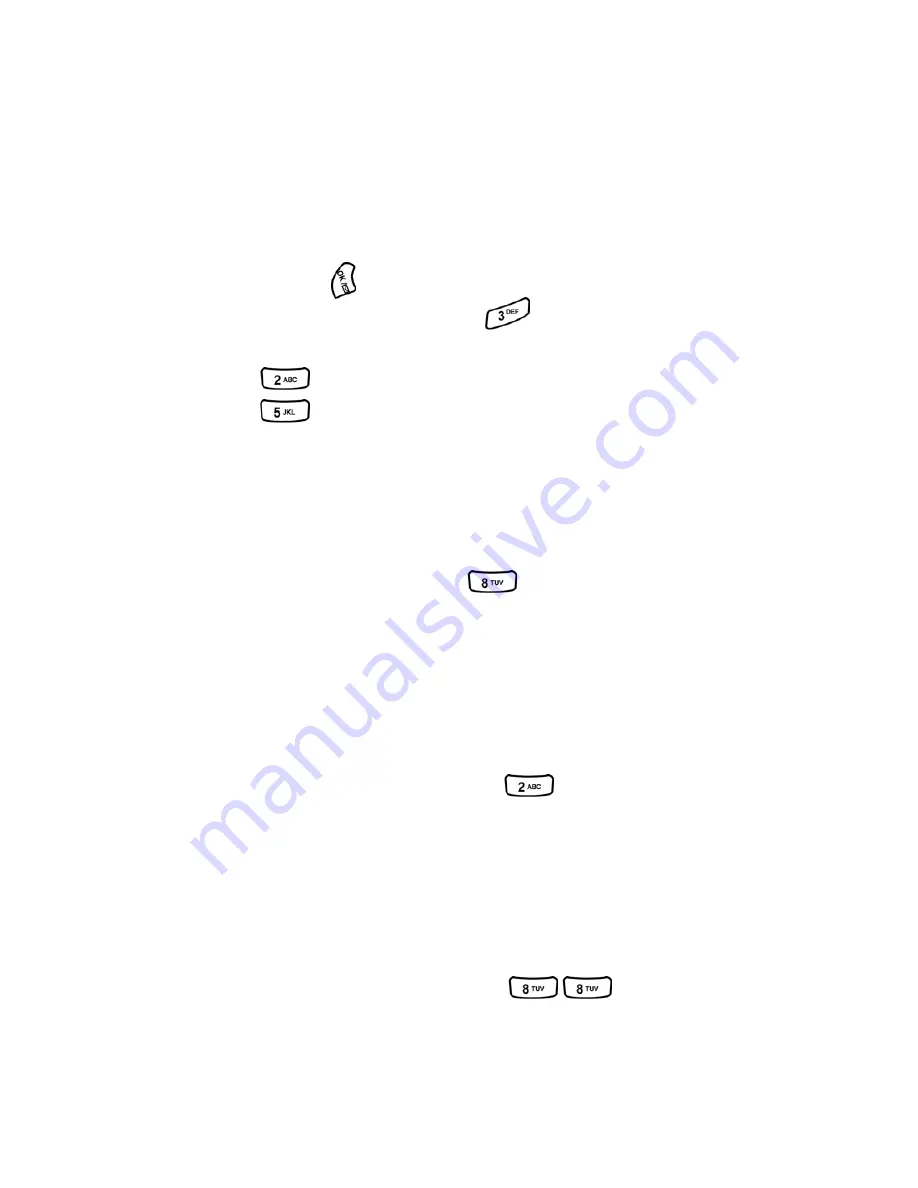
Section 3: Using PCS Service Features
3A: The Basics
86
3.
Enter your pass code.
Voicemail Options
Your PCS Phone offers several options for organizing and accessing
your voicemail.
Setting Up Group Distribution Lists
Create up to 20 separate group lists, each with up to 20 customers.
1.
Press and hold
to access your voicemail.
2.
Following the system prompts, press
to change your
Personal Options.
3.
Press
for Administrative Options.
4.
Press
for Group Distribution Lists.
5.
Follow the voice prompts to create, edit, rename or delete group lists.
PCS Callback
Return a call after listening to a message without disconnecting
from voicemail.
1.
After listening to a message, press
.
2.
Enter the phone number.
3.
Once the call is complete, you’re returned to the voicemail
main menu.
Voicemail-to-Voicemail Message
Record and send a voice message to other PCS Voicemail customers.
1.
From the main voicemail menu, press
to send a message.
2.
Follow the voice prompts to enter the phone number.
3.
Follow the voice prompts to record and send your voice message.
Voicemail-to-Voicemail Message Reply
Reply to a voice message received from any other PCS Voicemail
customer.
1.
After listening to a voice message, press
.
2.
Follow the voice prompts to record and send your reply.
Содержание A500 - SPH Cell Phone
Страница 1: ...LMA500_080602_F1 Online User s Guide Dual Band Tri Mode PCS Phone Model SPH A500 ...
Страница 9: ...Section 1 Getting Started 8 Section 1 Getting Started ...
Страница 14: ...Section 2 Understanding Your Phone 13 Section 2 Understanding Your Phone ...
Страница 16: ...Section 2 Understanding Your Phone 2A Your PCS Phone The Basics 15 Front View of Phone ...
Страница 83: ...Section 3 Using PCS Service Features 82 Section 3 Using PCS Service Features ...
Страница 117: ...Section 4 Safety Guidelines and Warranty Information 116 Section 4 Safety Guidelines and Warranty Information ...
















































