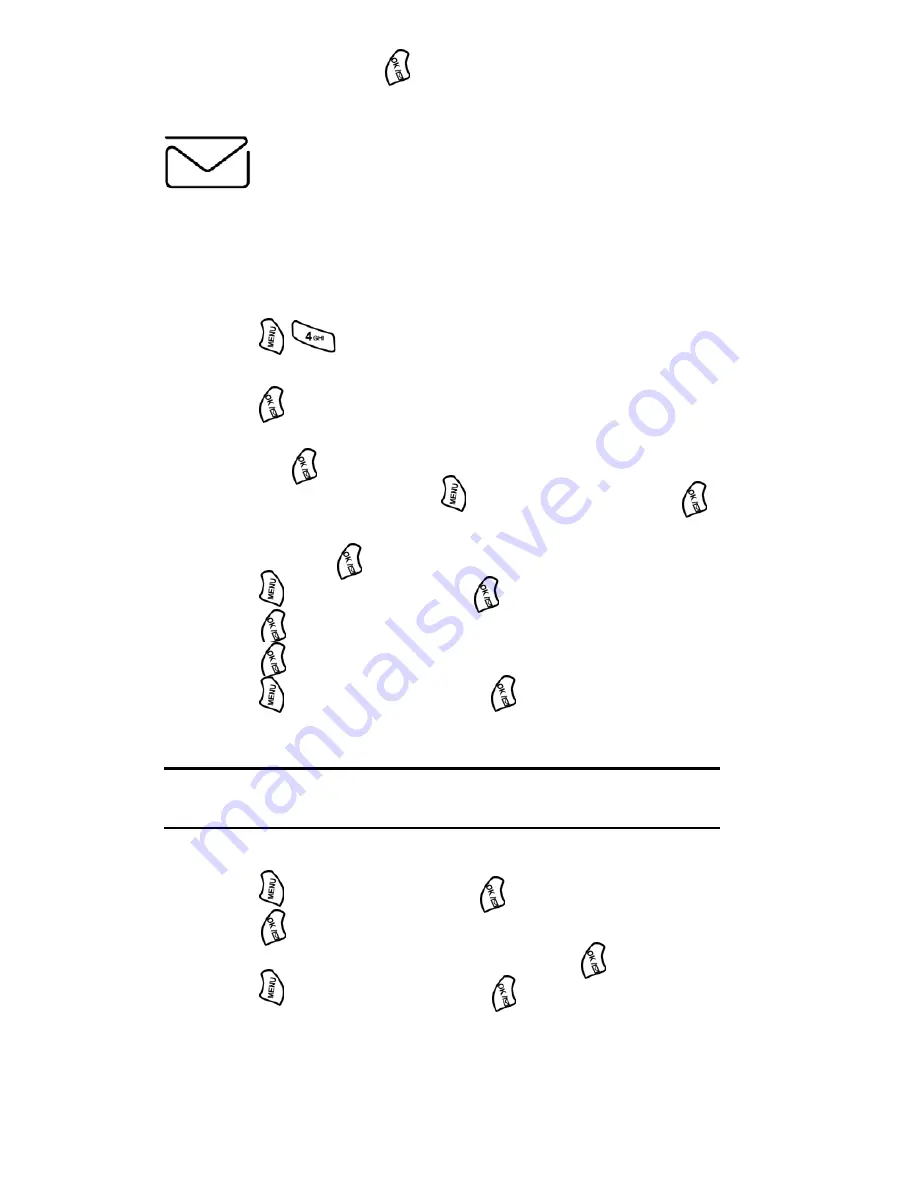
Section 3: Using PCS Service Features
3B: PCS Vision 102
6.
Select
Send
and press
when your message is ready to be
delivered.
Chat
PCS Vision
SM
gives you the ability to join wireless chat rooms from your
PCS Phone. Send messages including text and icons to many chat room
participants or launch one-on-one (private) chat rooms.
To access a chat room from the browser:
1.
Press
to launch the browser.
2.
Press the navigation key up or down to highlight
Messaging
and
press
.
3.
Press the navigation key up or down to highlight
Message Chat
and press
.
4.
Read the disclaimer and press
and highlight
Agree
. Press
.
5.
Press the navigation key up or down to highlight the desired chat
room and press
.
6.
Press
and highlight
OK
. Press
.
7.
Press
and input your nickname.
8.
Press
to save.
9.
Press
and highlight
Enter.
Press
.
10.
Scroll through posts to read messages posted by other users.
Note:
To avoid inadvertent data usage charges, you should log out of chat
rooms when you are ready to exit.
To send a message:
1.
Press
and highlight
TXT.
Press
.
2.
Press
to display the
Input
screen.
3.
Use your keypad to enter your message and press
.
4.
Press
and highlight
Send
. Press
.
Содержание A500 - SPH Cell Phone
Страница 1: ...LMA500_080602_F1 Online User s Guide Dual Band Tri Mode PCS Phone Model SPH A500 ...
Страница 9: ...Section 1 Getting Started 8 Section 1 Getting Started ...
Страница 14: ...Section 2 Understanding Your Phone 13 Section 2 Understanding Your Phone ...
Страница 16: ...Section 2 Understanding Your Phone 2A Your PCS Phone The Basics 15 Front View of Phone ...
Страница 83: ...Section 3 Using PCS Service Features 82 Section 3 Using PCS Service Features ...
Страница 117: ...Section 4 Safety Guidelines and Warranty Information 116 Section 4 Safety Guidelines and Warranty Information ...






























